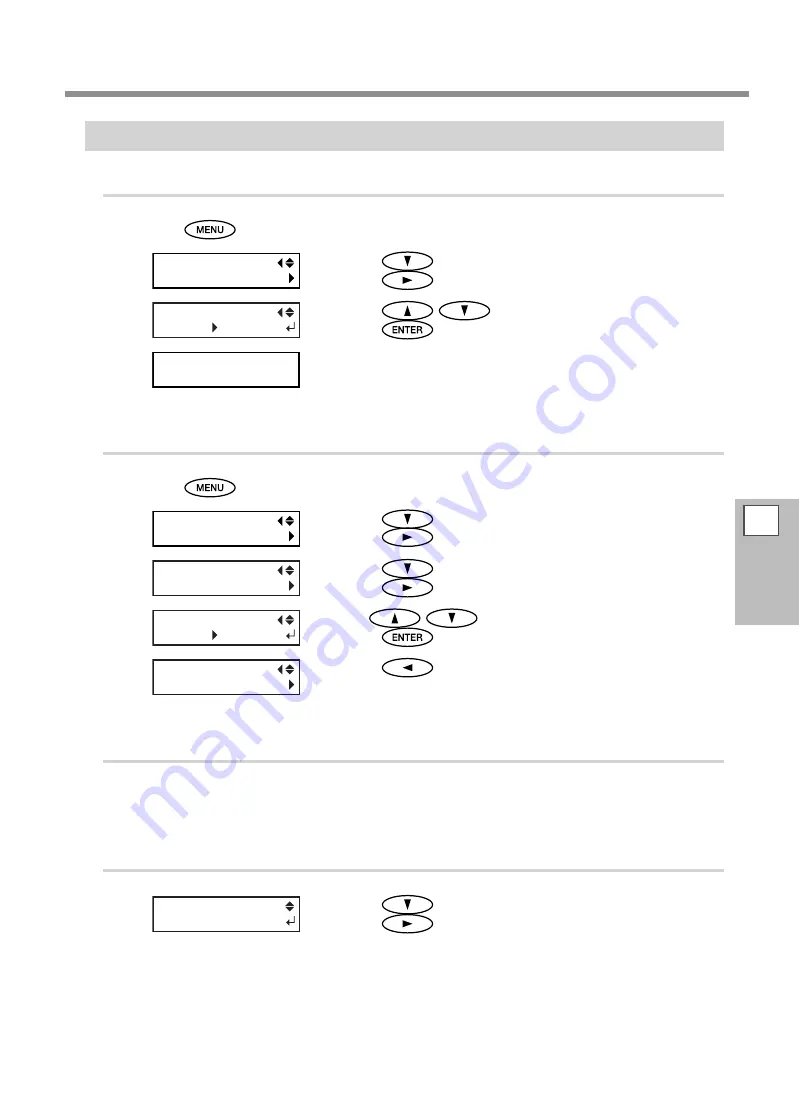
Accommodating to the Types and Condition of Media
4
Part of
Practice
95
Using Transparent Media
1.
Set the media type to "CLEAR."
Press
.
Press
several times to display the left figure.
Press
twice.
Press
to select “CLEAR.”
Press
to enable the setting.
The settings are changed and the screen shown in the figure ap-
pears.
2.
Make the setting for the media width.
Press
.
Press
several times to display the left figure.
Press
.
Press
.
Press
.
Use
to enter the media width.
Press
to enable the setting.
Press
to go back to the previous screen.
3.
Load transparent media to the printer.
Refer to p. 33, “Loading Media” and load media on the machine.
4.
Make the setting for the location of the right edge of the media.
Press
.
Press
.
The print heads move to the position now set.
Open the front cover.
MENU
SUB MENU
SHEET TYPE
OPAQUE CLEAR
SETUP SHEET
MENU
SUB MENU
SUB MENU
SHEET WIDTH
SHEET WIDTH
1371mm 1200mm
SUB MENU
SHEET WIDTH
SHEET POS.
SAVE






























