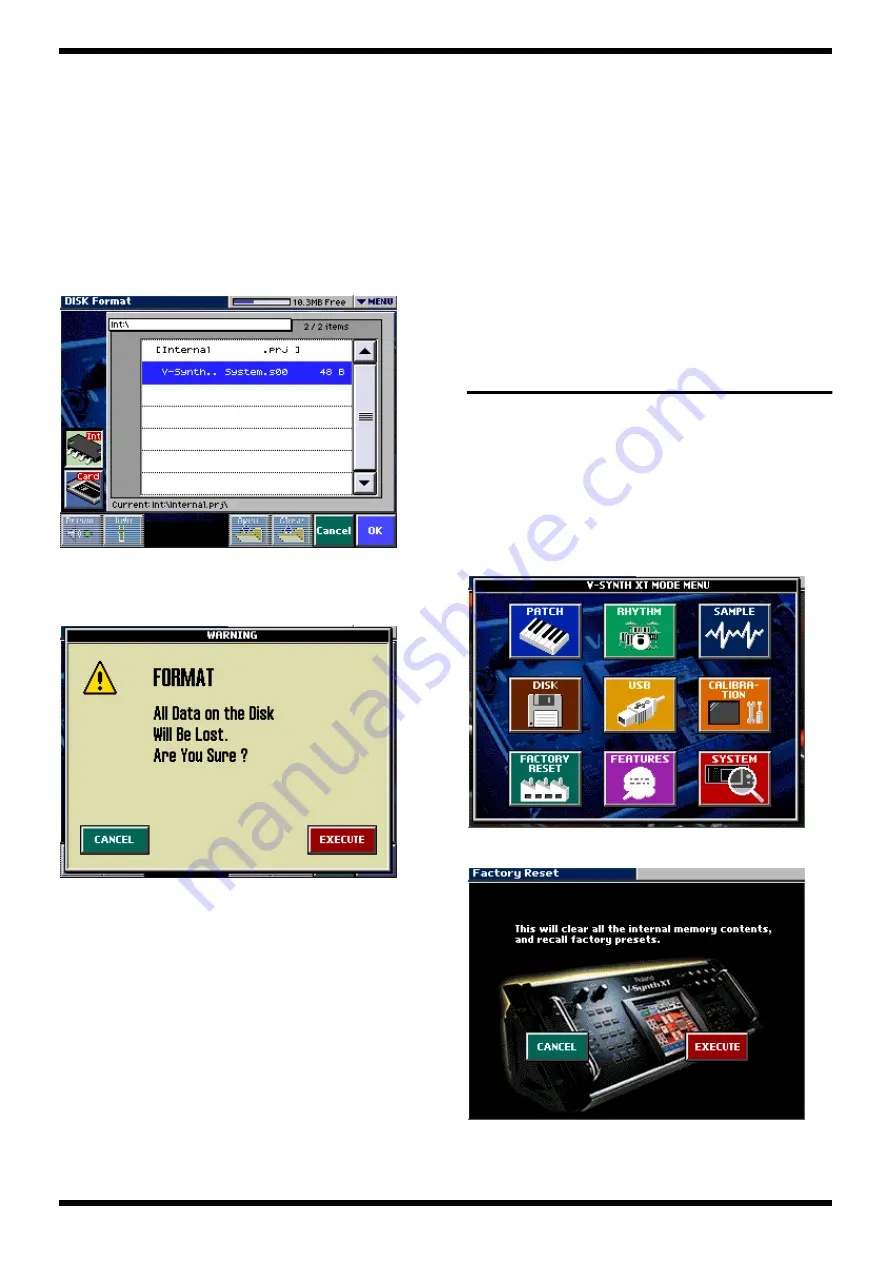
26
MAY.2005
3.
Detach the USB cable from V-Synth XT after operating PC referring to
“Closing the USB Storage Screen” and “Canceling the USB Connection”
(P.140) of the manual after coping the files.
4.
Press “EXIT” button to returns to the first screen.
Loading backup data into the V-
Synth XT.
1. Formatting the disk.
First initialize (format) the internal disk before the executing data loading.
1.
Press the <MODE> button, and touch <DISK>, <Format>.
fig.format-1.eps
2.
Touch <Int> to select the formating internal disk.
3.
Touch <OK>, then apear the warning window.
You can abort this procedure by touching <CANCEL>.
fig.format-2.eps
4.
Touch <EXECUTE> to bigin the formatting.
The all of internal disk of memory has cleard after formatting.
5.
Press <EXIT> button to back to the primaly screen.
2. Loading backup data into the V-Synth XT
The backup data is loaded into formatted disk.
1.
Connect the V-Synth XT and PC with the USB cable according to
“Connecting your Computer via USB (USB Mode)” (P.138) of the manual.
Press the <MODE> button, and touch <USB>, <Internal>.
Internal disk of V-Synth XT has recognized as removable disk from PC.
The drive name is “V-SYNTH XT” on Windows XP, or “Removable Disk
(Drive letter:)” on Windows 2000/Me.
2.
On your PC displayed copy all backup data from the drive (e.g. hard
disk) of your PC into the “V-SYNTH XT” drive.
3.
After copying the data, operate your PC as described in “Disconnecting
the USB connection” (p.140) of the owner’s manual, and then disconnect
the USB cable from the V-Synth XT.
4.
Press <EXIT> button to back to the primaly screen.
3. Verifycation of the backup data.
Verifying the backup data was correctly loaded.
1.
Press the <MODE> button, and touch <DISK>, <Tools>.
The list of the folder and the file loaded into DISK can be browse on this
screen.
2.
At this point, the backup data has not been loaded into the workarea of
the V-Synth XT,
so you will be unable to check whether the process has been performed
correctly.
Power off and turn it back on, or push the <V-CARD> button and touch
<V-SYNTH> to reboot the system,
you can verify the backup data is loaded correctly.
FACTORY RESET
INSTRUCTIONS
Caution as to USER DATA
This returns all data in the V-SYNTH/XT to the factory settings (Factory
Reset).
*
If data created by the user has already been saved in the V-Synth, all such data
will be lost when you execute Factory Reset. Before executing Factory Reset, you
must back up the data on your computer.
1.
Press [MODE] button. The V-SYNTH/XT MODE MENU window will
appear.
fig.factory-1.eps
2.
Touch <FACTORY RESET>. The Factory Reset screen will appear.
fig.factory-2.eps
3.
Touch <EXECUTE> to execute Factory Reset.
4.
When Factory Reset is completed, the display will indicate “Completed”.
Summary of Contents for V-Synth XT
Page 31: ...35 V SynthXT...
Page 33: ...38 MAY 2005 CIRCUIT BOARD MAIN fig b main1 eps View from components side...
Page 34: ...39 V SynthXT CIRCUIT BOARD MAIN fig b main2 eps View from foil side...
Page 40: ...51 MAY 2005 V SynthXT CIRCUIT BOARD PANEL fig b panel1 eps View from components side...
Page 41: ...53 MAY 2005 V SynthXT CIRCUIT BOARD PANEL fig b panel2 eps View from foil side...
Page 45: ...59 MAY 2005 V SynthXT CIRCUIT BOARD JACK fig b jack1 eps View from components side...
Page 46: ...61 MAY 2005 V SynthXT CIRCUIT BOARD JACK fig b jack2 eps View from foil side...






























