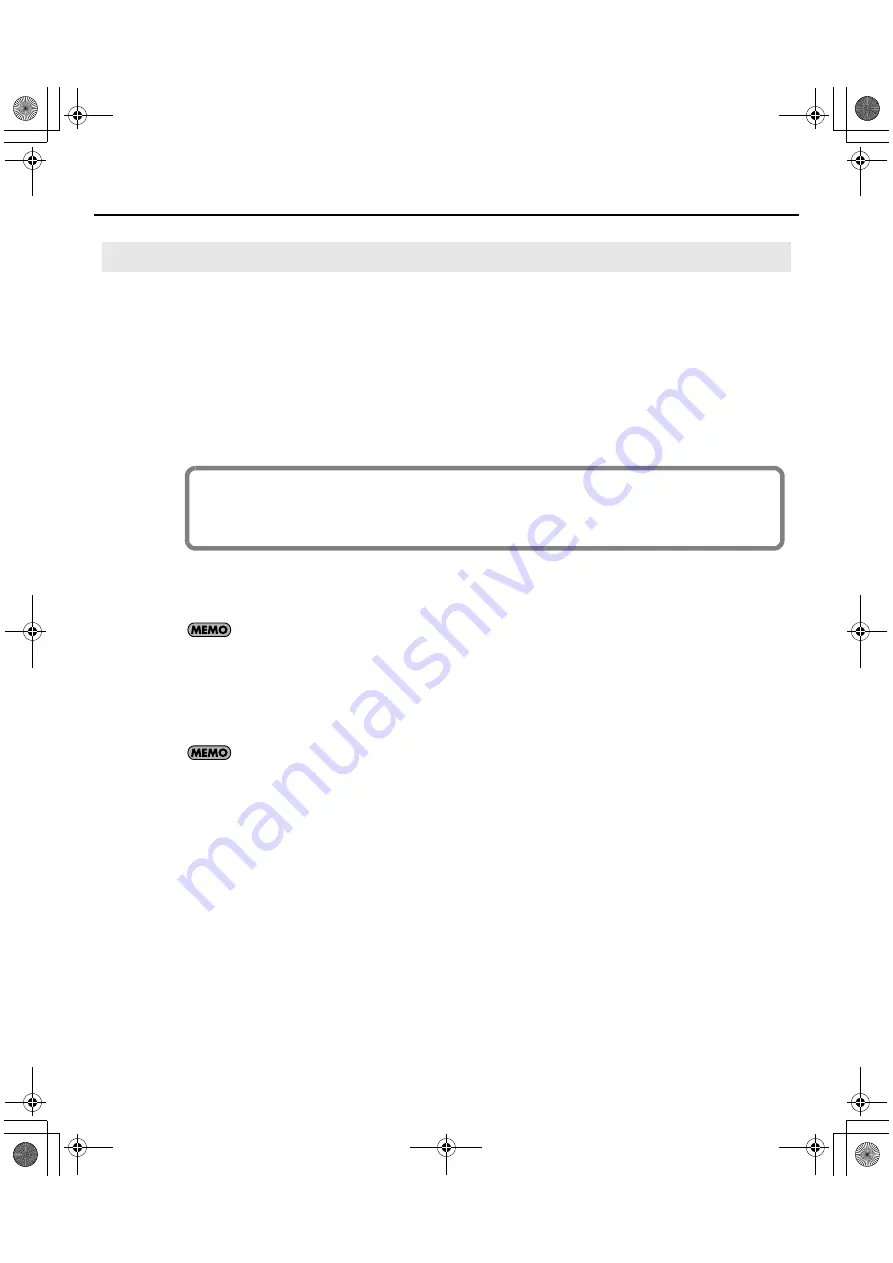
12
Installation and Registration
1.
Disconnect all USB cables (except those for a USB keyboard and/or USB mouse, if used), then start
up Windows.
2.
Close all currently running software (applications).
Also close all windows that are open. If you are using software such as antivirus programs, be sure to close these
programs as well including any monitoring software such as anti-virus programs.
3.
Insert the included “V-STUDIO 20 DVD-ROM” into your computer’s DVD-ROM drive.
4.
Select “Start-Run” and enter “d:\Drivers\win7\setup.exe” to start the driver installer.
(where d:\ is your disc drive.)
Please be sure to select the correct driver for your operating system. x64 and x32 drivers are included on
the DVD-ROM.
•
x64Drivers\Win7 folder (for Windows 7 64-bit)
•
Drivers\Win7 folder (for Windows 7 32-bit)
•
x64Drivers\Vista folder (for Windows Vista 64-bit)
•
Drivers\Vista folder (for Windows Vista 32-bit)
If a message informs you that “Driver installation must be performed by an administrator,” you must log on
to Windows as a user whose Account Type is Administrator, and then perform the installation.
5.
A confirmation screen regarding User Account Control appears, click [Continue].
6.
The message “VS-20 Driver will be installed on your computer.” appears. Click [Next].
* If any other message appears, follow the directions of the message.
7.
Click [Next] to begin installation.
Windows 7/Vista Users
If you are using a Netbook or do not have a DVD-ROM drive, please visit
http://www.cakewalk.com/register
to register your product and download the software installers included on the V-STUDIO 20 DVD-ROM.
VS-20_e.book 12 ページ 2010年1月18日 月曜日 午前9時8分



























