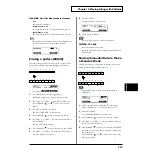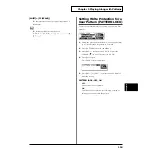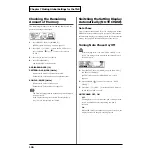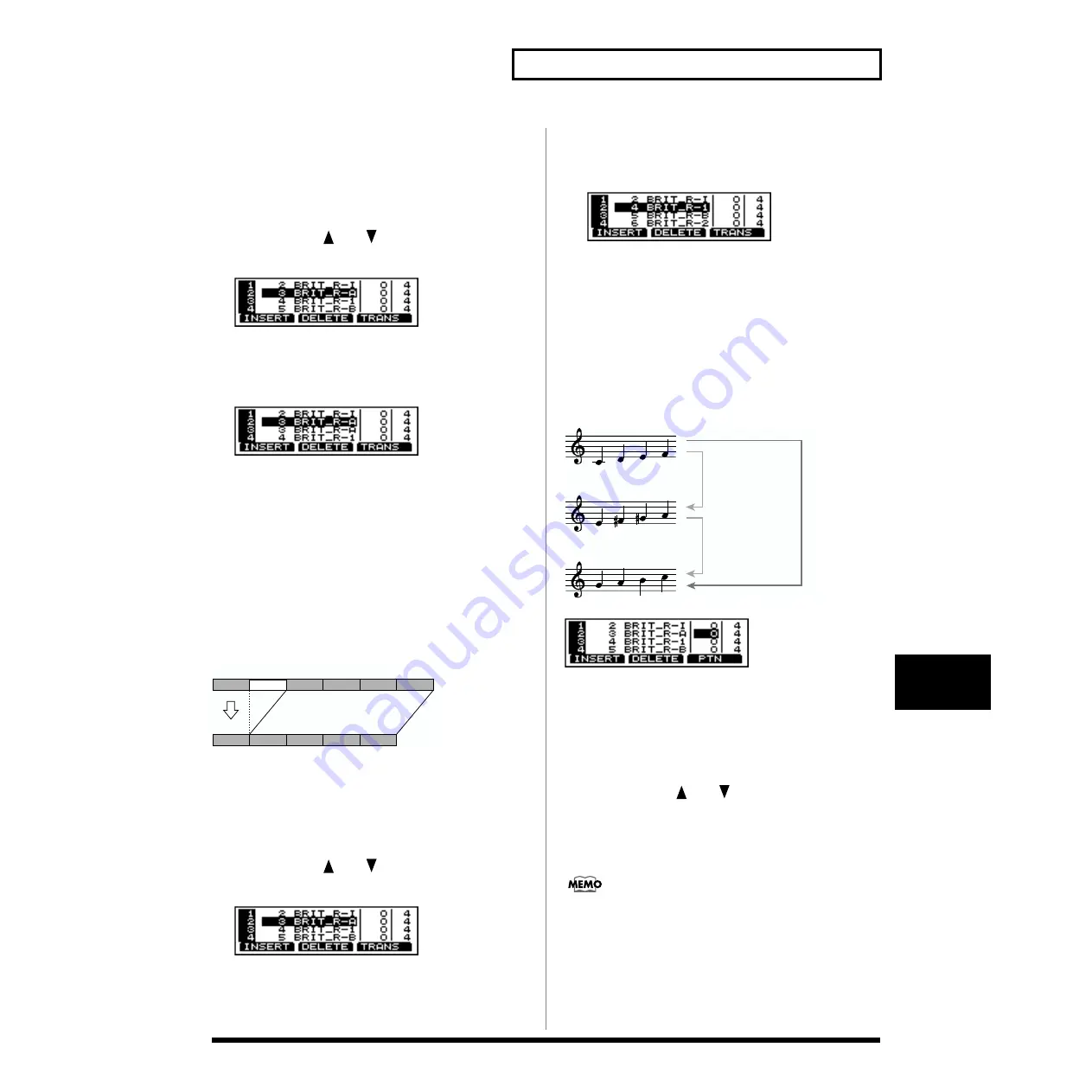
125
Chapter 6 Playing Along with Songs
Chapter 6
1.
Follow the instructions in “Choosing a Song” (p. 121) to
select the song in which the pattern is to be inserted.
2.
Press [SONG], then [REC].
[SONG] and [REC] light, and the “SONG REC” screen
appears.
3.
Press CURSOR [
] or [
] to select the step in which
the pattern is to be inserted.
fig.07-008
4.
Press [F1 (INSERT)].
The step is inserted at the cursor position, and later steps
are each moved back one place.
fig.07-009
5.
Press [INC/+] or [DEC/-] or rotate the VALUE dial to
select pattern.
6.
Press [EXIT] to finish.
The [REC] light is turned out.
Deleting an Unneeded Pattern
[DELETE]
This operation deletes a pattern from a song. When a pattern
is deleted, subsequent patterns will be moved forward.
fig.07-010
1.
Follow the instructions in “Choosing a Song” (p. 121) to
select the song from which the pattern is to be deleted.
2.
Press [SONG], then [REC].
[SONG] and [REC] light, and the “SONG REC” screen
appears.
3.
Press CURSOR [
] or [
] to select the step from
which the pattern is to be deleted.
fig.07-011
4.
Press [F2 (DELETE)].
The step at the cursor position is deleted, and later steps
are each moved forward one place.
fig.07-012
5.
Press [EXIT] to finish.
The [REC] light is turned out.
Transposing a Pattern
[TRANSPOSE]
This transposes patterns recorded in a song. Adding the
transpose value set in the registered pattern (p. 102) sets only
the one to be transposed.
fig.07-012a
fig.07-013
1.
Follow the instructions in “Choosing a Song” (p. 121) to
select the song to be set.
2.
Press [SONG], then [REC].
[SONG] and [REC] light, and the “SONG REC” screen
appears.
3.
Press CURSOR [
] or [
] to select the step with the
pattern to be transposed.
4.
Press [F3 (TRANS)].
The cursor moves to the transpose value.
Press [F3 (PTN)] to restore the cursor position.
5.
Press [INC/+] or [DEC/-] or rotate the VALUE dial to
make the setting.
6.
Press [EXIT] to finish.
The [REC] light is turned out.
TRANSPOSE BIAS: -24–+24
1
2
3
4
5
6
1
3
4
5
6
Patten setting
+4
Song setting
+3
+7
Summary of Contents for V-Drums TD-8
Page 24: ...24 ...
Page 25: ...25 Quick Start Quick Start ...
Page 76: ...76 ...
Page 77: ...77 Advanced Use Advanced Use ...
Page 164: ...164 ...
Page 165: ...165 Appendices Appendices ...
Page 178: ...178 ...