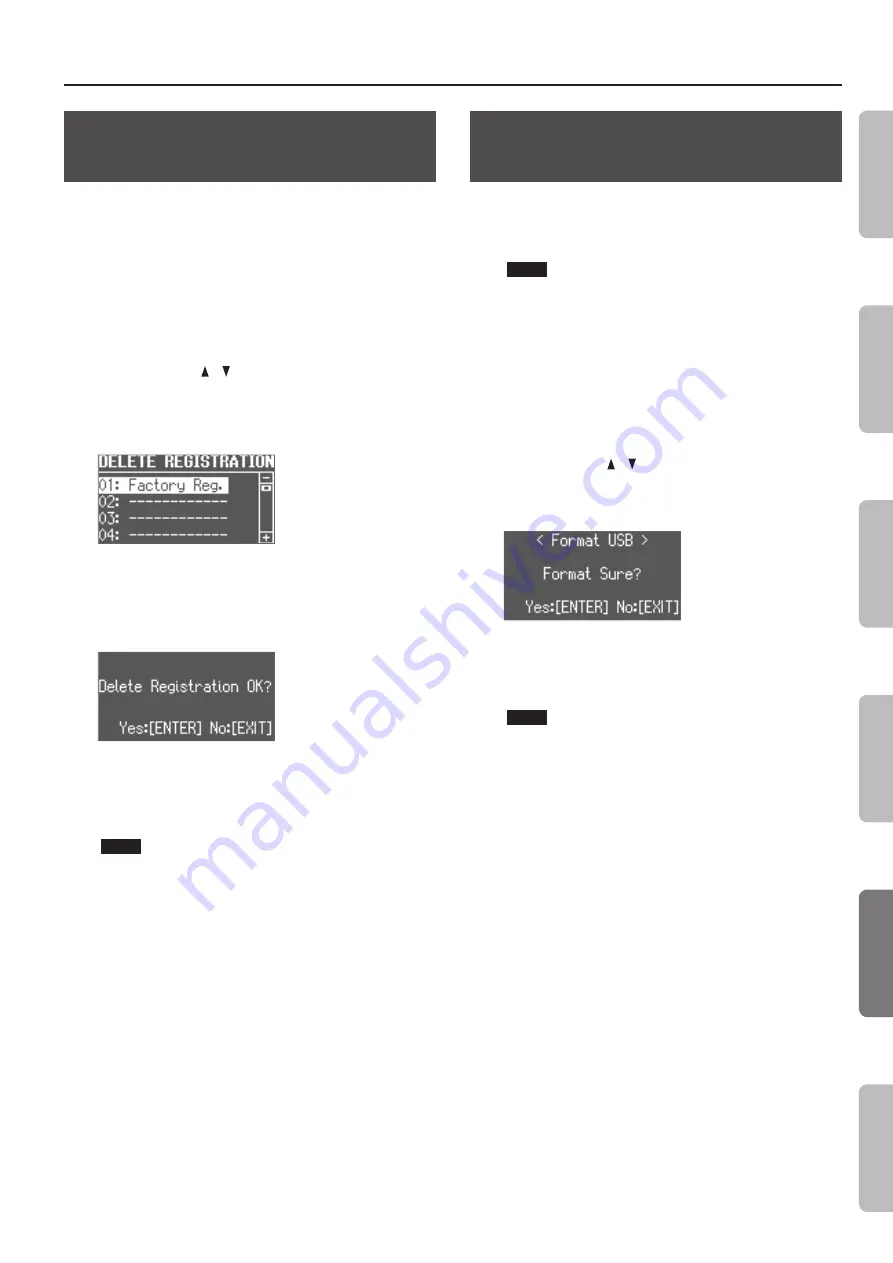
Convenient Functions
43
Deleting Saved Registrations from a
USB Flash Drive (Delete Registration)
Here’s how a registration set saved on a USB flash drive can be
deleted into this unit.
1.
Connect a USB flash drive (sold separately) to the USB
MEMORY port (p. 6).
2.
Press the [MENU] button.
3.
Turn the [VALUE] dial to select “Media Utility.”
4.
Press the [ENTER] button.
5.
Use the CURSOR [ ] [ ] buttons to select “Delete
Registration.”
6.
Press the [ENTER] button.
The DELETE REGISTRATION screen appears.
7.
Turn the [VALUE] dial to select the registration set you
want to delete.
8.
Press the [ENTER] button.
A confirmation message appears.
If you decide to cancel, press the [EXIT] button.
9.
Press the [ENTER] button.
The registration set will be deleted.
NOTE
Do NOT turn off the power or disconnect the USB flash drive
while “Executing...” is displayed.
10.
Press the [EXIT] button several times to finish the
procedure.
Formatting a USB Flash Drive (Format
USB)
“Formatting” is the operation of preparing a USB flash drive for use
with this unit.
If the USB flash drive format does not match this unit’s, you will not
be able to use that USB flash drive with this unit.
NOTE
Be aware that this operation will erase all data that has been
saved on your USB flash drive.
1.
Connect a USB flash drive (sold separately) to the USB
MEMORY port (p. 6).
2.
Press the [MENU] button.
3.
Turn the [VALUE] dial to select “Media Utility.”
4.
Press the [ENTER] button.
5.
Use the CURSOR [ ] [ ] buttons to select “Format USB.”
6.
Press the [ENTER] button.
A confirmation message appears.
If you decide to cancel, press the [EXIT] button.
7.
Press the [ENTER] button.
The USB flash drive will be formatted.
NOTE
Do NOT turn off the power or disconnect the USB flash drive
while “Executing...” is displayed.
8.
Press the [EXIT] button several times to finish the
procedure.
In
tr
oduc
tion
Per
forming
Rec
or
ding
Looper
Settings
Appendix
Summary of Contents for V-Combo VR-09
Page 1: ...VR 09 VR 730 Copyright 2017 ROLAND CORPORATION Reference Manual...
Page 2: ......
Page 65: ...01...






























