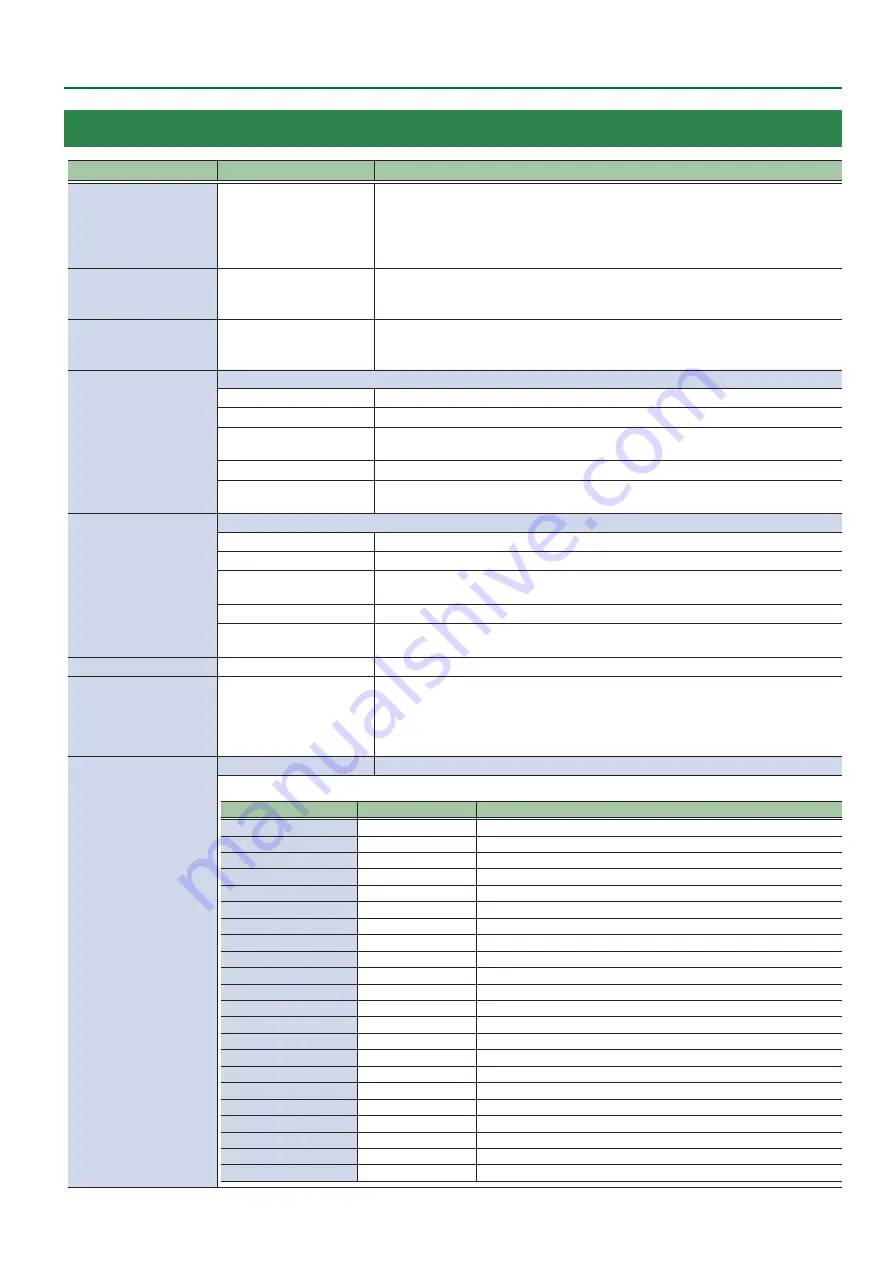
85
Menu List
19: SYSTEM
Menu item
Value
(Bold: default)
Explanation
HDCP
OFF
, ON
Specifies whether HDCP is enabled (ON) or disabled (OFF).
When set to “ON,” copyright-protected (HDCP) video can be input.
HDCP is also added to the video that is output.
* When you change the setting, the change is not applied until you press the [VALUE]
knob to confirm.
FRAME RATE
60, 59.94, 50, 30, 29.97, 25,
24, 23.976Hz
Specifies the frame rate.
* A change in this setting does not take effect until you press the [VALUE] knob to
confirm, and then restart the unit.
SYSTEM FORMAT
1080p
, 1080i, 720p
Specifies the system format for the V-8HD.
* When you change the setting, the change is not applied until you press the [VALUE]
knob to confirm.
CUT SW ASSIGN
Specifies the function of the [CUT] button.
H
AUTO TAKE
When the video of the B/PST bus is selected, switches to the video of the A/PGM bus.
H
AUTO TAKE
I
Switches the video between A/PGM bus and B/PST bus.
H
CUT
When the video of the B/PST bus is selected, switches to the video of the A/PGM bus as a
cut.
H
CUT
I
Switches the video between A/PGM bus and B/PST bus as a cut.
H
TRANSFORM
Switches to the video of the A/PGM bus as a cut only while you’re holding down the
button.
AUTO SW ASSIGN
Specifies the function of the [AUTO] button.
AUTO TAKE
I
When the video of the A/PGM bus is selected, switches to the video of the B/PST bus.
H
AUTO TAKE
I
Switches the video between A/PGM bus and B/PST.
CUT
I
When the video of the A/PGM bus is selected, switches to the video of the B/PST bus as a
cut.
H
CUT
I
Switches the video between A/PGM bus and B/PST as a cut.
TRANSFORM
I
Switches to the video of the B/PST bus as a cut only while you’re holding down the
button.
PANEL OPERATION
A/B
, PGM/PST
Specifies the operation mode for video transitions.
EFFECTS TRANSITION
SYNC
OFF
, ON
Sets whether the PinP/DSK composites are switched on and off in tandem with the video
transitions.
When this is “ON,” the PinP/DSK composition turn on/off in tandem with the video
transitions. The composited result that is previewed is sent to final output when
transitioning to a different video.
PANEL LOCK
ENTER
Displays the following PANEL LOCK menu.
Enable (ON) or disable (OFF) the panel lock.
Menu item
Value
(Bold: default)
Explanation
ALL SW & VOLUME
OFF
, ON
Turns on/off the settings of the following buttons and knobs in a single action.
A/PGM 1–8 SW
OFF
, ON
Cross-point A [1]–[8] buttons
B/PST 1–8 SW
OFF
, ON
Cross-point B [1]–[8] buttons
CUT SW
OFF
, ON
[CUT] button
AUTO SW
OFF
, ON
[AUTO] button
MODE SW
OFF
, ON
[MODE] button
AUX SW
OFF
, ON
AUX [1]–[8] buttons
PinP 1 SOURCE SW
OFF
, ON
PinP 1 [1]–[8] buttons
PinP 2 SOURCE SW
OFF
, ON
PinP 2 [1]–[8] buttons
MEMORY SW
OFF
, ON
MEMORY [1]–[8] buttons
MACRO SW
OFF
, ON
AUX / PinP SOURCE / MEMORY [1]–[8] buttons
TRANSITION SW
OFF
, ON
[TRANSITION] button
VIDEO FADER
OFF
, ON
Video fader
SPLIT/VFX A BLOCK
OFF
, ON
SPLIT/VFX [A] knob/button
SPLIT/VFX B BLOCK
OFF
, ON
SPLIT/VFX [B] knob/button
PinP 1 BLOCK
OFF
, ON
PinP 1’s [POSITION H] knob, [POSITION V] knob, [PVW] button, [ON] button
PinP 2 BLOCK
OFF
, ON
PinP 2’s [POSITION H] knob, [POSITION V] knob, [PVW] button, [ON] button
DSK BLOCK
OFF
, ON
DSK’s [LEVEL] knob, [GAIN] knob, [PVW] button, [ON] button
USER 1 SW
OFF
, ON
USER [1] button
USER 2 SW
OFF
, ON
USER [2] button
CAPTURE IMAGE SW
OFF
, ON
[CAPTURE IMAGE] button
OUTPUT FADE
OFF
, ON
[OUTPUT FADE] knob
















































