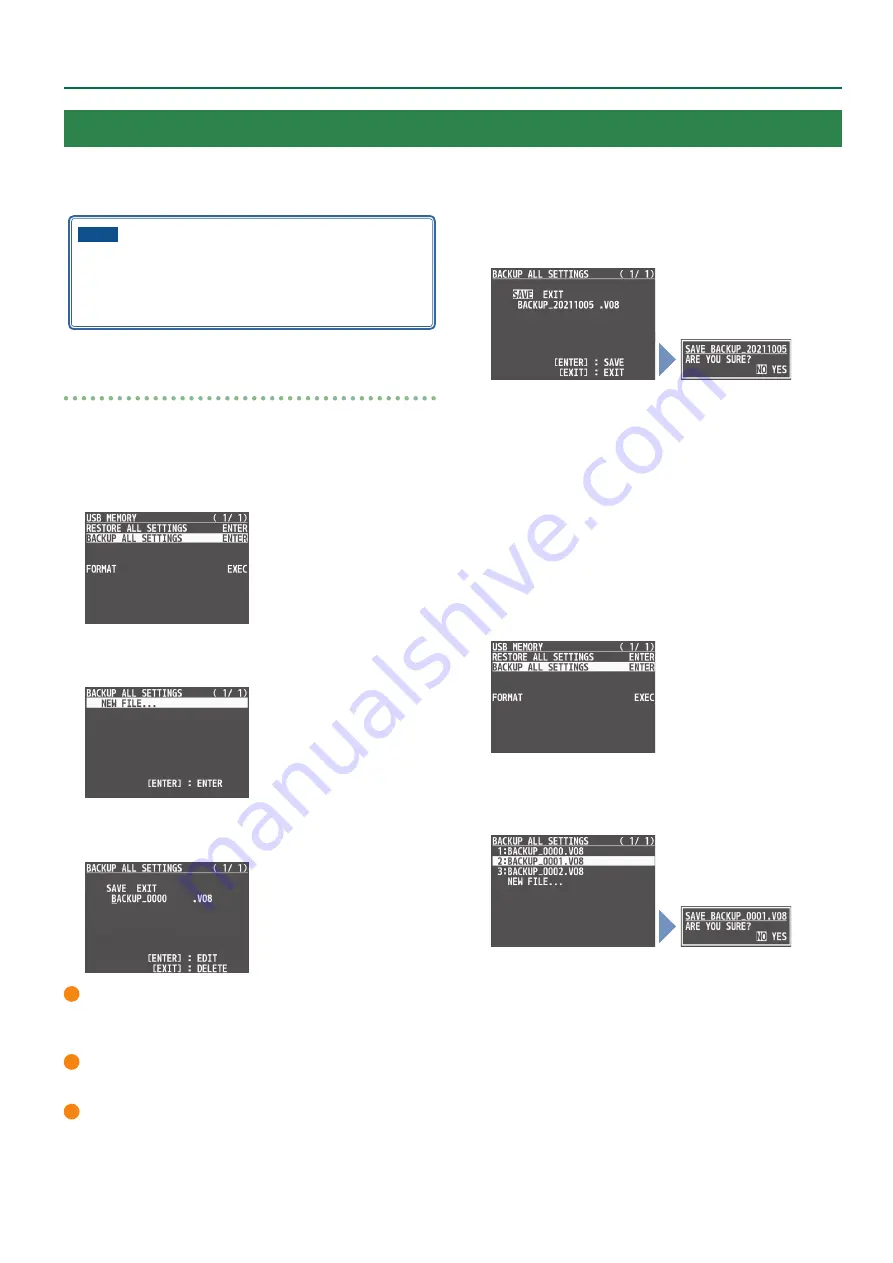
59
Other Features
NOTE
5
When you’re using a USB flash drive for the first time, be sure
to format it on the V-8HD (p. 60).
5
Depending on the USB flash drive, recognition of the flash
drive might take some time.
Saving
Saving a new settings file
1 .
Press the [MENU] button
0
“USB MEMORY”
0
select “BACKUP ALL SETTINGS,” and press the
[VALUE] knob.
2 .
Use the [VALUE] knob to select “NEW FILE...,” and
press the [VALUE] knob.
3 .
Enter the file name.
* You can enter a text string of up to 16 characters in length.
1
Use the [VALUE] knob to move the cursor.
Pressing the [EXIT] button deletes the character at the cursor
location.
2
Press the [VALUE] knob to highlight the character at the cursor
location.
3
Use the [VALUE] knob to change the character, and then press
the [VALUE] knob.
4 .
When you finish entering the name, turn the [VALUE]
knob to select “SAVE,” and press the [VALUE] knob.
A confirmation message appears.
* If you decide to cancel, press the [EXIT] button.
5 .
Press the [VALUE] knob.
The file (.V08) is newly saved on the USB flash drive.
6 .
Press the [MENU] button to quit the menu.
Overwrite-saving a settings file
1 .
Press the [MENU] button
0
“USB MEMORY”
0
select “BACKUP ALL SETTINGS,” and press the
[VALUE] knob.
2 .
Use the [VALUE] knob select the file to overwrite,
and press the [VALUE] knob.
A confirmation message appears.
* If you decide to cancel, press the [EXIT] button.
* If you long-press the [VALUE] knob, the edit screen opens with the
file name preserved.
3 .
Press the [VALUE] knob.
The file (.V08) is newly saved on the USB flash drive.
4 .
Press the [MENU] button to quit the menu.
Saving the Unit’s Settings on a USB Flash Drive
You can group together the unit’s settings into a single file (.V08) and save it to a USB flash drive connected to the USB MEMORY port.
You can access the saved file (.V08) on the USB flash drive and load it into the unit for use when needed.






























