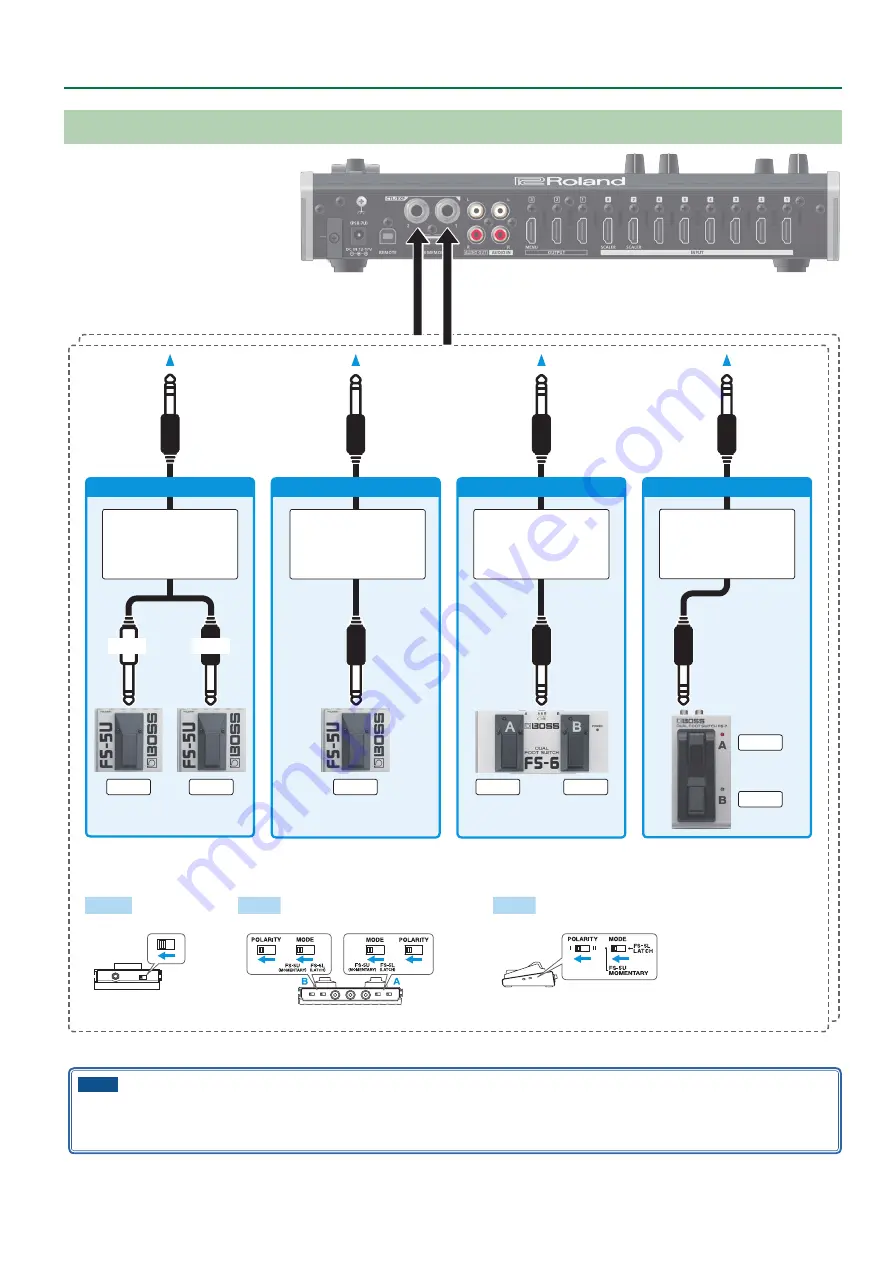
5
Panel Descriptions
Connecting a Footswitch
MODE/POLARITY switch
FS-5U
FS-6
FS-7
FS-5U x 2
Stereo 1/4” phone type
.
/
1/4” phone type x 2
CTL B
CTL A
FS-5U x 1
CTL B
1/4” phone type
.
/
1/4” phone type
FS-6
CTL B
CTL A
Stereo 1/4” phone type
.
/
Stereo 1/4” phone type
FS-7
Stereo 1/4” phone type
.
/
Stereo 1/4” phone type
CTL B
CTL A
TIP
RING
CTL/EXP 1
CTL/EXP 2
NOTE
The BOSS FS-6’s A, B, and A&B jacks also act as the power switch. The power turns on when you insert a plug into the jack, and turns off when
you remove the plug.
To prevent the batteries from running down, remove the plugs from the jacks when you’re not using the BOSS FS-6.




















