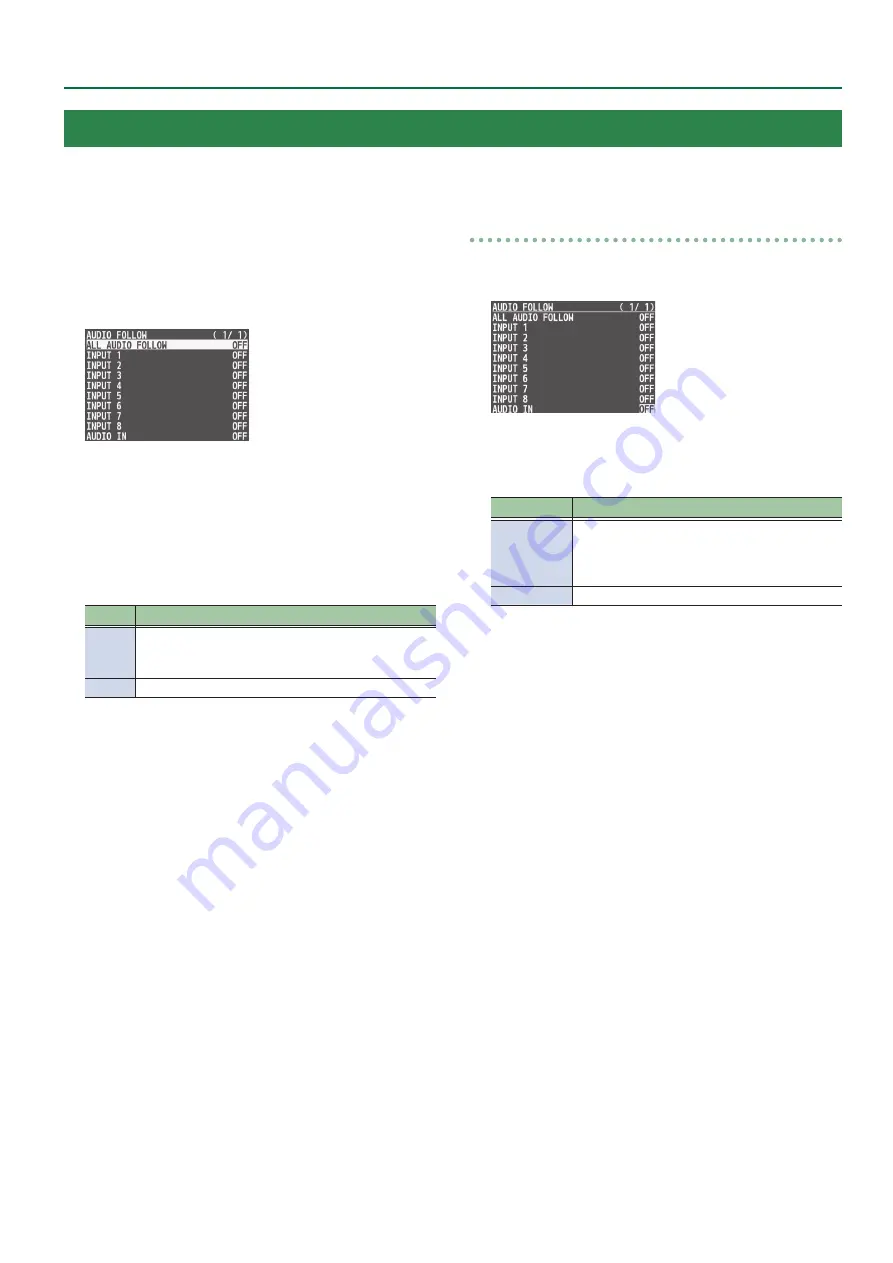
37
Audio Operations
1 .
Follow the procedure in “Adjusting the Volume
Level” (p. 34) to adjust to the volume level you
want to output.
2 .
Press the [MENU] button
0
select “AUDIO FOLLOW,”
and press the [VALUE] knob.
3 .
Use the [VALUE] knob to select the video channel
you want to use with Audio Follow, and press the
[VALUE] knob.
If you select “ALL AUDIO FOLLOW,” all input channels are used.
4 .
Use the [VALUE] knob to select “ON,” and press the
[VALUE] knob.
Value
Explanation
ON
Enables the Audio Follow feature.
Muting is performed automatically when video on another
channel is output.
OFF
Disables the Audio Follow feature.
5 .
Press the [MENU] button to quit the menu.
6 .
Switch the video.
On video channels where Audio Follow is on, audio is
automatically muted when video on other channels is output.
Applying audio follow to the audio from AUDIO IN
1 .
Press the [MENU] button
0
“AUDIO FOLLOW”
0
select “AUDIO IN,” and press the [VALUE] knob.
2 .
Use the [VALUE] knob to select the video channel
you want to use with Audio Follow, and press the
[VALUE] knob.
Value
Explanation
INPUT 1–8
Specify the input channels that use audio follow for
the input audio.
The AUDIO IN audio is muted for input channels
other than those specified.
OFF
Disables the Audio Follow feature.
3 .
Press the [MENU] button to quit the menu.
Interlinking Audio Output to Video Switching (Audio Follow)
You can associate audio with a video switch so that when the video is switched, the specified audio alone is output automatically, and other audio
is automatically muted.






























