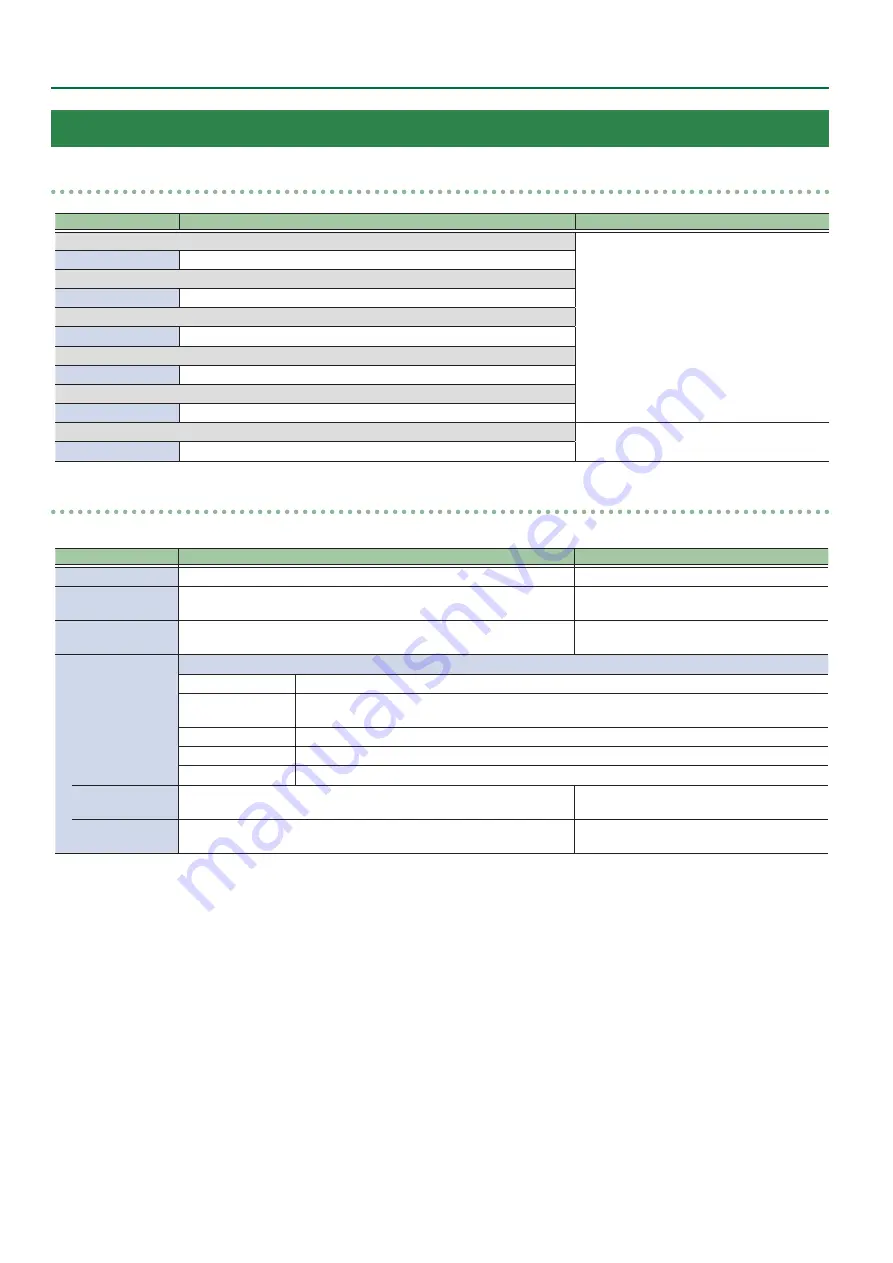
28
Menu List
Input
Assign/Scaling
0
[VALUE]
Menu item
Value
(Bold: default)
Explanation
9
Ch.1
This sets the video source to assign to the
channel.
default value of Ch.2–6
Ch.2: HDMI IN2
Ch.3: HDMI IN3
Ch.4: HDMI IN4
Ch.5: SDI IN5
Ch.6: SDI IN6
Source
HDMI/RGB IN1
, Shared Ch.2–8
9
Ch.2–4
Source
HDMI IN2–4, Shared Ch.1–8
9
Ch.5–6
Source
SDI IN5–6, Shared Ch.1–8
9
Ch.7
Source
STILL1
, Shared Ch.1–8
9
Ch.8
Source
PG/STILL2
, Shared Ch.1–7
9
Ch.1–8
Pressing the [VALUE] knob displays the
detailed settings menu.
Scaler
ENTER
Scaler
0
[VALUE]
You use the following items to make settings for scaling.
Menu item
Value
(Bold: default)
Explanation
Zoom
10–
100
–1000%
This adjusts the zoom ratio.
Center Position
H
-4096–
0
–+4096
This adjusts the display position in the
horizontal direction.
V
-2160–
0
–+2160
This adjusts the display position in the vertical
direction.
Type
This sets the scaling type.
Full
The input image will be displayed fully on output screen. The aspect ratio will be changed.
Letterbox
The entirety of the input image will be displayed on output screen. The aspect ratio will be
maintained.
Crop
The input image will be displayed fully on the output screen. The aspect ratio will be maintained.
DotByDot
Scaling will not be executed.
Manual
This performs scaling according to the “Manual Width” and “Manual Height” settings.
Manual Width
(*1)
-4000–
0
–+4000
This adjusts the horizontal size.
Manual Height
(*1)
-4000–
0
–+4000
This adjusts the vertical size.
(*1) Available when Type is set to “Manual.”






























