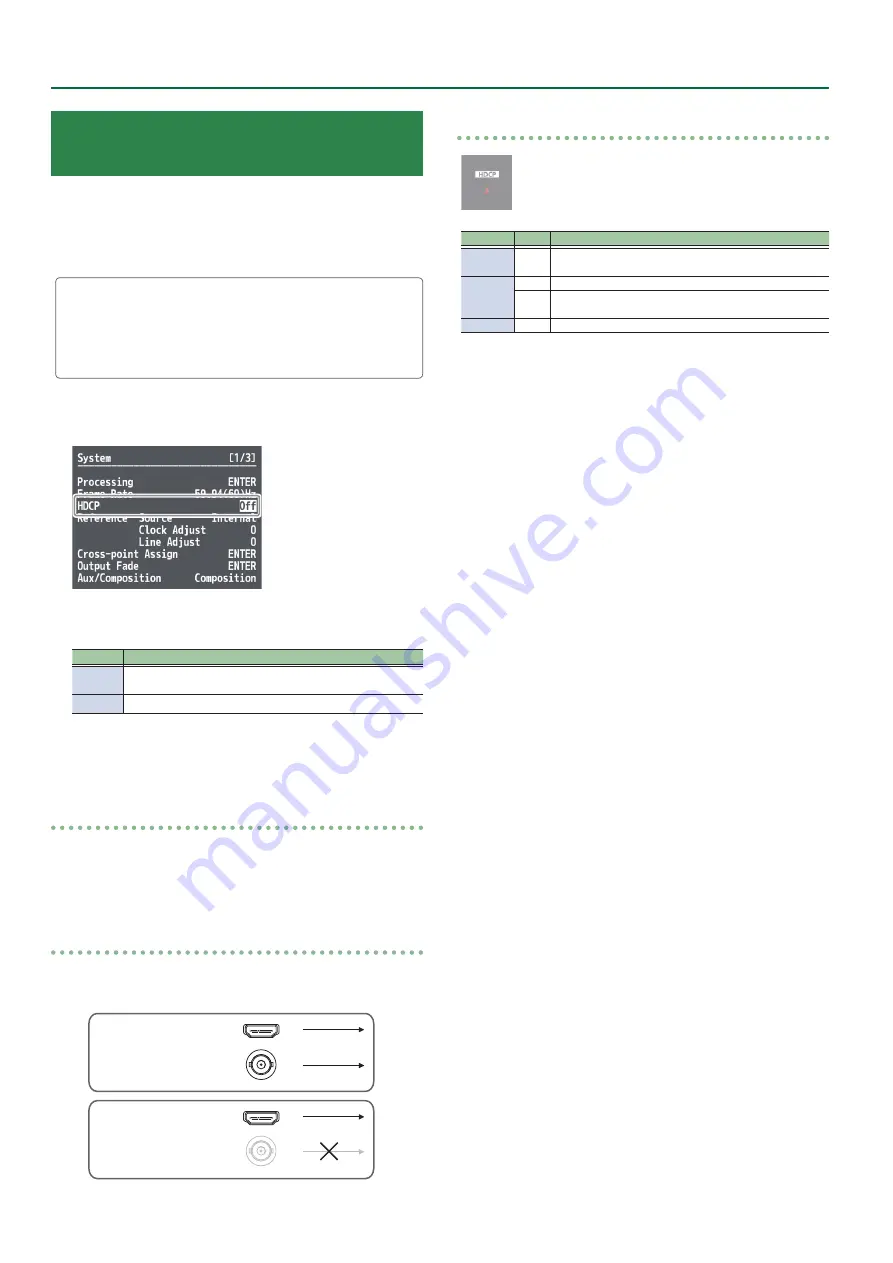
12
Video Input/Output Settings
Inputting Copyright-protected (HDCP)
Video
To input copyright-protected (HDCP) video from a Blu-ray Disc player
or the like, follow the steps described below to change the “HDCP”
setting.
* The V-600UHD must be connected to an HDCP compatible display
for HDCP protected video to be connected.
What’s HDCP?
HDCP is copyright-protection technology that prevents unlawful
copying of content by encoding the path when sending digital
signals from a video playback device to a display monitor or
other display equipment.
1 .
Select the [MENU] button
&
“System”
&
“HDCP,”
and press the [VALUE] knob.
2 .
Use the [VALUE] knob to set this to “On.”
Value
Explanation
On
Copyright-protected (HDCP) video can be input. HDCP is also
added to the video that is output.
Off
Copyright-protected (HDCP) video cannot be input.
3 .
Press the [MENU] button to quit the menu.
Checking HDCP-compatible equipment
When “HDCP” is set to “On,” you can use the [MENU] button
&
“Signal
Status”
&
“Input Ch.1–8”
&
“HDCP”
&
the Input menu to check the
status of HDCP compatibility of source equipment.
Output from Connectors
When “HDCP” is set to “On,” video is output only from the HDMI OUT
connectors.
OFF
HDMI OUT
SDI OUT
ON
HDMI OUT
SDI OUT
Operation of the HDCP indicator
Indicator HDCP Connection status
Lighted
On
An HDCP-compatible device is connected to the HDMI OUT
connector.
Flashing
On
A device that does not support HDCP is connected.
Off
Video for which copy protection (HDCP) must be enabled is
being input from the HDMI IN connector.
Dark
Off
—



























