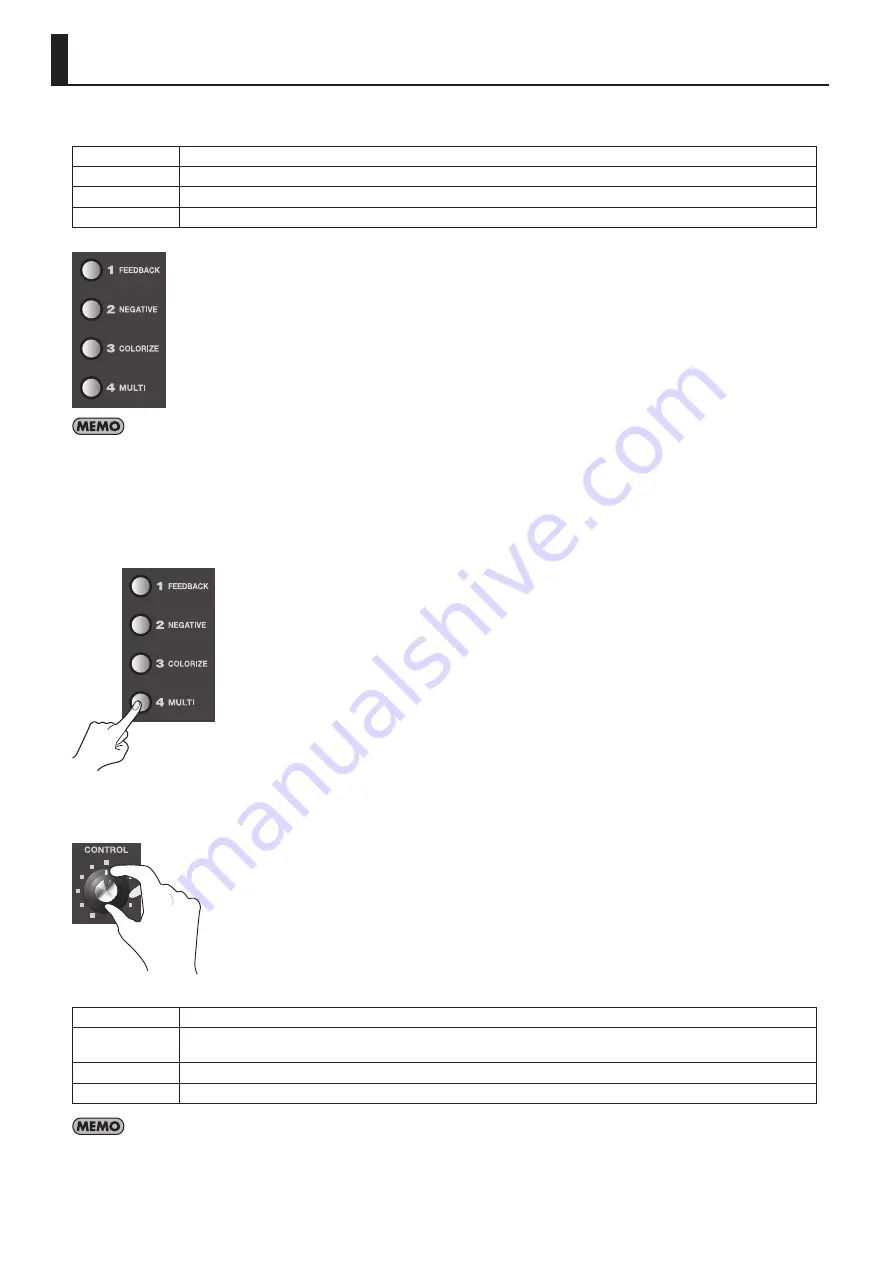
32
You can apply filter effects to the video on A-Bus by using the A-Bus Effect buttons. By default, the following filter effects are
assigned to 1 through 4.
FEEDBACK
This repeats layering of the picture upon itself.
NEGATIVE
This inverts the colors or brightness levels of the picture.
COLORIZE
This effect adds color to the picture, producing a painting-like feel.
MULTI
This splits the screen and reduces the size of the pictures.
fig.A-bus-effects.eps
You can display a screen for assigning other effects by pressing the [EFFECTS] button.
1. Output the video to which you want to apply an effect.
Select and output the A-Bus channel you want to apply an effect.
2. Select the effect to apply.
Use the A-Bus Effect buttons to select the effect to apply.
fig.select-filter-effect.eps
3. Adjust the amount of effect.
Turn the A-Bus Effect Control dial to adjust the amount of effect.
fig.A-bus-control-dial.eps
The default filter effects change as follows when you turn the Effect Control dial.
FEEDBACK
Turning the control clockwise shortens the repeating interval.
NEGATIVE
Turning the dial clockwise cycles through these settings: brightness inversion -> color inversion -> brightness and color
inversion.
COLORIZE
The colorization pattern varies according to the position of the dial.
MULTI
Turning the dial clockwise increases the number of screen divisions.
By default, in addition to the four types of filter effects just described, [FLIP] is assigned to a B-Bus Effect button. When using this effect, select the
video on B-Bus. Pressing the B-Bus [FLIP] Effect button applies the flip effect. Also, to adjust the parameter of effect (or to change the direction of
screen flipping), use the B-Bus Effect Control dial.
Applying Filter Effects to Video
Summary of Contents for V-4EX
Page 2: ...2 ...
Page 47: ...47 Appendices ...
Page 48: ...48 Appendices ...
Page 49: ...49 Appendices ...
Page 51: ...51 Appendices Slide Normal Slide Sequential ...
Page 52: ...52 Appendices Stretch ...
Page 62: ...62 ...
Page 63: ...63 ...
Page 64: ......






























