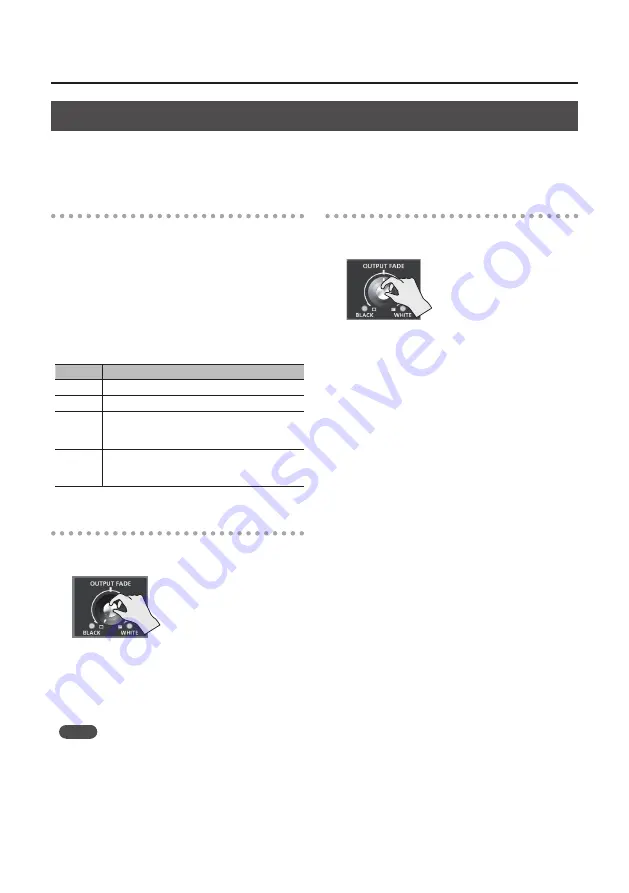
21
Video Operations
Applying a Fade to the Main Output Video (Output Fade)
You can apply a fade to the V-1SDI’s main output video.
This lets you make the main output video fade to a black (or white) picture at times when you want to suppress
video output, such as during intervals in a presentation, event or band performance.
Functioning of the [OUTPUT FADE] Knob
You can assign the following functions to the
[OUTPUT FADE] knob.
5
Applying a fade to the main output video
5
Adjusting the volume level of output audio
To specify the function of the [OUTPUT FADE] knob,
go to the SETUP menu, and at SYSTEM (page 14/16),
use “OUTPUT FADER ASSIGN” to make the setting.
* By factory default, this is set to “V & A.”
Value
Function of the [OUTPUT FADE] knob
VIDEO
Applies a fade to the main output video.
AUDIO
Adjusts the volume level of output audio (p. 26).
V & A
Simultaneously applies a fade to the main
output video and adjusts the volume level of
output audio.
BLACK / A
Turning counterclockwise applies a black fade
to the main output video. Turning clockwise
adjusts the volume level of output audio.
Applying a Fade-out
1.
Turn the [OUTPUT FADE] knob all the way
clockwise or counterclockwise.
Turning the [OUTPUT FADE] knob clockwise
performs a fade-out to white, and turning the
knob counterclockwise performs a fade-out to
black.
Applying a fade makes the indicators to the left
or right of the knob flash.
MEMO
5
When set to “BLACK / A,” only counterclockwise turning
(black fade) has any effect.
Applying a Fade-in
1.
Return the [OUTPUT FADE] knob to its center
position.
The indicator stops flashing and lights up
steadily, and output starts.
Summary of Contents for V-1SDI
Page 39: ...39 For EU Countries For China ...






























