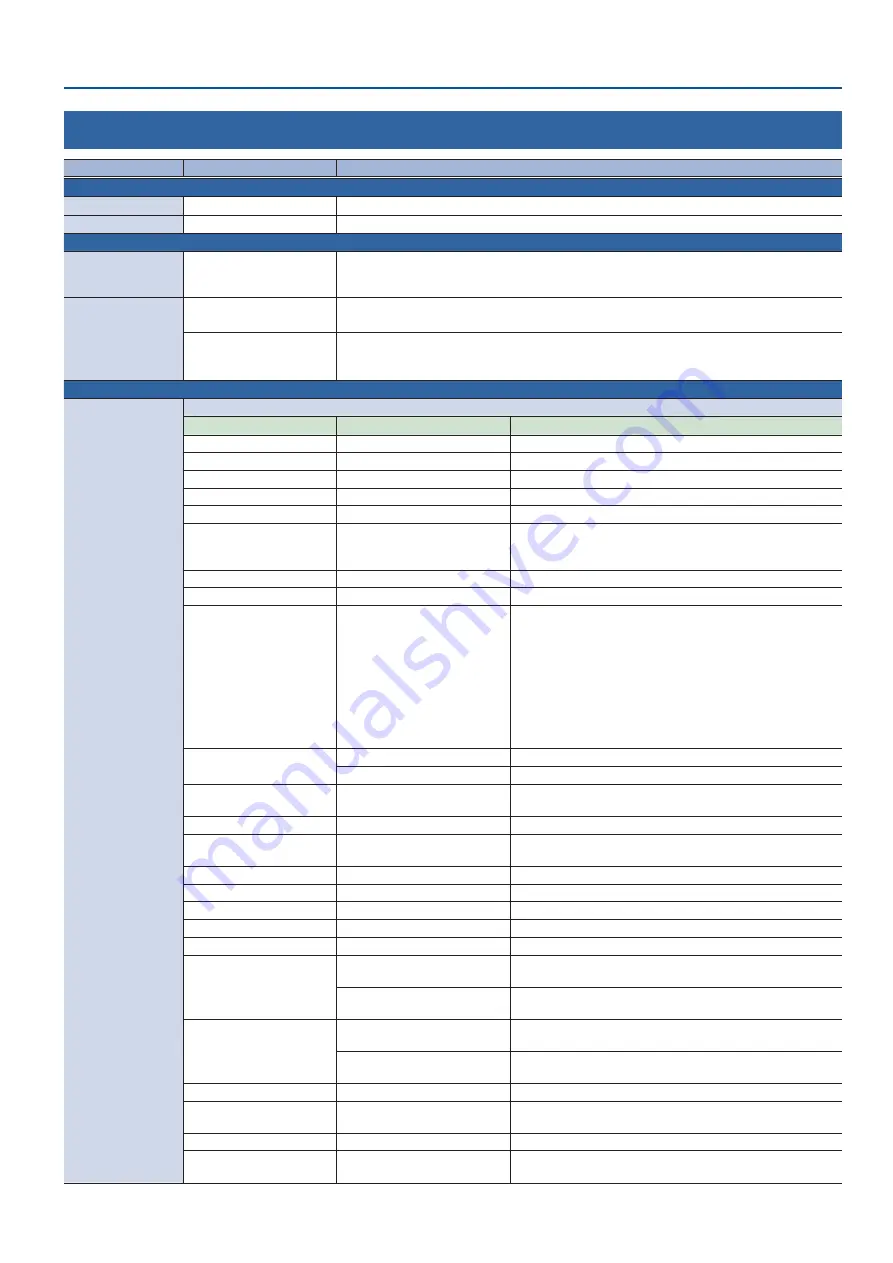
Menu List
97
20: RS-232/TALLY/GPO/GPI
Menu item
Value
(bold text: default value)
Explanation
RS-232
These are the settings for transmitting/receiving RS-232 commands.
RS-232
OFF,
ON
When this is “ON,” RS-232 commands can be transmitted and received.
BAUDRATE
9600, 38400,
115200
Specifies the communication speed (bps) of the RS-232 connector.
TALLY/GPO
These are settings for tally signals or control signals that are output from the TALLY/GPIO connector.
TEMPLATE
HDMI TALLY
, SDI TALLY, GPO,
HDMI TALLY/GPO,
SDI TALLY/GPO
Selects a TALLY/GPO 1–16 settings template.
Press the [VALUE] knob to apply the template settings to “TALLY/GPO 1–16.”
TALLY/GPO 1–16
PGM HDMI 1–8, PGM SDI 1–8
PST HDMI 1–8, PST SDI 1–8
Assigns the tally signal to TALLY/GPIO connector pins 1–16.
A tally signal is output from the connector pins whenever a cross-point button is selected.
GPO 1–16
Assigns the GPO to TALLY/GPIO connector pins 1–16.
A control signal is output from the connector pins when you press a USER button or the footswitch,
or assign a GPO output function to a GPI pin.
GPI
These settings assign the functions to the GPI.
GPI 1–8
When an external control signal is input, the assigned functions are executed.
CATEGORY
VALUE
Explanation
N/A
---
No function is assigned.
PGM CH SELECT
INPUT 1–10
Switches the PGM/A cross-point buttons.
PST CH SELECT
INPUT 1–10
Switches the PST/B cross-point buttons.
AUX CH SELECT
INPUT 1–10
Switches the video sent to the AUX bus.
INPUT 1–10 ASSIGN
HDMI 1–8, SDI 1–8, STILL 1–16
Changes the video assigned to INPUT 1–10.
STILL OUTPUT
STILL 1–16
Pauses the normal output, and previews or final outputs a cut of
the still image. When a control signal is input again, the signal
output returns to normal.
PinP & KEY 1–4 SOURCE
SDI
Switches the video source of the inset screen.
DSK 1, 2 SOURCE
SDI
Switches the DSK video source.
SW CONTROL
CUT SW, AUTO SW
TRANSITION SW, MODE SW
SPLIT 1 SW, SPLIT 2 SW
PinP & KEY 1–4 PVW SW
PinP & KEY 1–4 PGM SW
DSK 1, 2 PVW SW
DSK 1, 2 PGM SW
AUTO MIXING SW
OUTPUT FADE SW, USER 1–4 SW
This works the same as when you press the button selected in
“VALUE.”
TAKE
Ç
AUTO TAKE
É
Automatically switches the PGM/A bus and PST/B bus videos.
Ç
CUT
É
Switches the video between PGM/A bus and PST/B bus as a cut.
AUDIO INPUT MUTE
AUDIO IN 1–3/4, USB IN,
Bluetooth IN, HDMI 1–8, SDI 1–8
Turns the mute function on/off for the input audio.
AUDIO OUTPUT MUTE
MASTER OUTPUT, AUX, USB OUT Turns the mute function on/off for the output audio.
AUDIO INPUT SOLO
AUDIO IN 1–3/4, USB IN,
Bluetooth IN, HDMI 1–8, SDI 1–8
Turns the solo function on/off for the input audio.
VOICE CHANGER SW
AUDIO IN 1, 2
Turns the voice changer on/off.
REVERB (MOMENTARY)
---
Reverb turns on only while a control signal is input.
REVERB (ALTERNATE)
---
Turns reverb on/off.
OUTPUT FADE
---
The final output video fades out to a black screen.
LOAD MEMORY
MEMORY 1–30
Recalls a preset memory.
INPUT SCAN
NORMAL
Each time a control signal is input, the final output switches from
INPUT 1–10 in sequential order.
REVERSE
Each time a control signal is input, the final output switches from
INPUT 1–10 in reverse order.
MEMORY SCAN
NORMAL
The preset memories 1 through 30 are recalled in order each
time a control signal is input.
REVERSE
The preset memories are recalled in reverse order from 30
through 1 each time a control signal is input.
MACRO EXECUTE
MACRO 1–100
Executes a macro (a series of recorded operations).
SEQUENCER
MODE ON/OFF, NEXT, PREVIOUS,
AUTO SEQUENCE
When the sequencer function is on, this works the same as when
you press the button selected in “VALUE.”
GPO (ONE SHOT)
GPO 1–16
Outputs a control signal for 0.5 seconds.
GPO (ALTERNATE)
GPO 1–16
The control signal output is switched on/off each time a control
signal is input.





























