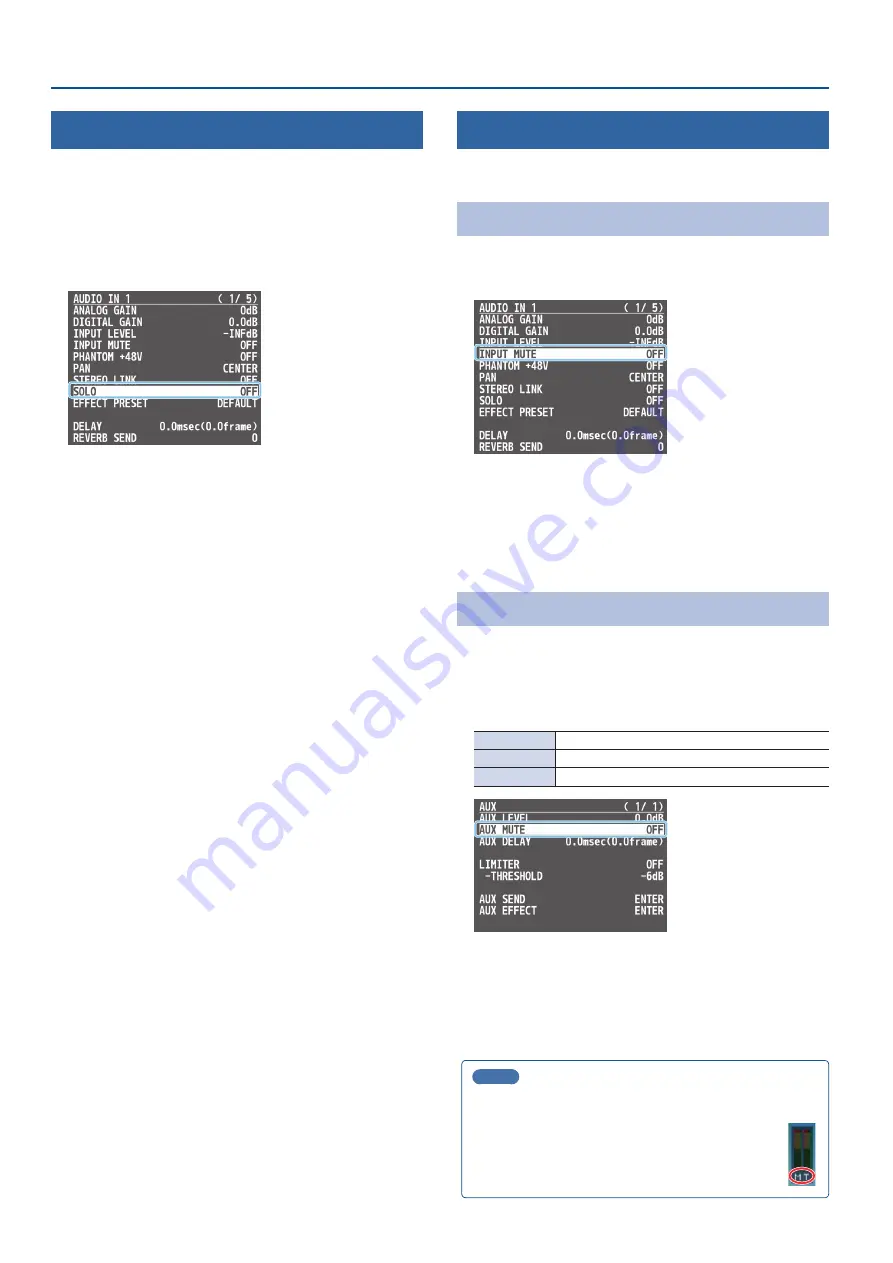
44
Audio Operations
Checking a Specific Audio Input (Solo)
Here’s how you can temporarily monitor a specific audio input via the
headphones (solo function).
* The solo function applies to the headphone output. It does not
affect output other than the headphones.
1 .
[MENU] button
Ó
“AUDIO INPUT”
Ó
“AUDIO IN 1”–
“SDI IN 8”
Ó
select “SOLO,” and press the [VALUE] knob.
2 .
Use the [VALUE] knob to select “ON,” and press the
[VALUE] knob.
In the headphones, you hear only the audio for which this is on.
3 .
Press the [MENU] button to close the menu.
Silencing Only Specific Audio (Mute)
Here’s how you can temporarily mute specific audio (the mute
function).
Muting Input Audio
1 .
[MENU] button
Ó
“AUDIO INPUT”
Ó
“AUDIO IN 1”–“SDI IN 8”
Ó
select “INPUT MUTE,” and press the [VALUE] knob.
2 .
Use the [VALUE] knob to select “ON,” and press the
[VALUE] knob.
3 .
Press the [MENU] button to close the menu.
Muting Output Audio
This shows you how to mute the audio from the master output, USB
output, and AUX bus.
1 .
[MENU] button
Ó
“AUDIO OUTPUT”
Ó
select the menu
item shown below, and press the [VALUE] knob.
Master
“MASTER OUTPUT”
Ó
“OUTPUT MUTE”
AUX bus
“AUX”
Ó
“AUX MUTE”
USB
“USB OUT”
Ó
“USB OUT MUTE”
2 .
Use the [VALUE] knob to select “ON,” and press the
[VALUE] knob.
3 .
Press the [MENU] button to close the menu.
MEMO
¹
You can assign the mute function to a USER button and turn it
¹
The level meter indicates the mute setting.
The “MT” symbol is shown to indicate audio for which
muting is on.
















































