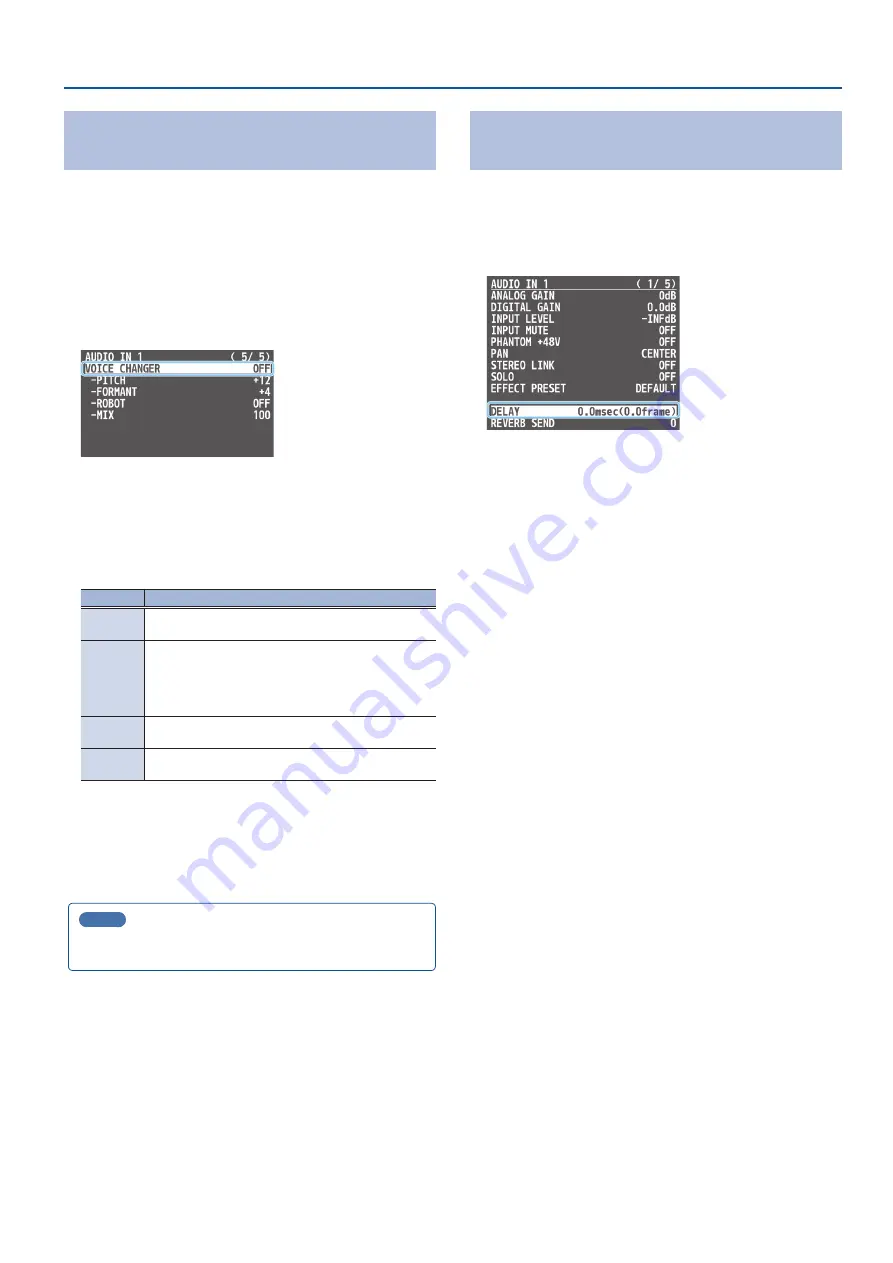
41
Audio Operations
Changing the Character of a Voice
(Voice Changer)
Here’s how to modify the pitch or character of the voice that’s input
from a mic.
You can create transformations such as “from a female to a male
voice,” “from a male to a female voice,” or “robot voice.”
* This only works on the input audio from the AUDIO IN 1, 2 jacks.
1 .
[MENU] button
Ó
“AUDIO INPUT”
Ó
“AUDIO IN 1” or
“AUDIO IN 2”
Ó
select “VOICE CHANGER,” and press the
[VALUE] knob.
2 .
Use the [VALUE] knob to select “ON,” and press the
[VALUE] knob.
The voice changer turns on.
3 .
Use the [VALUE] knob to select a menu item shown below,
and press the [VALUE] knob.
Menu item Explanation
PITCH
Adjusts the pitch of the voice in semitone steps. A setting
of “0” is the original pitch.
FORMANT
Adjusts the character (formant) of the voice. Settings
in the negative (–) direction produce a more masculine
vocal character, and settings in the positive (+) direction
produce a more feminine vocal character. A setting of “0”
is the original voice.
ROBOT
When this is “ON,” the voice is held at a fixed pitch, creating
a mechanical robot-like impression.
MIX
Adjusts the balance between the unprocessed voice (0)
and the voice processed by the effect (100).
4 .
Use the [VALUE] knob to edit the value of the setting, and
press the [VALUE] knob.
5 .
Press the [MENU] button to close the menu.
MEMO
You can assign the function to a USER button and turn voice
Correcting a Time Difference Between Video
and Audio (Delay)
If there is a timing discrepancy between the video and audio, you can
correct the output timing by delaying the input audio.
1 .
[MENU] button
Ó
“AUDIO INPUT”
Ó
“AUDIO IN 1”–
“SDI IN 8”
Ó
select “DELAY,” and press the [VALUE] knob.
2 .
Use the [VALUE] knob to adjust the delay time of the
input audio.
3 .
Press the [MENU] button to close the menu.






























