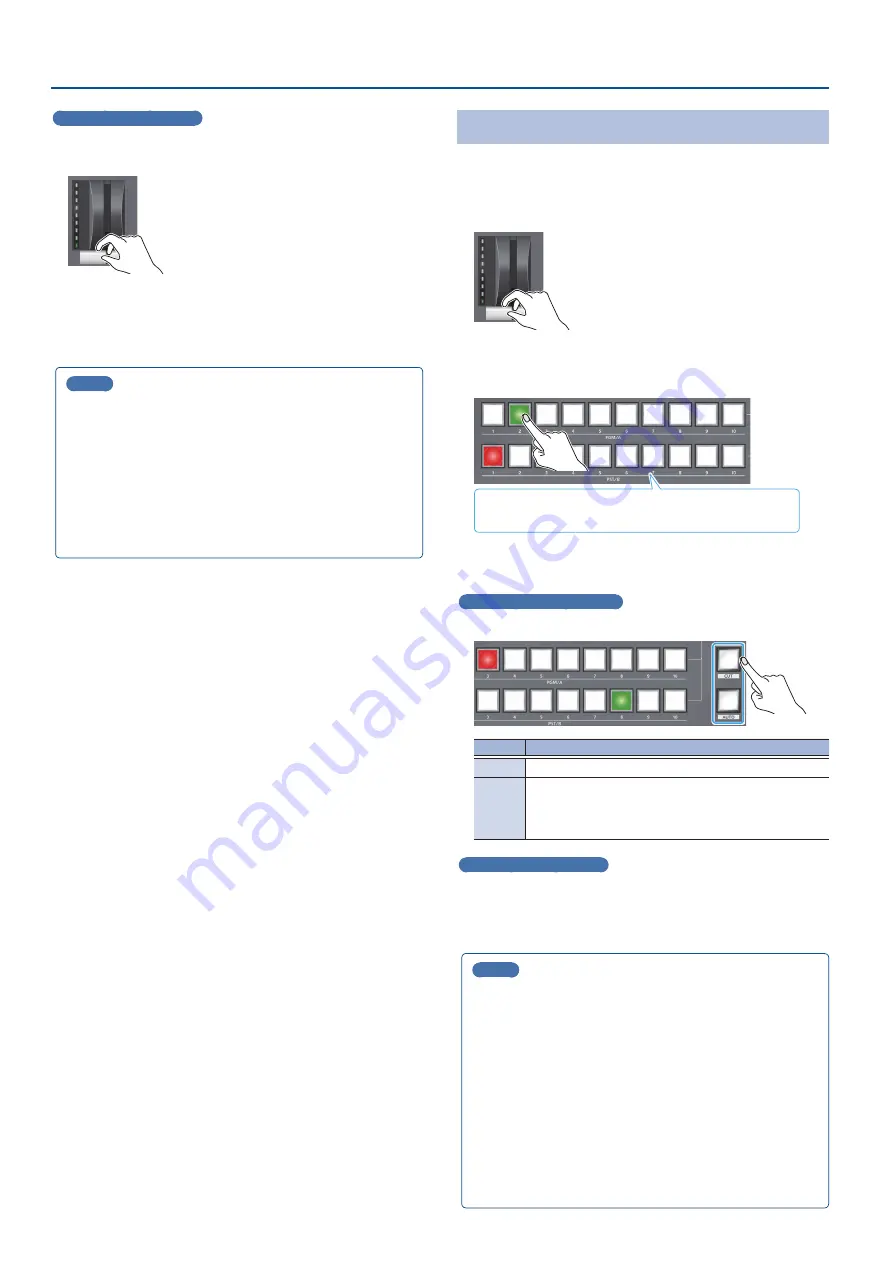
18
Video Operations
Using the fader to switch
4 .
Move the video fader in the direction opposite to the
direction in step 1.
The video is switched according to the movement of the video fader.
MEMO
¹
You can change the transition pattern used for a wipe or mix
transition.
Ø
“Changing the Mix/Wipe Pattern” (p. 19)
¹
When you use the [AUTO] or [CUT] button to switch video, the
actual output might come to differ from the position of the
video fader.
If you operate the video fader in this state, the output does
not change until the position of the video fader matches the
actual output.
Switching in the A/B Mode
Here are the steps when selecting “A/B mode” (p. 17) in the
operation mode settings.
1 .
Flip the video fader all the way upward or downward.
The video of the bus toward which you pull
down the video fader becomes the final output.
2 .
Press a cross-point [1]–[10] button at the end to which
the video fader is not flipped to select the preview output
video (the video to output next).
Lit red: Final output video
Lit Green: Preview output video (the video to be output next)
3 .
Press the [TRANSITION] button to select the transition
effect (MIX, WIPE).
Using the buttons to switch
4 .
Press the [AUTO] or [CUT] button.
Button
Explanation
[CUT]
The picture switches instantly.
[AUTO]
The video is switched automatically. The [AUTO] button
flashes while the video transition is in progress.
To specify the video transition time, use the [MENU] button
Ó
“TRANSITION TIME”
Ó
“MIX/WIPE TIME.”
Using the fader to switch
4 .
Move the video fader in the direction opposite to the
direction in step 1.
The video is switched according to the movement of the video fader.
MEMO
¹
You can change the transition pattern used for a wipe or mix
transition.
“Changing the Mix/Wipe Pattern” (p. 19)
¹
You can change what happens when you press the [CUT] and
[AUTO] buttons.
“Changing the Functions of the [CUT] and [AUTO] Buttons”
¹
When you use the [AUTO] or [CUT] button to switch video, the
actual output might come to differ from the position of the
video fader.
If you operate the video fader in this state, the output does
not change until the position of the video fader matches the
actual output.
















































