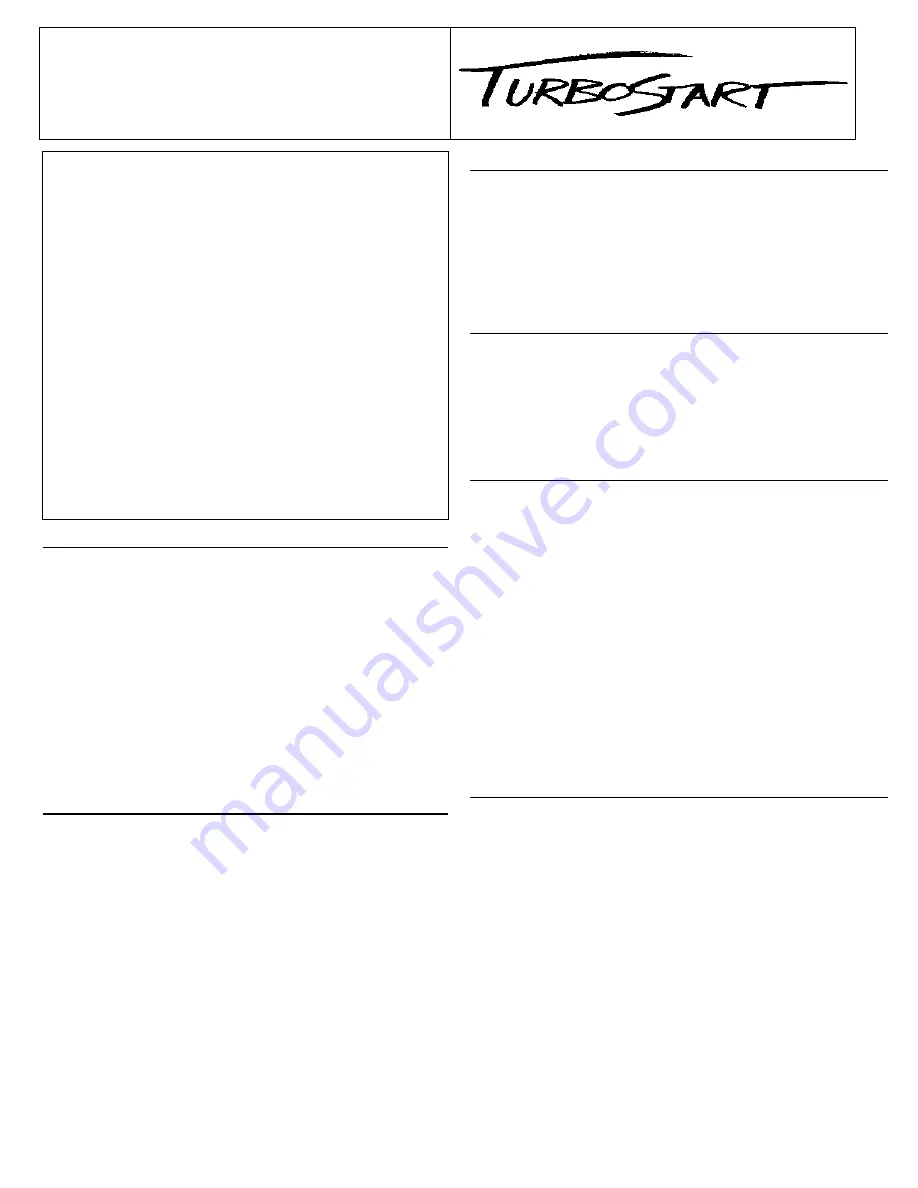
TBS62
© 1997 Roland Corporation U.S., 7200 Dominion Circle, Los Angeles, CA 90040
1/97
••• ROLAND VS-880-S1 TURBO FACTS •••
VS-880-S1 is a user-installable update that gives the VS-880
Digital Studio Workstation powerful new features. It also includes
10 new effects algorithms for the VS8F-1 Effects Expansion
Board. Here are a few highlights of the new version:
Onboard Auto Mix functions for recording realtime changes in
volume, panning, effects level and effects type
Ability to switch Scenes via MIDI program change
More effects routing options
Up to 8 channels of 3-band EQ in Input Mix/Track Mix mode
Ability to switch effect programs via MIDI program change
Grab Faders option that allows track levels to move instantly to
the fader position instead of having to cross the Null point
Simultaneous playback of 6 tracks in Mastering mode
New Sync Track options: Tap Tempo and Auto Calculation
Peak/Hold display option for the level meter
100 new preset effects patches using 10 new effects algorithms
including: Voice Transformer (VT-1), COSM microphone
simulators (Neumann
U87 &b U47, AKG
C451, Sennheiser
MD421 and Shure
SM58/57)*, vocal canceller, hum canceller,
19-band vocoder, Lo-Fi processor, Space Chorus (Dimension
D), Reverb 2 w/gate and ducking (available on Effect-1 and
Effect-2), 4-band parametric EQ and 10-band graphic EQ
•
Install the Update
The installation procedure requires the VS-880-S1 Expansion
disk and an external Iomega
Zip drive. Before performing the
update, make sure the Zip drive and VS-880 are turned off.
1) Connect the Zip drive to the VS-880 with a SCSI cable.
Make sure the termination switch on the drive is
set to On.
2) Insert the VS-880-S1 cartridge into the drive and
turn it on.
3) Turn the VS-880 on.
4) After scanning the SCSI buss, the VS-880 display will
read “Update SYS PRG?” Press YES/ENTER.
5) “Please Reboot OK” will be displayed. Turn the VS-880’s
power off and back on. The new system version number
will be displayed during boot-up.
•
Auto Mix — Realtime
While it was previously only possible to automate the
VS-880 mixer via MIDI, the new system provides built-in
automation.
1) Press the SYSTEM button until you see “Scene/Auto
Mix?” and press YES/ENTER.
2) Press PARAMETER>> until “A.Mix Mode=” is displayed
and use the TIME/VALUE dial to select “On.”
3) Hold SCENE and press REC.
4) Press PLAY. Move the faders and turn the pan pots.
5) Press STOP. Start playback from the beginning of the
song and you will hear all of your fader and knob
movements.
* Roland technicians have sought to recreate the sound of the
above listed microphones. This was an independent Roland production
and did not involve any of the aforementioned companies through either
a business or consulting relationship or by way of license agreement.
* All trademarks are property of their respective owners.
•
Auto Mix — Snapshot
In addition to the 8 Scene locations, Marker points can be
used to capture current mixer positions.
1) Activate Auto Mix as previously described.
2) Change some mixer parameters at some point in the song.
3) Hold SCENE and press TAP. This takes a “snapshot” of
the current settings and assigns them to a Marker.
4) Play the song from the beginning and you will hear your
mixer settings change at that Marker.
•
Selecting the New Effect Algorithms of the VS8F-1
Use the following procedure to view the new effects (B00-99):
1) Press EFFECT to show “Effect-1 PRM?” Press YES.
2) Use the TIME/VALUE dial to access the effects patches.
3) Press YES/ENTER to select a patch.
4) Hold SHIFT and press EFFECT-1 (CH EDIT button 7).
5) Press the desired CH EDIT button (1-8) and use the
VALUE dial to select Insert, PreFade, or PstFade.
•
Using the Microphone Simulators of the VS8F-1
1) Press EFFECT (under EDIT CONDITION) until “EFFECT-
1 PRM?” is displayed and press YES/ENTER.
2) Use the VALUE DIAL to select “B-99 MicSimulator.”
3) Press
YES/ENTER.
4) Press PARAMETER>> until “MCA:Input” is displayed and
use the VALUE DIAL to select the desired input/mic type.
5) Press PARAMETER>> until “MCA:OUT” is displayed and
use the VALUE DIAL to select the desired microphone
algorithm. For example, if you want to make a dynamic
mic sound like a vintage condenser mic, select “Sml.Dy” in
step 4 and “Vnt.Cn” in step 5.
6) From INPUT MIX mode Hold SHIFT and press EFFECT-1
(CH EDIT button 7).
7) Press the desired CH EDIT button (1-8) and use the
VALUE DIAL to select “Insert.”
8) Set the corresponding STATUS button to SOURCE
(orange) to hear the microphone simulation.
•
Using the Voice Transformer of the VS8F-1
1) Connect a microphone to Input 1.
2) Hold SHIFT and press EFFECT-1 (CH EDIT button 7).
3) Press CH EDIT button 1 and use the VALUE DIAL to
select “Insert.”
4) Press STATUS for channel 1 until it is set to SOURCE
(orange). You should be able to hear the mic input.
5) Press EFFECT (under EDIT CONDITION) until “EFFECT-
1 PRM?” is displayed and press YES/ENTER.
6) Use the VALUE DIAL to select “B-07 Voice Trans.”
7) Press
YES/ENTER.
8) Press PARAMETER>> until “FE:FaderEdit” is displayed
and use the VALUE dial to select “On.”
9) Speak into the microphone and use faders 1-5 to alter the
sound of your voice (fader 1 controls the ‘Robot’ effect,
fader 2 controls the pitch, fader 3 controls the formant,
fader 4 controls the effect balance, and fader 5 controls
the reverb level).

