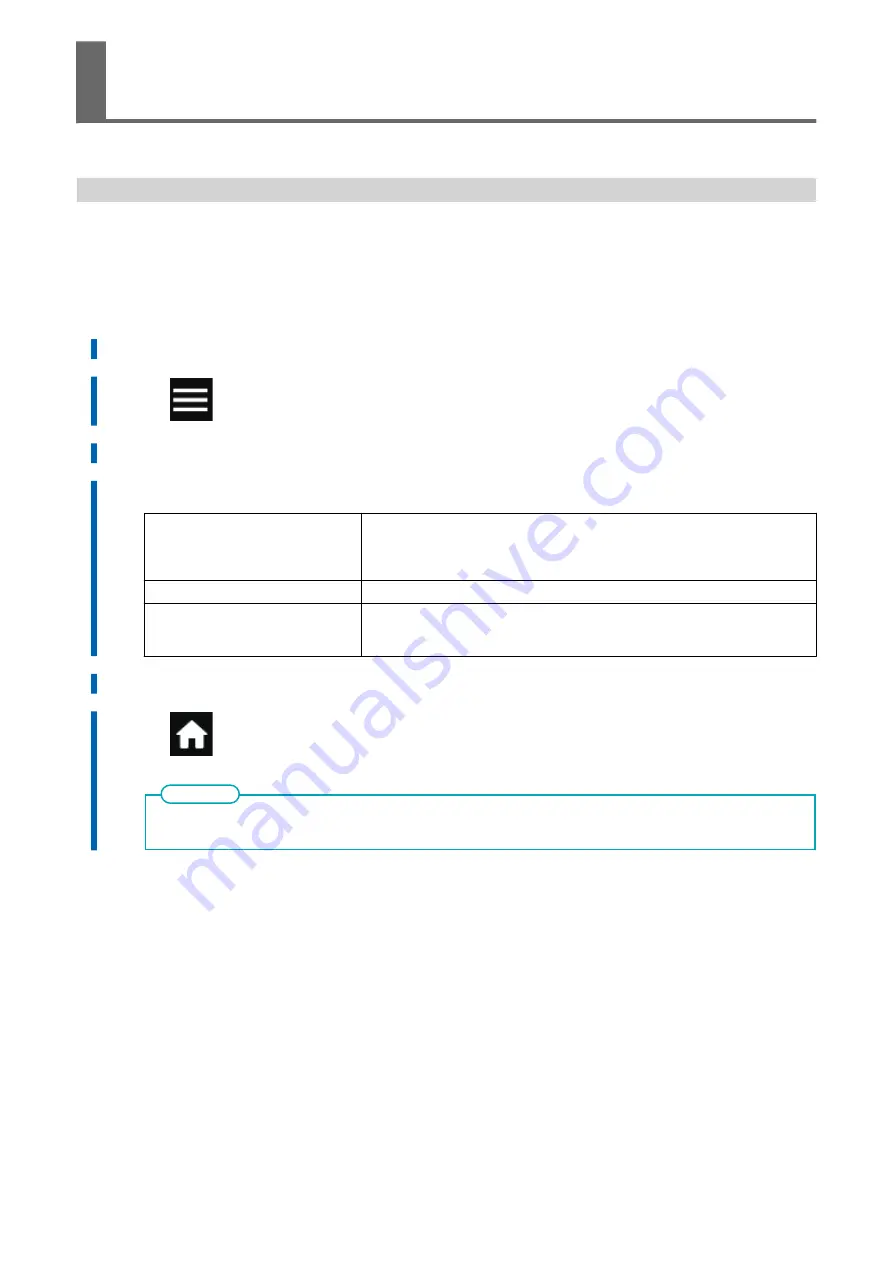
Speeding Up Output for Narrow Media
This shortens output time by reducing the width of head movement to the minimum necessary. This is ef-
fective when the width of the media or the output data is narrow.
Procedure
1.
Load the media.
2.
Tap
.
3.
Tap [Media Settings]>[Other Media Settings]>[Printing Movement Range].
4.
Specify the range of print head movement during printing.
[Output Data Width]
Matches the range of print head movement to the output data. Movement is limit-
ed to the minimum amount necessary, and this can be expected to yield the fast-
est output. Note, however, that because the speed of media movement is no lon-
ger constant, colors may be uneven.
[Media Width]
Matches the range of print head movement to the width of the media.
[Full Width]
The print heads move from one end of the machine to the other. Makes the speed
of media movement constant at all times and produces the most stable printing
result.
5.
Tap [Save] to confirm your entry.
6.
Tap
to go back to the original screen.
• Default setting: [Full Width]
MEMO
Reducing Output Time
210
Optimizing Work Efficiency
Summary of Contents for TrueVIS VG3-540
Page 9: ...Basic Handling Methods 8...
Page 30: ...Power Supply Operations Basic Operations 29...
Page 60: ...11 Close the front cover Setup of New Media Basic Operations 59...
Page 65: ...13 Close the front cover Setup of New Media 64 Basic Operations...
Page 94: ...11 Close the front cover Setup of Registered Media Basic Operations 93...
Page 99: ...13 Close the front cover Setup of Registered Media 98 Basic Operations...
Page 117: ...Output Method 116...
Page 151: ...Optimizing Quality and Ef ficiency 150...
Page 186: ...Accurately Adjusting the Cutting Settings Optimizing the Output Quality 185...
Page 227: ...Maintenance 226...
Page 287: ...Troubleshooting Methods 286...
Page 327: ...Appendix 326...
Page 341: ......






























