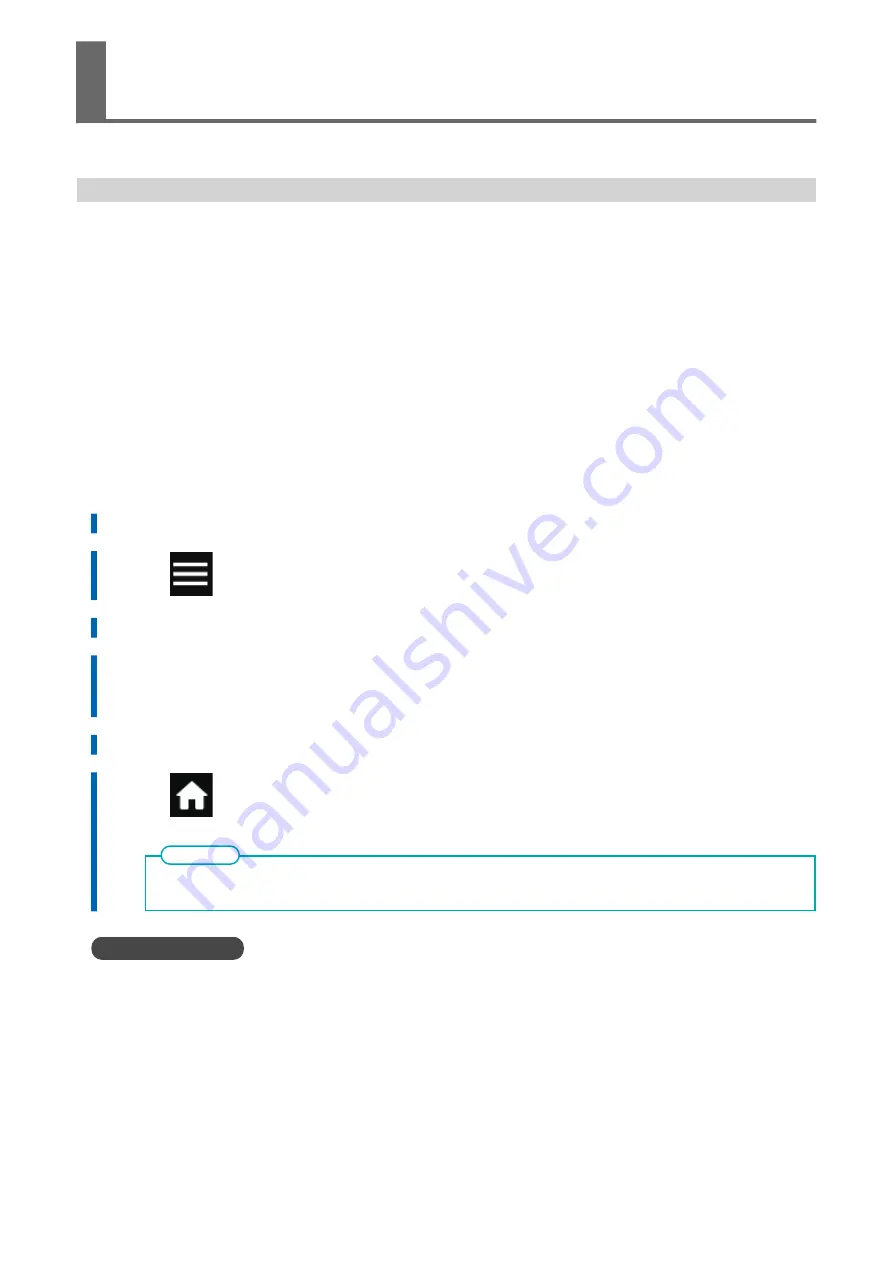
Use Middle Pinch Rollers When Pulling Back or Feeding Media
Set the setting that causes the middle pinch rollers to go up automatically during pullback printing or
printing and cutting to [Disable]. Holding down media that is not straight or comes loose is effective in
preventing misalignment during printing and cutting.
[Middle Pinch Auto Raise/Lower] is a function that causes the middle pinch rollers to automatically rise
when media is pulled back, performs overprinting and cutting while they are raised. However, if you are
performing lengthy printing or using non-resilient media, the media will be skewed or will come loose,
which may have an effect on the output quality.
If you set [Middle Pinch Auto Raise/Lower] to [Disable], the middle pinch rollers will press down on the
media while moving, thus preventing skewing or coming loose. However, because the middle pinch rollers
are pressed against the printed surface, it is easier for the rollers to leave a trace on the printed surface.
Before pulling back the media, make sure to dry it thoroughly.
Procedure
1.
Load the media.
2.
Tap
.
3.
Tap [Media Settings]>[Other Media Settings]>[Middle Pinch Auto Raise/Lower].
4.
Select [Disable].
The middle pinch rollers will lower during media feeding and pullback, pressing down on the media
while moving.
5.
Tap [Save] to confirm your entry.
6.
Tap
to go back to the original screen.
• Default setting: [Enable]
MEMO
RELATED LINKS
P. 166 Adjusting the Ink-drying Method
Preventing Misaligned Media
Optimizing the Output Quality
165
Summary of Contents for TrueVIS VG3-540
Page 9: ...Basic Handling Methods 8...
Page 30: ...Power Supply Operations Basic Operations 29...
Page 60: ...11 Close the front cover Setup of New Media Basic Operations 59...
Page 65: ...13 Close the front cover Setup of New Media 64 Basic Operations...
Page 94: ...11 Close the front cover Setup of Registered Media Basic Operations 93...
Page 99: ...13 Close the front cover Setup of Registered Media 98 Basic Operations...
Page 117: ...Output Method 116...
Page 151: ...Optimizing Quality and Ef ficiency 150...
Page 186: ...Accurately Adjusting the Cutting Settings Optimizing the Output Quality 185...
Page 227: ...Maintenance 226...
Page 287: ...Troubleshooting Methods 286...
Page 327: ...Appendix 326...
Page 341: ......






























