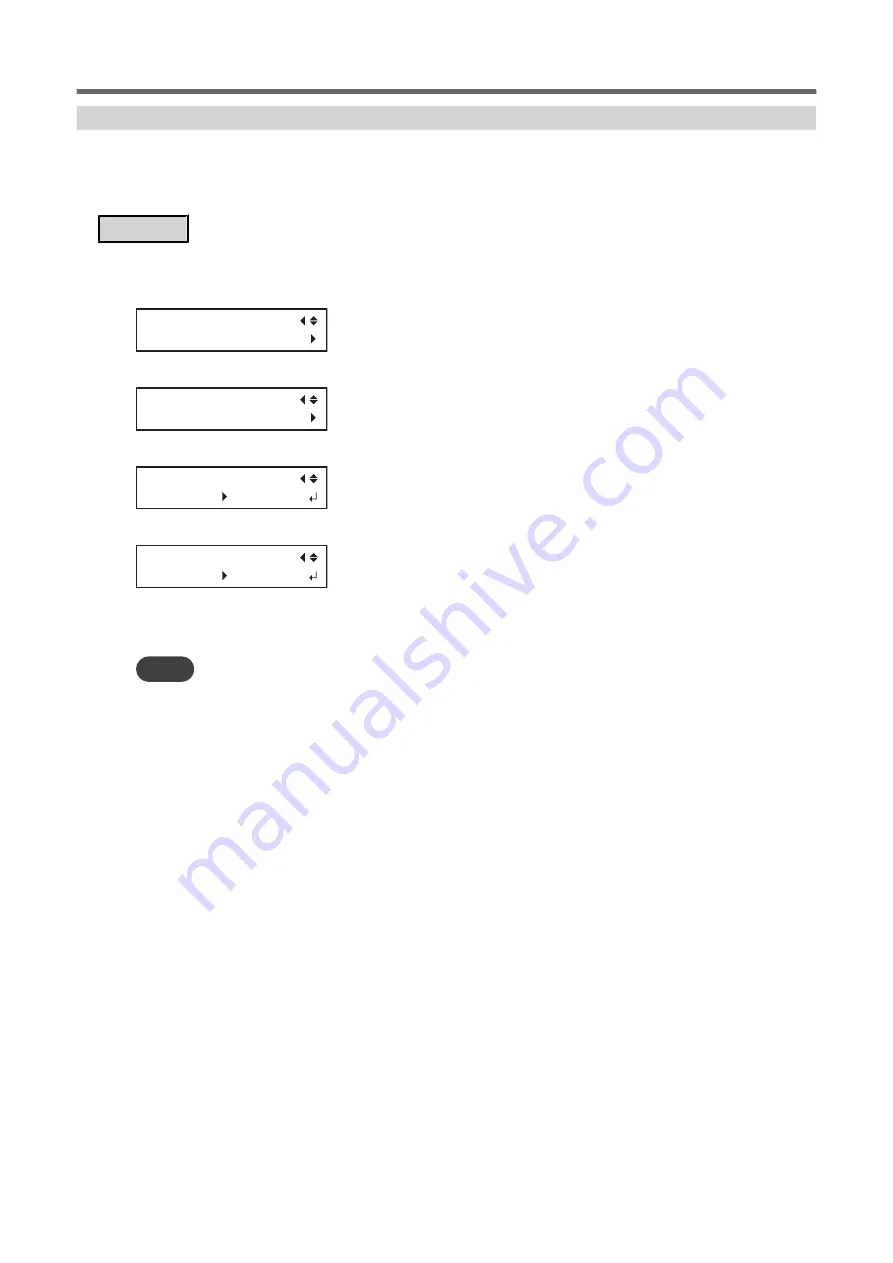
Performing Printing Tests Arranged Horizontally
When performing printing tests successively, you can select "SCAN" (vertical printing) or "FEED" (horizontal print-
ing) as the print position for the 2nd and later tests in comparison to the 1st test.
If you are using the optional media take-up unit, test prints will be printed with the "SCAN" orientation regardless
of this setting.
Procedure
1.
Press [MENU].
2.
Press [
▼
] several times to display the screen shown below.
MENU
SUB MENU
3.
Press [
▶
], then [
▲
] to display the screen shown below.
SUB MENU
TEST PRINT POS
4.
Press [
▶
] to display the screen shown below.
TEST PRINT POS
SCAN SCAN
5.
Press [
▲
] or [
▼
] to select "SCAN".
TEST PRINT POS
SCAN FEED
6.
Press [ENTER] to confirm your entry.
7.
Press [ENTER] to go back to the original screen.
MEMO
Default setting: "FEED"
Other Useful Functions
2. Optimizing Work Efficiency
203
Summary of Contents for TrueVIS VG2-540
Page 9: ...Chapter 1 Basic Handling Methods 8 ...
Page 36: ...Setup of Media 2 Basic Operations 35 ...
Page 43: ...Setup of Media 42 2 Basic Operations ...
Page 60: ...Ink Pouch TR2 Cleaning Liquid Pouch Replacement 2 Basic Operations 59 ...
Page 61: ...Chapter 2 Output Method 60 ...
Page 70: ...REDO ADJ YES DONE 10 Press ENTER to confirm your entry Printing Output 1 Printing Method 69 ...
Page 138: ...Chapter 3 Optimizing Quality and Efficiency 137 ...
Page 195: ...W1100mm B Adjusting the Output start Location 194 2 Optimizing Work Efficiency ...
Page 217: ...Chapter 4 Maintenance 216 ...
Page 272: ...Chapter 5 Troubleshooting Methods 271 ...
Page 305: ...Chapter 6 Appendix 304 ...
Page 308: ...8 Detach the blade holder Preparing to Move the Machine 1 Operations When Moving the Unit 307 ...






























