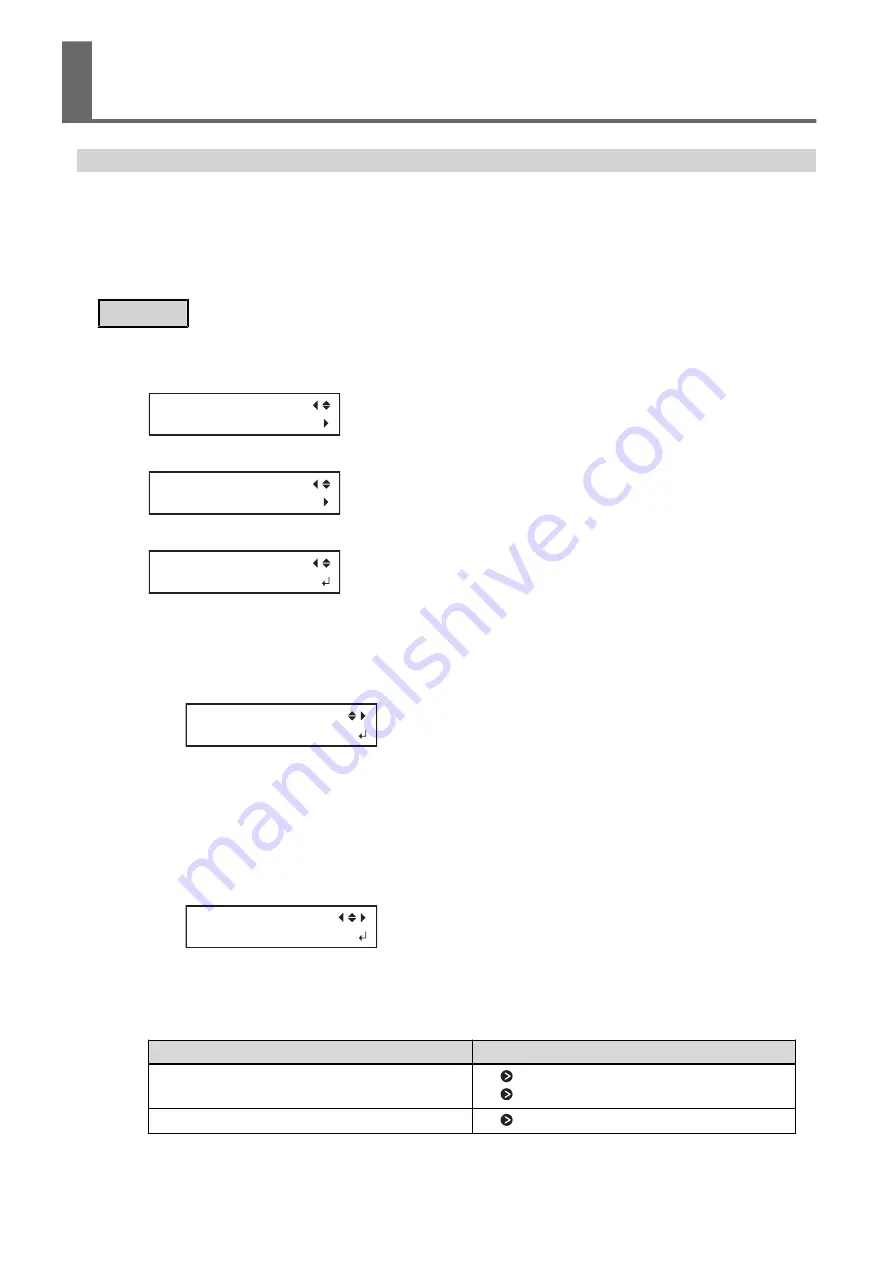
Saving the Current Settings in Presets
Using the [PRESET] menu lets you easily change a wide variety of settings to optimize them for the media.
Up to eight types of presets can be saved. You can assign a name to each one. Using media names for these may
aid recognition and clarity. Making changes for each menu item every time you change the media can be trouble-
some. That's why it can be useful to save the menu-item settings optimized for an often‐used type of media as a
preset. The next time you use the media, you can change the menu-item settings to the optimal values for the
media simply by loading the preset you saved.
Procedure
1.
Press [MENU].
2.
Press [
▼
] to display the screen shown below.
MENU
PRESET
3.
Press [
▶
] once, and then press [
▼
] twice to display the screen shown below.
PRESET
SAVE
4.
Press [
▶
] to display the screen shown below.
SAVE
NAME1
5.
Decide on the preset number.
(1)
Press [
▲
] or [
▼
] to select one option from "NAME1" to "NAME8."
(2)
Press [ENTER] to confirm your entry.
The current menu settings are saved, and then the screen shown below appears.
SET NAME
S
6.
Set the preset name.
(1)
Press [
▲
] or [
▼
] to select a character.
(2)
When you have selected the character you want to enter, press [
▶
].
The characters you can enter are "A" through "Z," "0" through "9," and the "-" character.
(3)
Press [
▲
] or [
▼
] to select the next character.
Select the following characters in the same way. You can enter up to 15 characters, including spaces.
SET NAME
SAMPLE
(4)
When you have finished, press [ENTER] to confirm your entry.
7.
Press [MENU] to go back to the original screen.
The menu items that can be saved in presets are listed below.
Menu item
Reference page
[PRINT] (print heater), [DRYER]
P. 84 "Setting the Print Heater Temperature"
P. 85 "Setting the Dryer Temperature"
[PREHEATING]
P. 87 "Setting the Temperature during Preheating"
Using Presets
94
2. Optimizing Work Efficiency
Summary of Contents for TrueVIS VF2-640
Page 7: ...1 Basic Handling Methods 6...
Page 51: ...Ink Pouch TR2 Cleaning Liquid Pouch Replacement 50 2 Basic Operations...
Page 52: ...2 Output Method 51...
Page 61: ...REDO ADJ YES DONE 10 Press ENTER to confirm your entry Printing Output 60 1 Printing Method...
Page 68: ...3 Optimizing Quality and Effi ciency 67...
Page 99: ...W1100mm B Adjusting the Output start Location 98 2 Optimizing Work Efficiency...
Page 121: ...4 Maintenance 120...
Page 169: ...5 Troubleshooting Methods 168...
Page 196: ...6 Appendix 195...






























