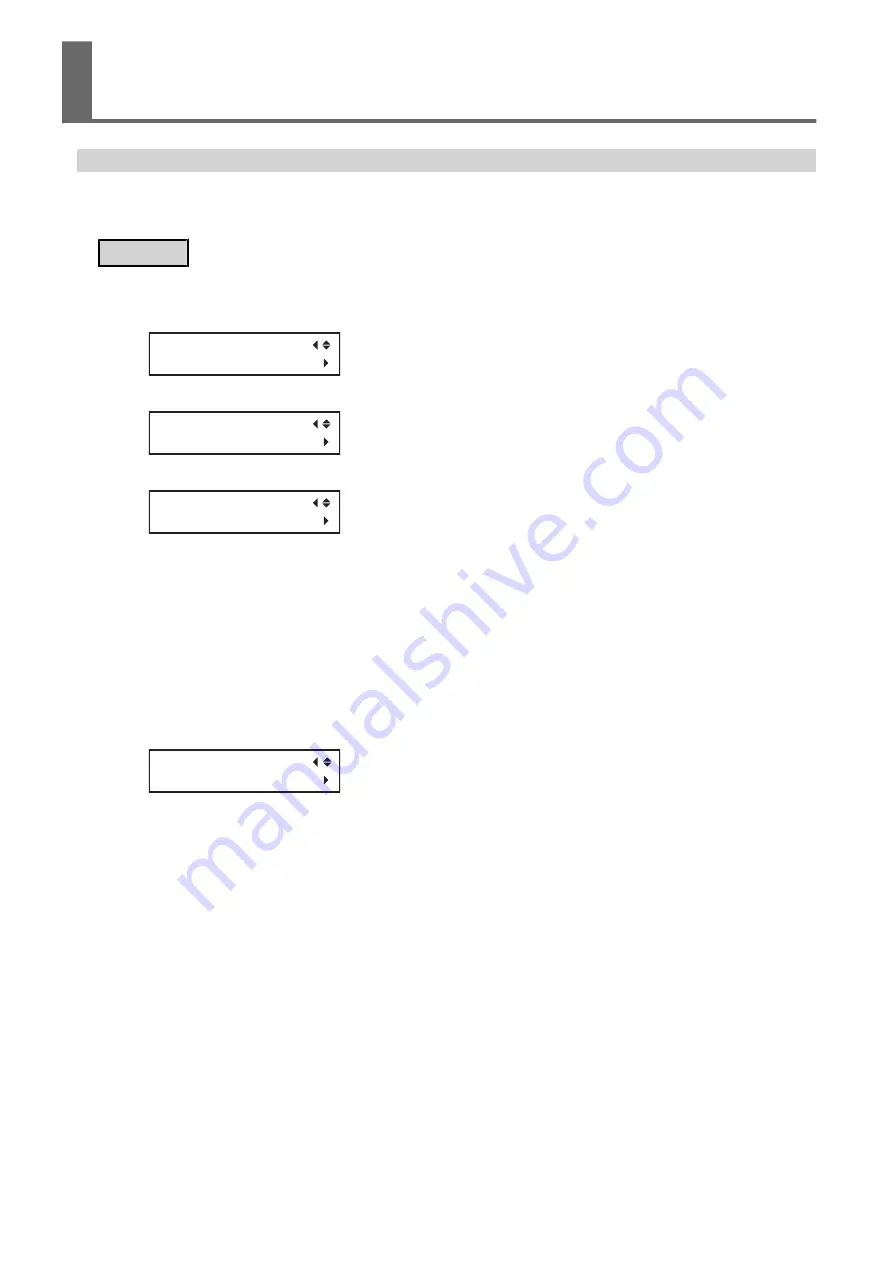
Setting the Current Date/Time and Using It for Maintenance
Set the current date/time. By setting this, when you perform a printing test the printing test date and time will be
printed alongside the printed test pattern. When the message "TIME FOR MAINTENANCE" is displayed, the date/
time of the previous manual cleaning will be displayed. When this message is displayed, perform manual cleaning.
Procedure
1.
Press [MENU].
2.
Press [
▼
] several times to display the screen shown below.
MENU
SUB MENU
3.
Press [
▶
] once, and then press [
▼
] several times to display the screen shown below.
SUB MENU
CLOCK
4.
Press [
▶
] to display the screen shown below.
CLOCK
DATE 2016/01/01
(1)
Press [
▶
].
(2)
Press [
▲
] or [
▼
] to set the year.
(3)
Press [
▶
].
(4)
Press [
▲
] or [
▼
] to set the month.
(5)
Press [
▶
].
(6)
Press [
▲
] or [
▼
] to set the day.
5.
Press [ENTER] to confirm your entry.
6.
Press [
▼
] to display the screen shown below.
CLOCK
TIME 01:01:59
(1)
Press [
▶
].
(2)
Press [
▲
] or [
▼
] to set the hour.
(3)
Press [
▶
].
(4)
Press [
▲
] or [
▼
] to set the minute.
(5)
Press [
▶
].
(6)
Press [
▲
] or [
▼
] to set the second.
7.
Press [ENTER] to confirm your entry.
8.
Press [MENU] to go back to the original screen.
Managing the Operations Appropriately and Effi-
ciently
3. Optimizing Operation Management
111
Summary of Contents for TrueVIS VF2-640
Page 7: ...1 Basic Handling Methods 6...
Page 51: ...Ink Pouch TR2 Cleaning Liquid Pouch Replacement 50 2 Basic Operations...
Page 52: ...2 Output Method 51...
Page 61: ...REDO ADJ YES DONE 10 Press ENTER to confirm your entry Printing Output 60 1 Printing Method...
Page 68: ...3 Optimizing Quality and Effi ciency 67...
Page 99: ...W1100mm B Adjusting the Output start Location 98 2 Optimizing Work Efficiency...
Page 121: ...4 Maintenance 120...
Page 169: ...5 Troubleshooting Methods 168...
Page 196: ...6 Appendix 195...






























