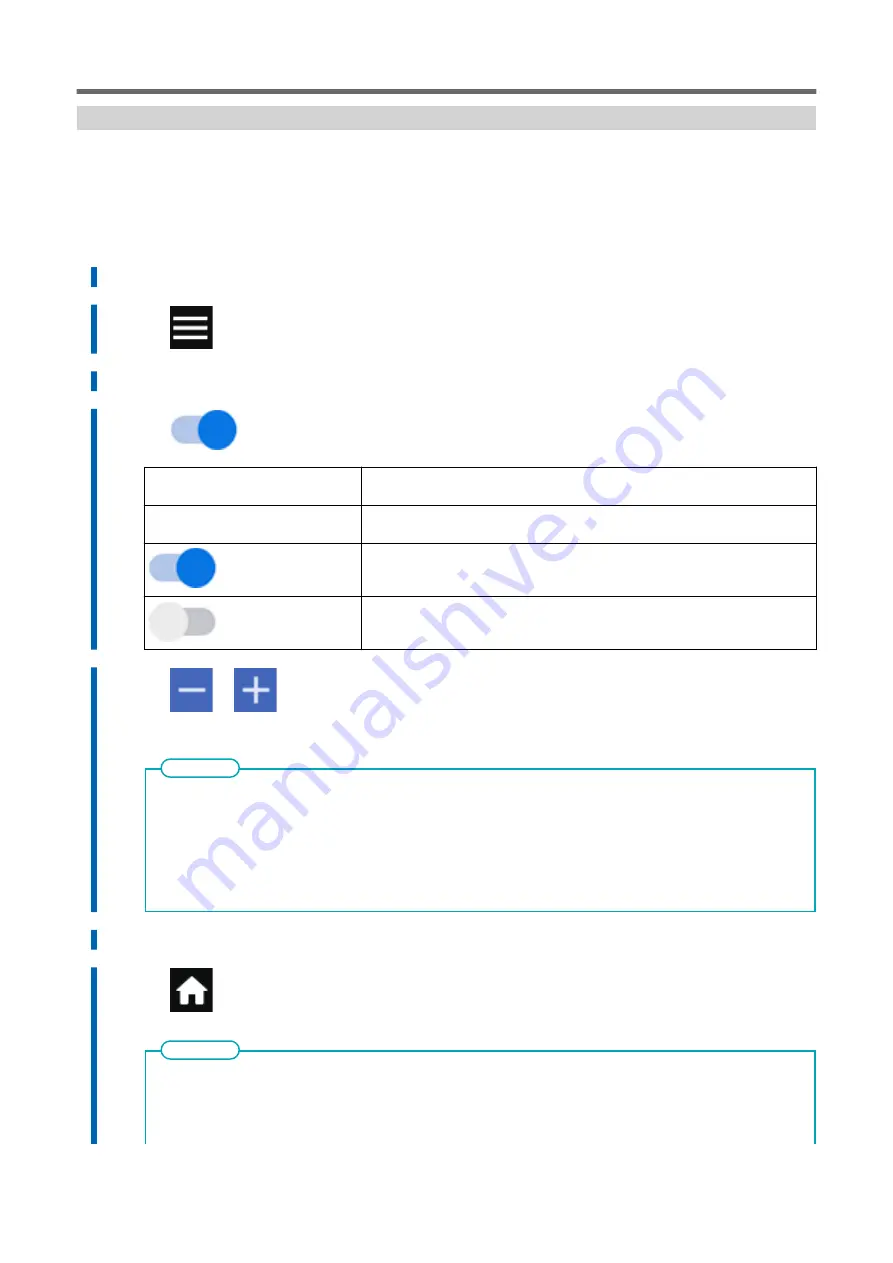
Drying the Trailing Edge of the Printing Area on the Dryer
To dry the ink thoroughly, configure the settings so that the media is fed until the trailing edge of the
printed area is put on the dryer after the printing is finished.
Procedure
1.
Load the media.
2.
Tap
.
3.
Tap [Media Settings]>[Heater Settings]>[Dry After Printing].
4.
Tap
to turn it on.
[Drying Feed (Printing Only)]
This setting applies to output data designed only for printing. This setting is ignor-
ed for output data designed for printing and cutting.
[Drying Feed (Printing & Cutting)]
This setting applies to output data designed for printing and cutting. This setting
is ignored for output data designed only for printing.
(On)
Media feed is performed until the trailing edge of the printing area is positioned
on the dryer.
(Off)
Media feed stops when printing ends. This means that the trailing edge of the
printing area is not fed to the dryer unless you continue with a subsequent print-
ing operation.
5.
Tap
or
to set the drying time for [Drying Time (Printing Only)] or [Drying Time (Printing &
Cutting)].
Drying Time
• The next operation is not started until the set time elapses.
• Tap [Skip] during drying to finish the drying time and start the next operation.
• When the drying time has been set in the software RIP, priority is given to the software RIP's setting.
• If [Drying Time] is set to a value other than [0 min] and [Drying Feed] is off, the machine waits for the set
time at the print-end position before starting the next operation.
MEMO
6.
Tap [Save] to confirm your entry.
7.
Tap
to go back to the original screen.
Default setting:
• [Drying Feed (Printing Only)]: Off
• [Drying Feed (Printing & Cutting)]: Off
• [Drying Time (Printing Only)]: [0 min.]
MEMO
Adjusting the Ink-drying Method
170
Optimizing the Output Quality
Summary of Contents for TrueVIS SG3-300
Page 8: ...Basic Handling Methods 7...
Page 28: ...Power Supply Operations Basic Operations 27...
Page 58: ...11 Close the front cover Setup of New Media Basic Operations 57...
Page 63: ...13 Close the front cover Setup of New Media 62 Basic Operations...
Page 93: ...11 Close the front cover Setup of Registered Media 92 Basic Operations...
Page 98: ...13 Close the front cover Setup of Registered Media Basic Operations 97...
Page 116: ...Output Method 115...
Page 147: ...Optimizing Quality and Ef ficiency 146...
Page 181: ...Accurately Adjusting the Cutting Settings 180 Optimizing the Output Quality...
Page 222: ...Maintenance 221...
Page 274: ...Troubleshooting Methods 273...
Page 314: ...Appendix 313...
Page 327: ......






























