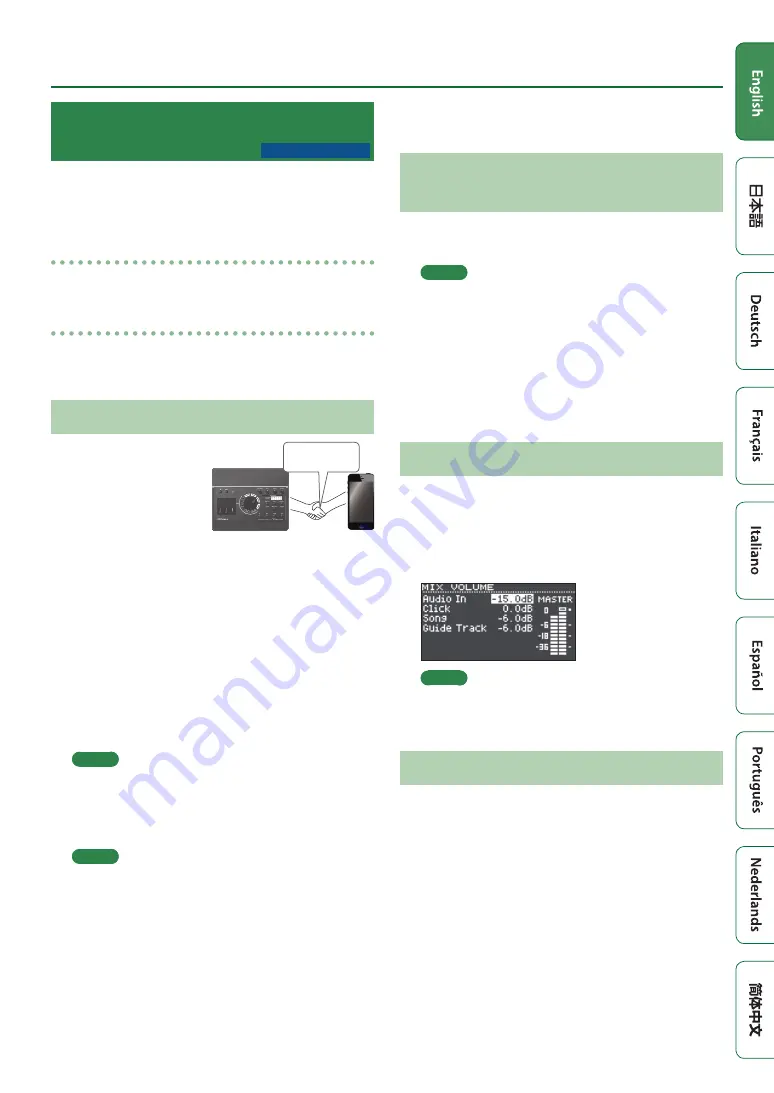
5
Getting Ready
Using the Bluetooth®
Functionality
Bluetooth functionality creates a wireless connection
between a mobile device such as a smartphone or tablet
(subsequently referred to as the “mobile device”) and this
unit, allowing you to do the following.
Bluetooth audio
You can perform while using this unit to hear music being
played back by a mobile device.
MIDI data transmission and reception
If a music app that supports Bluetooth MIDI (such as
GarageBand) is installed on your mobile device, you can use
it in conjunction with this unit.
Registering a Mobile Device (Pairing)
“Pairing” is the procedure
by which the mobile device
that you want to use is
registered on this unit (the
two devices recognize each
other).
Here’s how to make settings
so that music data being played by the mobile device is
heard wirelessly from this unit.
1.
Place the mobile device that you want to
connect nearby this unit.
2.
Press the [SETUP] button.
3.
Use the dial to select the “Bluetooth,” and
press the [ENTER] button.
4.
Press the [F1] (PAIRING) button.
The display indicates “Now Pairing...,” and this unit waits
for a response from the mobile device.
MEMO
If you decide to cancel pairing, press the [F1] (CANCEL)
button.
5.
Turn on the Bluetooth function of the
mobile device.
MEMO
For details, refer to the owner’s manual of your mobile
device.
6.
Tap “TD-17 AUDIO” that is shown in the
Bluetooth device screen of your mobile
device.
This unit is paired with the mobile device. When pairing
succeeds, “TD-17 AUDIO” is added to the list of “Paired
Devices” on your mobile device.
In addition, this unit’s screen indicates “Connected.”
7.
Press the [DRUM KIT] button to return to the
KIT screen.
Connecting an Already-Paired Mobile
Device
1.
Turn on the Bluetooth function of the
mobile device.
MEMO
5
If you were unable to establish a connection using the
procedure above, tap “TD-17 AUDIO” that is displayed
in the Bluetooth device screen of the mobile device.
5
To disconnect, either turn TD-17’s Bluetooth Audio
function “OFF” (SETUP
0
Bluetooth
0
[F3] button) or
turn the mobile device’s Bluetooth function off.
5
You can delete the information of an already-paired
mobile device (SETUP
0
Bluetooth
0
[F2] (SETUP)
button
0
[F1] (RESET) button).
Playing Back Music
When you play back music on your mobile device, the
sound is heard from the headphones or amplified speakers
that are connected to this unit.
To adjust the volume of the Bluetooth audio, use Audio In
([DRUM KIT] button
0
[F2] (MIX VOL) button), or adjust the
volume on your mobile device.
MEMO
Music played back by your mobile device can be
recorded along with the sound of your performance on
Using the Bluetooth MIDI Functionality
Here’s how to make settings so that MIDI data can be
transmitted and received between this unit and your mobile
device.
1.
Turn on the Bluetooth functionality of your
mobile device.
2.
In the music app’s setting screen, choose “TD-17
MIDI” and connect it.
For details, refer to the owner’s manual of your music
app.
* If you use the Bluetooth settings of your mobile device
to connect to “TD-17 MIDI,” the unit might not operate
correctly.
TD-17-L excepted
Pairing




















