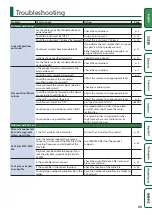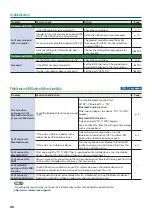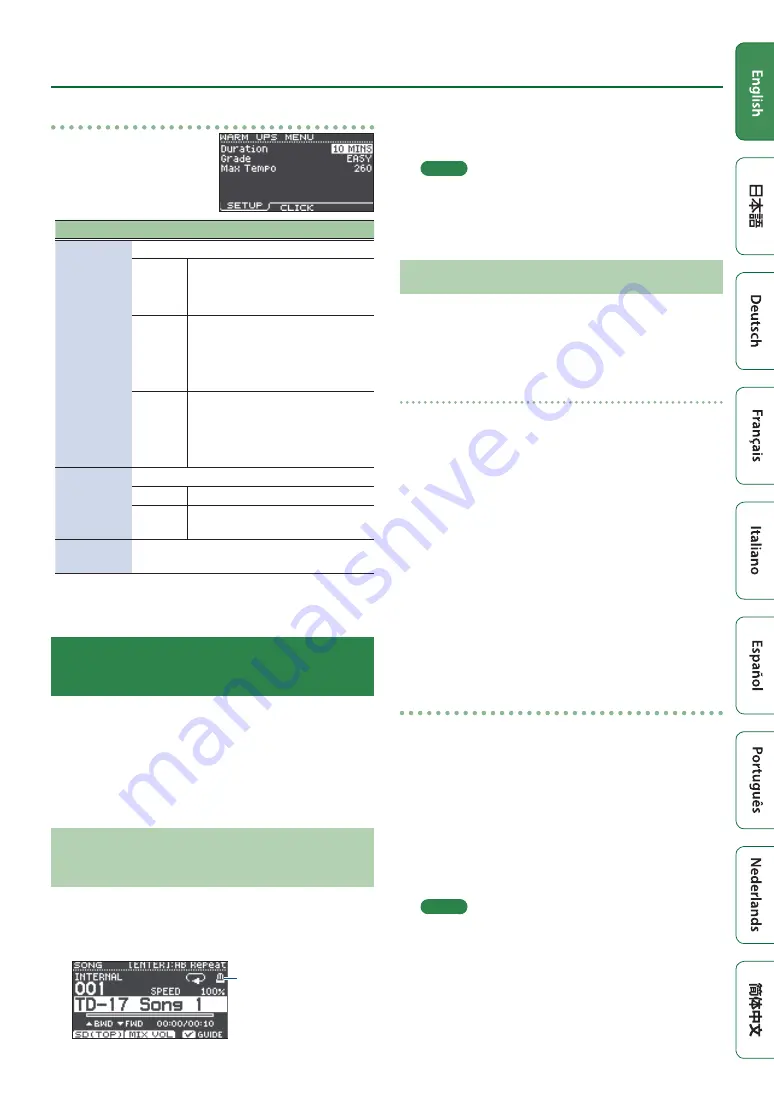
13
Practicing
WARM UPS settings
In the WARM UPS screen,
press the [F2] (MENU) button
to access the settings screen.
Parameter
Value
Explanation
Duration
Specifies the time.
5 MINS
Time required: 5 minutes
Change-Up: 2 minutes
Time Check: 3 minutes
10 MINS
Time required: 10 minutes
Change-Up: 3 minutes
Auto Up/Down: 3 minutes
Time Check: 4 minutes
15 MINS
Time required: 15 minutes
Change-Up: 5 minutes
Auto Up/Down: 5 minutes
Time Check: 5 minutes
Grade
Specifies the strictness of scoring.
EASY
Normal
HARD
Timing will be checked more
strictly.
Max Tempo
Specifies the upper tempo limit during step
2: Auto Up/Down.
* You can press the [F2] (CLICK) button to make click
Sounding a Click Along with a Song
(Guide Track)
You can sound a click along with the song (guide track).
To use a guide track, select an internal song that contains
a guide track. If you prepare a song in audio file (WAV file)
format and an audio file that contains a click, you’ll be able
to play back a guide track that matches the song.
If you use an audio file of a song instead of a guide track,
you can play back in two-track stereo.
Playing a Guide Track with an Internal
Song
1.
Press the [SONG] button.
2.
Use the [F1] button and the dial to select an
internal song that contains a guide track.
Metronome icon
(Shown when you select
a song that has a guide
track)
3.
Press the [
s
] button.
The guide track plays together with the song playback.
As necessary, adjust the volume of the guide track (p. 8).
MEMO
5
To mute the guide track, press the [F3] button to clear
the check box.
5
For details on the internal songs, refer to “Data List”
(PDF).
Playing Your Own Guide Track with a Song
To play back the guide track of your choice, prepare a song
in WAV file format and an audio file that contains the click
sound.
* MP3 files are not supported.
Preparing an audio file for the guide
1.
Prepare the audio file (WAV file) that you
want to play back as a guide track.
Use commercially available DAW software etc. to create
the audio file. Record the click sound at the tempo of the
song.
2.
On your computer, edit the file name of the
file that you prepared in step 1.
Specify “song file name+
_Click
” as the name of the audio
file that you want to play as the guide track.
Example)
If the song file is “TD-17.wav,” specify “TD-
17_Click.wav.”
3.
Save the song and the click audio file in the
root (top level) of the SD card (p. 23).
In the example above, save “TD-17.wav” and “TD-17_
Click.wav” in the root level.
Playing back
1.
Press the [SONG] button.
2.
Use the [F1] button or the dial to select the
song from the SD card that you want to play
back together with the guide track.
For the example above, select “TD-17.wav” from the SD
card as the song.
3.
Press the [
s
] button.
The guide track plays together with the song playback.
As necessary, adjust the volume of the guide track (p. 8).
MEMO
To mute the guide track, press the [F3] button to clear
the check box.