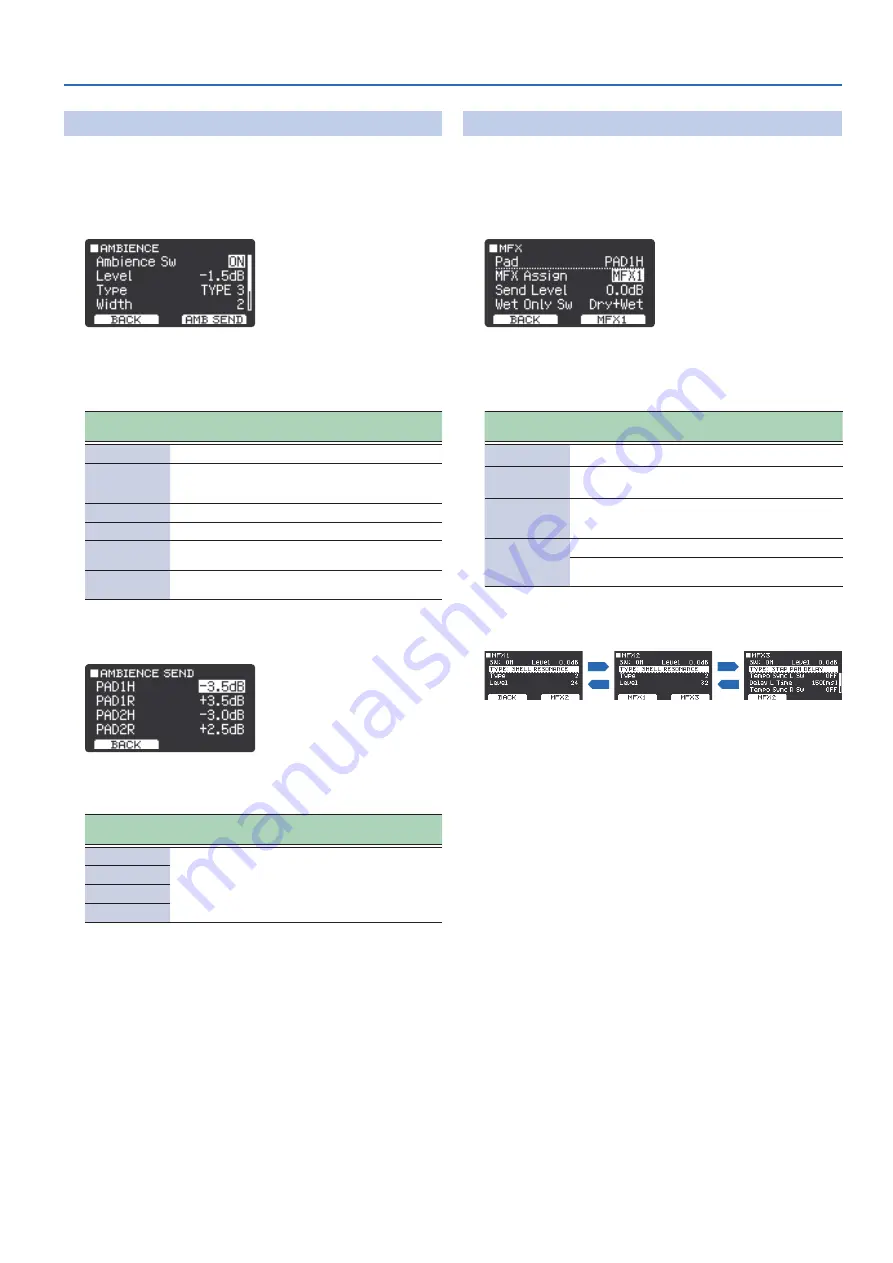
Editing Sounds and Other Settings for Kits (Kit Edit)
19
Applying Ambience to the Entire Kit
(Ambience)
Here’s how to apply ambience to a kit.
1 .
On the EFFECTS screen, select
“Ambience”
and then
press
“SELECT”
(F2 button)
.
The AMBIENCE screen appears.
2 .
Strike to select the pad that you want to set .
3 .
Use the
[
H
]
[
I
]
buttons to select the item, and then
use the
[+]
[-]
buttons to change the setting .
Parameter
[
H
] [
I
] buttons
Value
[+] [-] buttons
Explanation
Ambience Sw
OFF, ON
Turns the ambience on/off.
Level
-INF, -60.0–+12.0
[dB]
(in units
of 0.5)
Adjusts the reverberation volume.
Type
TYPE 1–5
Sets the type of reverberation.
Width
0–9
Adjusts the ambience spread.
Low Gain
-15–+15
[dB]
Adjusts the boost/cut of the low frequency
range.
High Gain
-15–+15
[dB]
Adjusts the boost/cut of the high frequency
range.
4 .
Press
“AMB SEND”
(F2 button)
.
The AMBIENCE SEND screen appears.
5 .
Use the
[
H
]
[
I
]
buttons to select the item, and then
use the
[+]
[-]
buttons to change the setting .
Parameter
[
H
] [
I
] buttons
Value
[+] [-] buttons
Explanation
PAD1H
-INF,
-60.0–+6.0
[dB]
(in
units of 0.5)
These parameters adjust how much
ambience is applied to each pad.
PAD1R
PAD2H
PAD2R
6 .
Press the F1 button several times to return to the top
screen .
Applying MFX to Each Pad
(MFX)
Here’s how to apply a multi-effect (MFX) to each pad.
1 .
On the EFFECTS screen, select
“MFX”
and then press
“SELECT”
(F2 button)
.
The MFX screen appears.
2 .
Strike to select the pad that you want to set .
3 .
Use the
[
H
]
[
I
]
buttons to select the item, and then
use the
[+]
[-]
buttons to change the setting .
Parameter
[
H
] [
I
] buttons
Value
[+] [-] buttons
Explanation
Pad
PAD1H–PAD2R
Selects the pad to set.
MFX Assign
OFF,
MFX1–3
Selects the multi-effect that is applied for
each pad.
Send Level
-INF, -60.0–+6.0
[dB]
(in units of
0.5)
Adjusts the amount of effect applied for
each pad.
Wet Only Sw
Wet Only
Only the effect sound is output.
Dry+Wet
The dry sound and effect sound are both
output.
4 .
Press
“MFX1”
(F2 button)
to edit the MFX .
Use the F1 and F2 button to select MFX1–3.
MFX1 screen
MFX2 screen
MFX3 screen
F1
F2
F1
F2
5 .
Use the
[
H
]
[
I
]
buttons to select the item, and then
use the
[+]
[-]
buttons to change the setting .
The effect changes when you change the TYPE.
&
For details on the MFX parameters, refer to
6 .
Press the F1 button several times to return to the top
screen .
Summary of Contents for TAIKO-1
Page 1: ...2021 Roland Corporation 01...






























