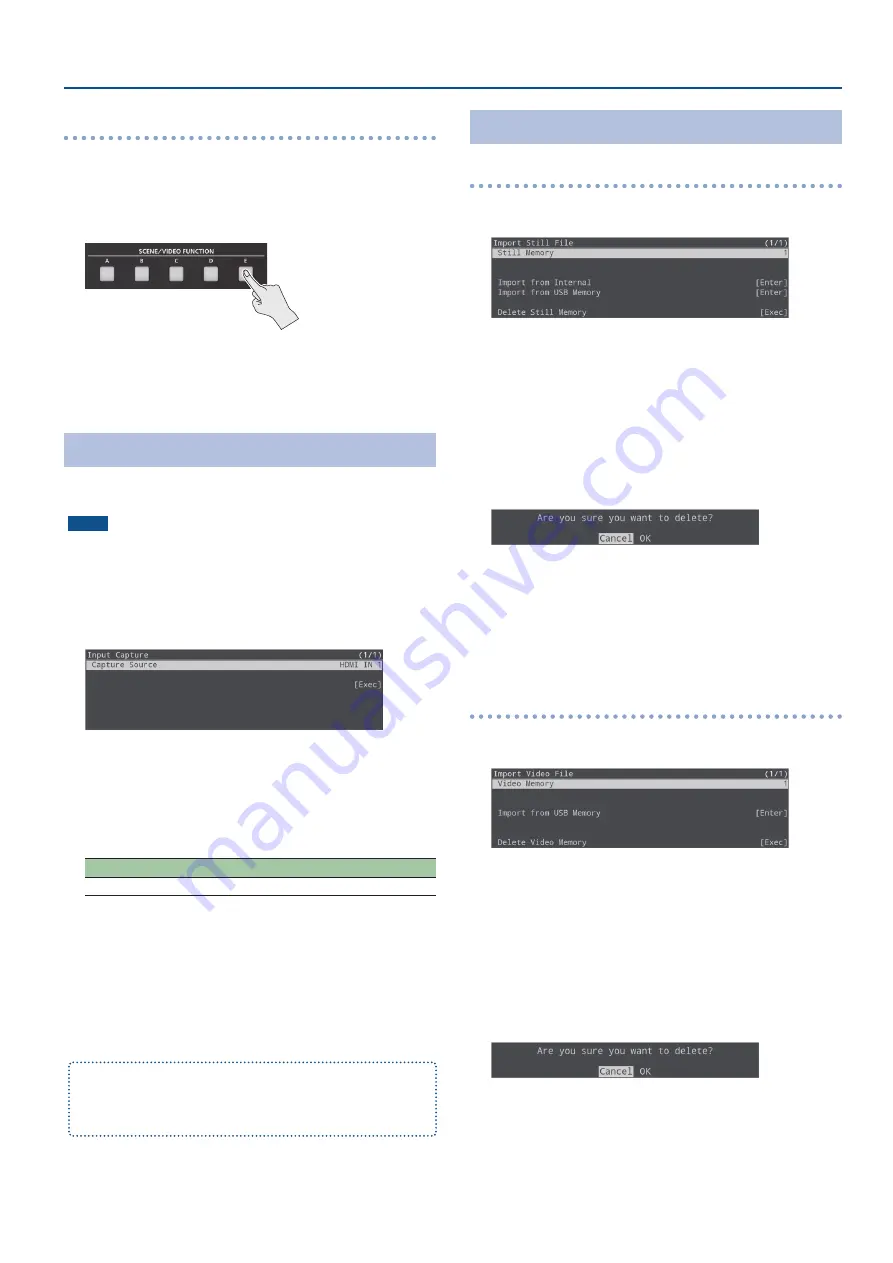
21
Video Operations
Playing/stopping a video
1.
Press the [STILL 1] button.
2.
Press the VIDEO FUNCTION [A]–[E] button to which
you’ve assigned the “Video Player” function.
The button blinks, and the video plays.
3.
To stop video playback, press the same button again.
Capturing a Still Image
This captures a still image from the HDMI IN 1–2/STILL 1 video source
and assigns it to the [STILL 2] button.
NOTE
¹
All audio stops during the capture.
¹
Depending on the format of the input video, it may take some time
for the capture to finish.
1.
[MENU] button
Ó
“Import”
Ó
select “Input Capture”,
and then press the [VALUE/CURSOR] knob.
2.
Turn the [VALUE/CURSOR] knob to select “Capture
Source”, and then press the [VALUE/CURSOR] knob.
3.
Turn the [VALUE/CURSOR] knob to select the video
source from which to capture, and then press the
[VALUE/CURSOR] knob.
Value
HDMI IN 1, HDMI IN 2, STILL 1
4.
Turn the [VALUE/CURSOR] knob to select “Exec”, and
then press the [VALUE/CURSOR] knob.
When the operation is finished, the message “Capture completed.”
appears.
5.
Press the [VALUE/CURSOR] knob to close the message.
6.
Press the [MENU] button to quit the menu.
You can assign the still image capture function to the VIDEO FUNCTION
buttons.
For details, see “Assigning a Function to the VIDEO FUNCTION Buttons”
Deleting a Still Image/Video
Deleting a still image
1.
[MENU] button
Ó
“Import”
Ó
select “Import Still File”,
and then press the [VALUE/CURSOR] knob.
2.
Select “Still Memory”, and then press the [VALUE/
CURSOR] knob.
3.
Turn the [VALUE/CURSOR] knob to select the memory
(1–8) to delete, and then press the [VALUE/CURSOR]
knob.
The “*” mark is displayed for memories that contain a still image.
4.
Turn the [VALUE/CURSOR] knob to select “Delete Still
Memory”, and then press the [VALUE/CURSOR] knob.
A confirmation message appears.
If you want to cancel the operation, select “Cancel”.
5.
Turn the [VALUE/CURSOR] knob to select “OK”, and
then press the [VALUE/CURSOR] knob.
When the operation is finished, the message “Completed” appears.
6.
Press the [MENU] button to quit the menu.
Deleting a video
1.
[MENU] button
Ó
“Import”
Ó
select “Import Video File”,
and then press the [VALUE/CURSOR] knob.
2.
Select “Video Memory”, and then press the [VALUE/
CURSOR] knob.
3.
Turn the [VALUE/CURSOR] knob to select the memory
(1–8) to delete, and then press the [VALUE/CURSOR]
knob.
The “*” mark is displayed for memories that contain a video.
4.
Turn the [VALUE/CURSOR] knob to select “Delete Video
Memory”, and then press the [VALUE/CURSOR] knob.
A confirmation message appears.
If you want to cancel the operation, select “Cancel”.
5.
Turn the [VALUE/CURSOR] knob to select “OK”, and
then press the [VALUE/CURSOR] knob.
When the operation is finished, the message “Completed” appears.
6.
Press the [MENU] button to quit the menu.
















































