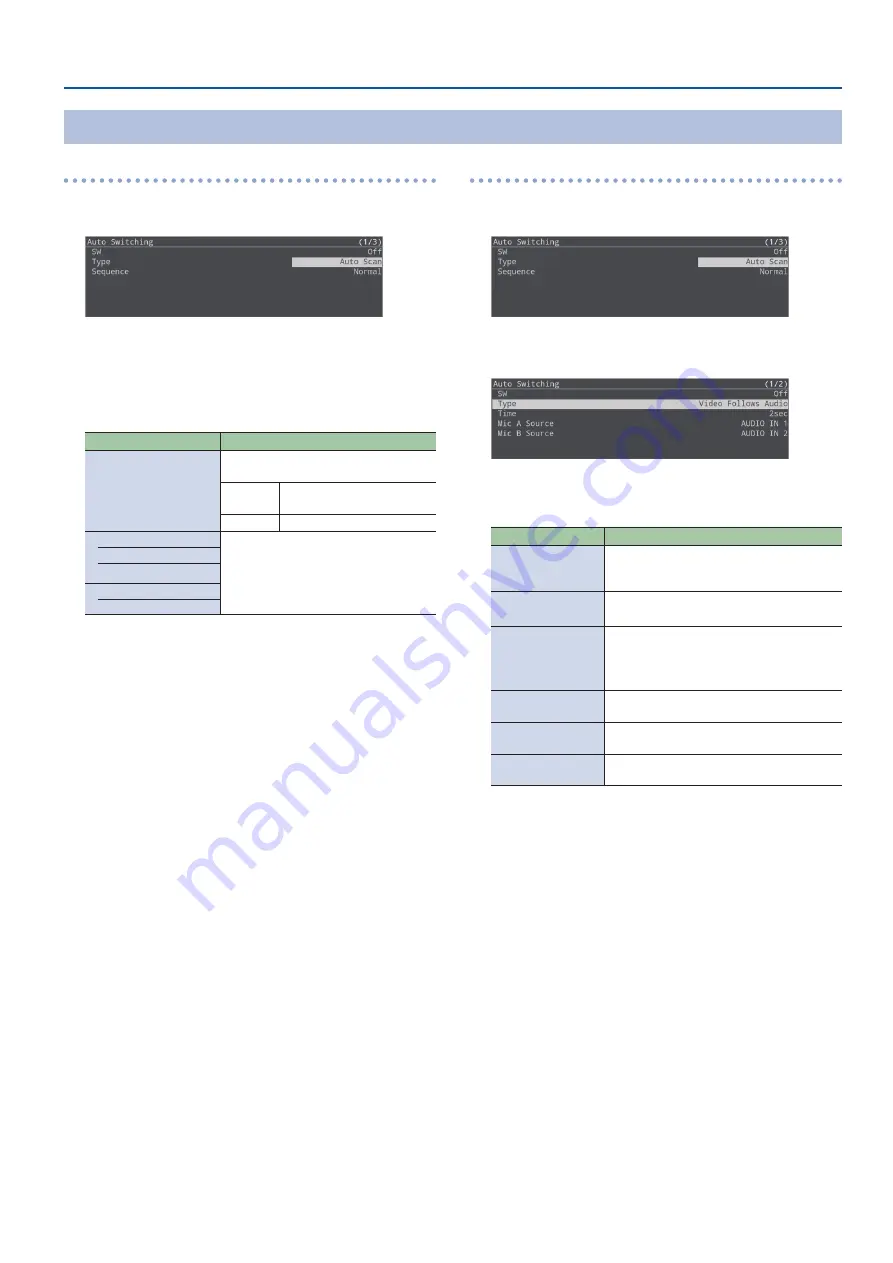
13
Video Operations
Auto scan
1.
[MENU] button
Ó
“Auto Switching”
Ó
select “Type”,
and then press the [VALUE/CURSOR] knob.
2.
Turn the [VALUE/CURSOR] knob to select “Auto Scan”,
and then press the [VALUE/CURSOR] knob.
3.
Turn the [VALUE/CURSOR] knob to select a menu item,
and then press the [VALUE/CURSOR] knob.
Menu item
Explanation
Sequence
Specifies the order in which video signals
are shown.
Normal
HDMI IN 1–STILL 2
Ó
switch in
the order of scenes A–E.
Random
Switch randomly.
Video Input Duration
Specifies the time that the video is shown.
If this is “OFF”, video switching does not
affect the input.
HDMI IN 1, 2
STILL IN 1, 2
Scene Duration
Scene A–E
4.
Turn the [VALUE/CURSOR] knob to change the value
of the setting, and then press the [VALUE/CURSOR]
knob.
5.
Press the [MENU] button to quit the menu.
Video follows audio
1.
[MENU] button
Ó
“Auto Switching”
Ó
select “Type”,
and then press the [VALUE/CURSOR] knob.
2.
Turn the [VALUE/CURSOR] knob to select “Video Follows
Audio”, and then press the [VALUE/CURSOR] knob.
3.
Turn the [VALUE/CURSOR] knob to select a menu item,
and then press the [VALUE/CURSOR] knob.
Menu item
Explanation
Time
Specifies the time until audio detection
resumes after mic audio has been detected to
switch the video or scene.
Mic A, B Source
Specifies the audio input to which auto-
switching is applied for Mic A and Mic B.
Mic A, B Sense
Specifies the detection level for the audio
being input to the Mic A, B.
The higher the level, the more easily audio is
detected.
Mic A, B Select
Specifies the video/scene that is output when
audio is detected in Mic A, B.
Mic A + Mic B Select
Specifies the video/scene that is output when
audio is detected in both Mic A and Mic B.
Silent Select
Specifies the video/scene that is output when
there is no audio input in either Mic A or Mic B.
4.
Turn the [VALUE/CURSOR] knob to change the value
of the setting, and then press the [VALUE/CURSOR]
knob.
5.
Press the [MENU] button to quit the menu.
Specifying the Operation Mode




























