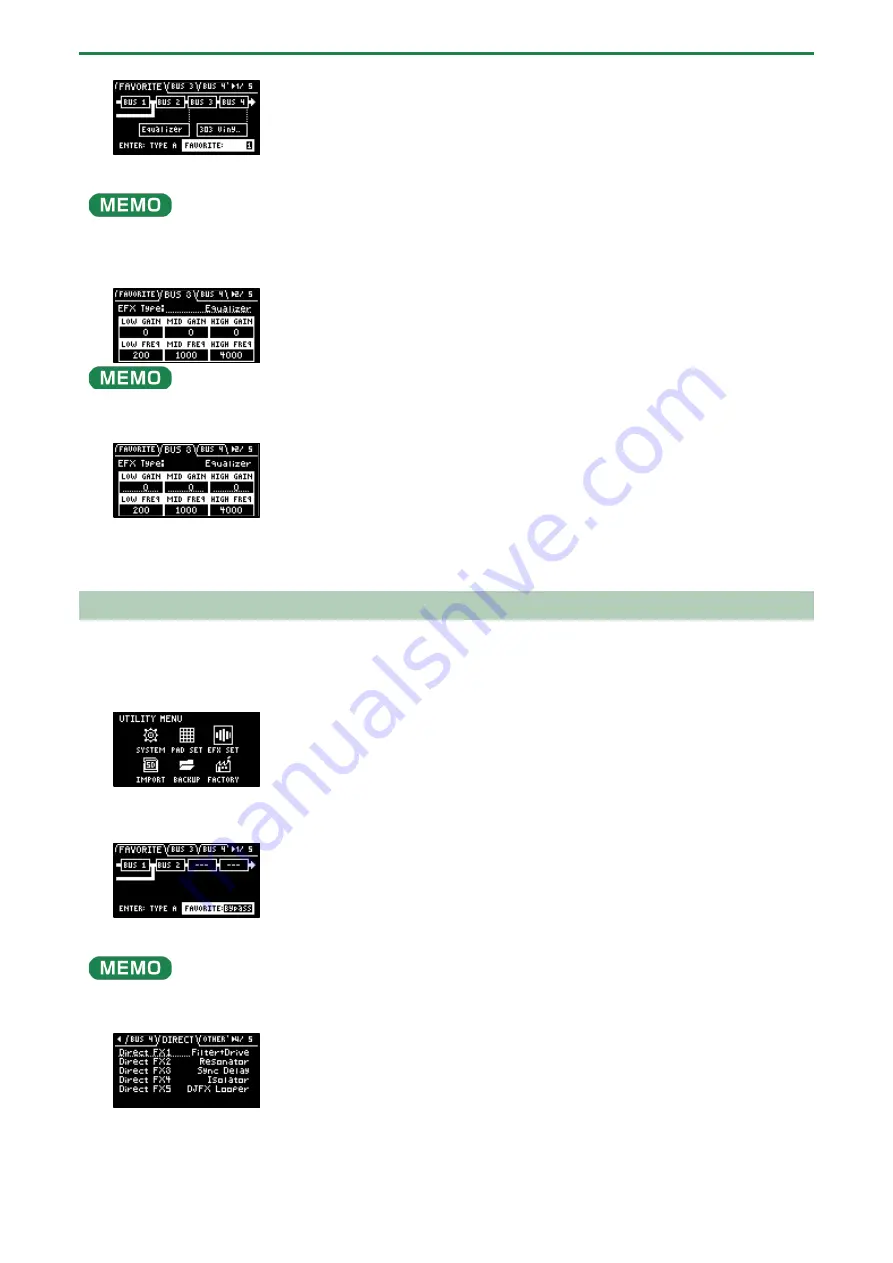
Configuring the Various Settings (UTILITY)
96
From the top screen, you can also make this screen appear by pressing pad [16] while holding down the [SHIFT] button.
3.
Use the [CTRL 3] knob to select “BUS 3” or “BUS 4”.
Select the bus whose effect you wish to change.
To edit BUS 3 and BUS 4, you must select a favorite from “FAVORITE 1” to “FAVORITE 16” in the “FAVORITE” tab screen.
4.
Turn the [VALUE] knob to set the parameter to edit.
5.
Use the [CTRL 1]–[CTRL 3] knobs to edit the parameter.
6.
To finish making settings, press the [EXIT] button.
Assigning the Desired Effect to an Effect Button (DIRECT FX)
You can assign the effects you like to the effect buttons on the top panel.
1.
Hold down the [SHIFT] button and press the pad [13].
The UTILITY MENU screen appears.
2.
Use the [VALUE] knob to select “EFX SET”, and press the [VALUE] knob.
The effect setting screen appears.
From the top screen, you can also make this screen appear by pressing pad [16] while holding down the [SHIFT] button.
3.
Turn the [CTRL 3] knob to select “DIRECT”.
4.
Use the [VALUE] knob to select the effect button to which the effect is to be assigned.
Summary of Contents for SP-404MK2
Page 1: ...SP 404MK2 Version 2 00 Reference Manual ...
Page 41: ...Sampling SAMPLING 41 ...
Page 49: ...Editing a Sample SAMPLE EDIT 49 ...
Page 100: ...Configuring the Various Settings UTILITY 100 ...
Page 132: ...Appendix 132 Audio Diagram ...






























