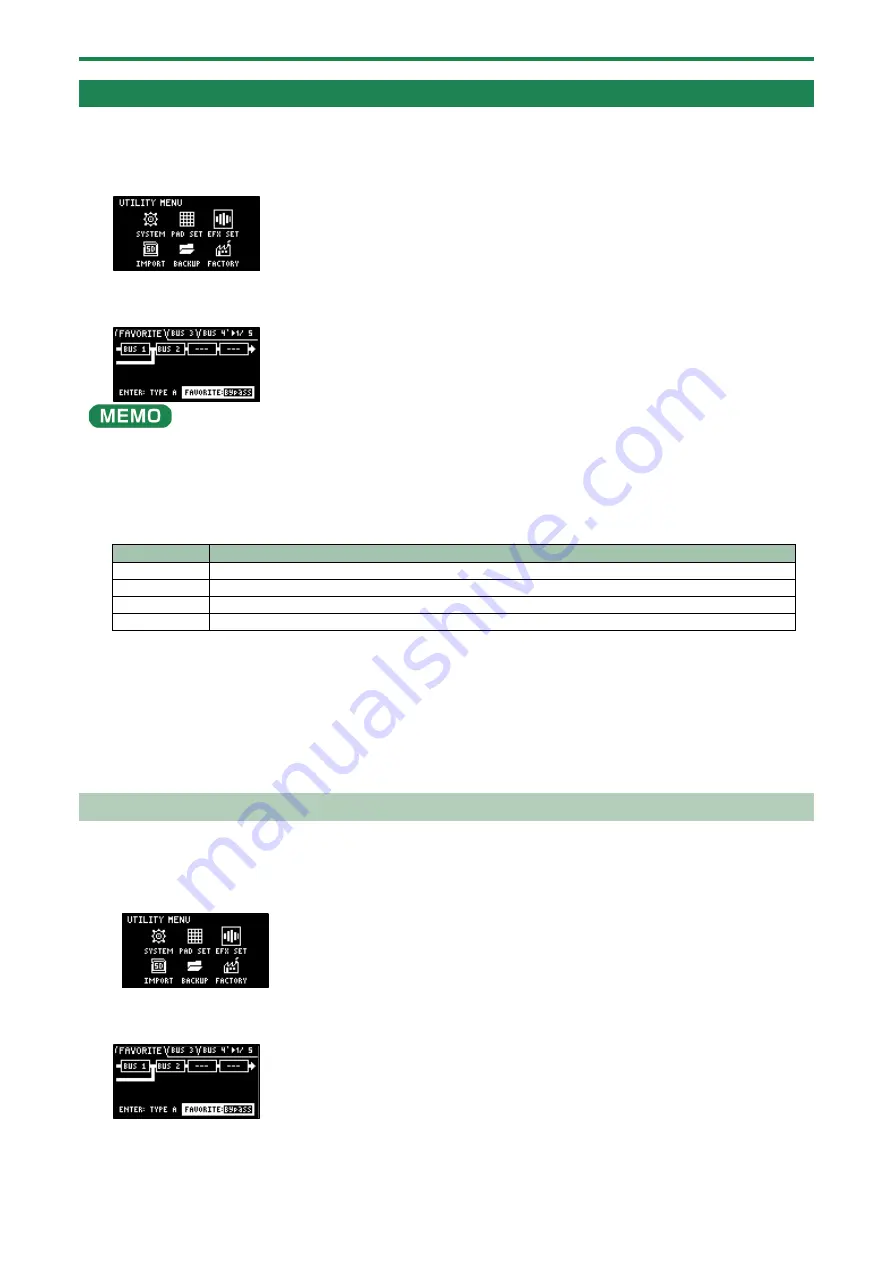
Configuring the Various Settings (UTILITY)
93
Configuring the Effect Settings (EFX SET)
This shows how to edit the routing (connection order) for the effects built into this unit, and how to configure the effects to use.
1.
Hold down the [SHIFT] button and press the pad [13].
The UTILITY MENU screen appears.
2.
Use the [VALUE] knob to select “EFX SET”, and press the [VALUE] knob.
The effect setting screen appears. Each parameter is shown as divided into five tabs (groups).
From the top screen, you can also make this screen appear by pressing pad [16] while holding down the [SHIFT] button.
3.
Turn the [CTRL 3] knob to select a tab.
4.
Select the tab of the parameter you want to edit.
Tab
Explanation
FAVORITE
Shows the current BUS FX settings. Use the [VALUE] knob to change the FAVORITE number.
BUS 3, BUS 4
Edits the parameters of the effects (BUS 3, BUS 4) applied to the overall sound.
DIRECT
You can assign the effects you like to the effect buttons on the top panel.
OTHER
Sets the BUS FX routing and effects to apply to external input.
5.
Use the [VALUE] knob to move the cursor to the parameter you wish to edit, and press the [VALUE]
knob.
The value display is highlighted, and you can now edit the value.
For details on the parameters, refer to “
(P.108)”.
6.
Turn the [VALUE] knob to edit the value, and press the [VALUE] knob.
7.
Press the [EXIT] button to return to the UTILITY MENU screen.
Configuring the Effect Routing
This shows how to edit the routing (connection order) for the effects built into this unit.
1.
Hold down the [SHIFT] button and press the pad [13].
The UTILITY MENU screen appears.
2.
3.
Use the [VALUE] knob to select “EFX SET”, and press the [VALUE] knob.
The effect setting screen appears.
Summary of Contents for SP-404MK2
Page 1: ...SP 404MK2 Version 2 00 Reference Manual ...
Page 41: ...Sampling SAMPLING 41 ...
Page 49: ...Editing a Sample SAMPLE EDIT 49 ...
Page 100: ...Configuring the Various Settings UTILITY 100 ...
Page 132: ...Appendix 132 Audio Diagram ...






























