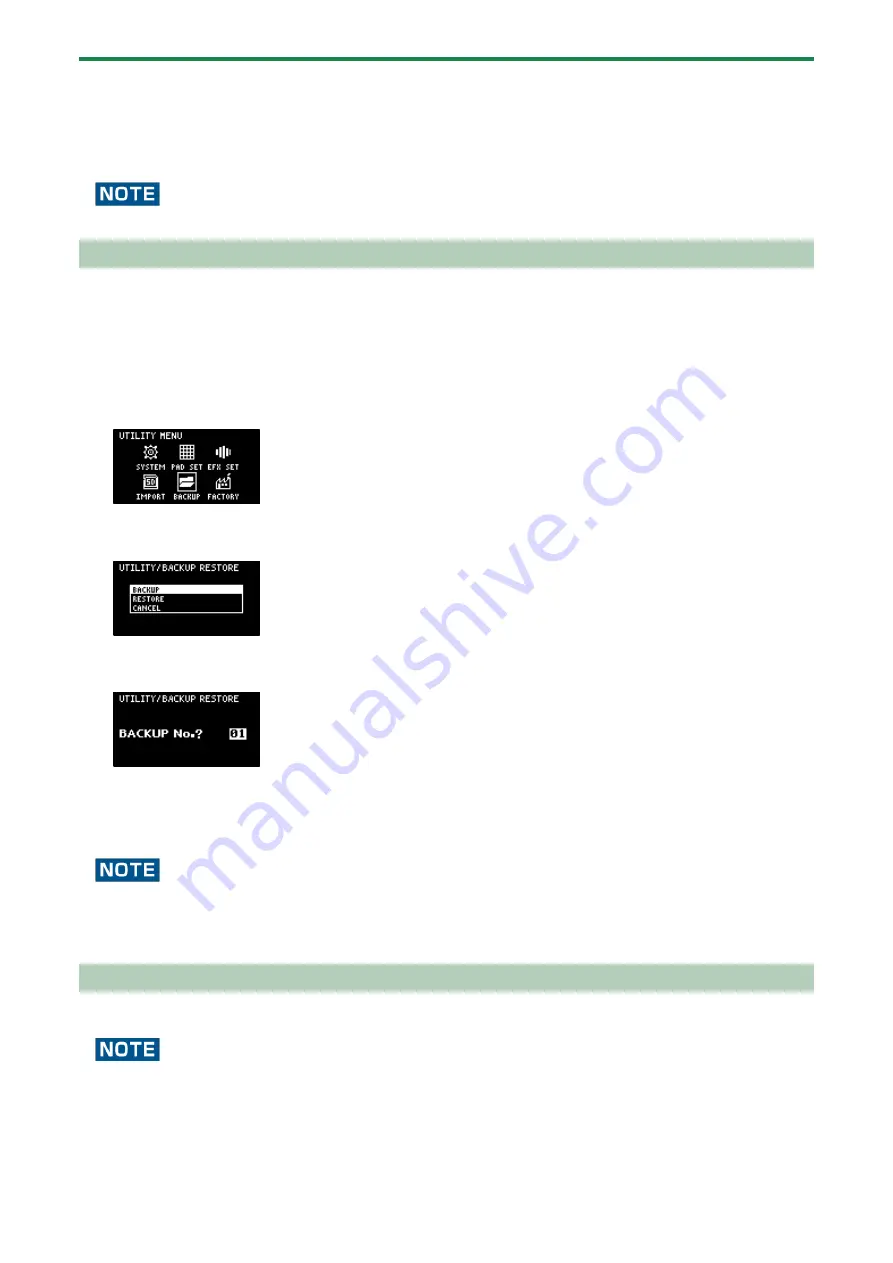
Configuring the Various Settings (UTILITY)
105
You can also select multiple projects (pads) to export. When doing so, if you decide not to export a certain project, press its
pad again to deselect it (the pad blinks orange).
7.
After you’ve selected the projects to export, press the [VALUE] knob.
The selected projects are saved in the “EXPORT PROJECT” folder of the SD card (
Importing/Exporting (Using the SD
(P.99)).
Never turn off the power or remove the SD card while the screen indicates “Working...”.
Backing up Your Data (BACKUP)
By backing up the data on this unit, you can transfer your data to another SP-404MK2 or restore your data in the event that
something happens to it.
You can save up to 64 sets of backup data to a single SD card (note that this depends on the SD card’s capacity).
1.
Insert the SD card on which the backup data is to be saved into the SD card slot of this unit.
2.
Hold down the [SHIFT] button and press the pad [13].
The UTILITY MENU screen appears.
3.
Use the [VALUE] knob to select “BACKUP”, and press the [VALUE] knob.
The UTILITY / BACKUP RESTORE screen appears.
4.
Use the [VALUE] knob to select “BACKUP”, and press the [VALUE] knob.
The backup number selection screen appears.
5.
Use the [VALUE] knob to select a backup number (01–64), and press the [VALUE] knob.
The backup data is saved to the SD card.
If there is already backup data on the SD card with the same number, a message appears that confirms whether you want to
overwrite.
To import and overwrite, turn the [VALUE] knob to select “OK”, and press the [VALUE] knob.
When this operation is executed, the backup data on the SD card that has the same number is overwritten (erased).
Restoring from Backup Data (RESTORE)
You can use the backup data that you created with the backup function to restore the data to the SP-404MK2.
Note that once you restore data on this unit from the backup data, all data that was saved on this unit is erased (overwritten).
To save the data of this unit, use the backup function to make a backup.
1.
Insert the SD card on which the backup data is saved into the SD card slot of this unit.
2.
Hold down the [SHIFT] button and press the pad [13].
Summary of Contents for SP-404MK2
Page 1: ...SP 404MK2 Version 2 00 Reference Manual ...
Page 41: ...Sampling SAMPLING 41 ...
Page 49: ...Editing a Sample SAMPLE EDIT 49 ...
Page 100: ...Configuring the Various Settings UTILITY 100 ...
Page 132: ...Appendix 132 Audio Diagram ...






























