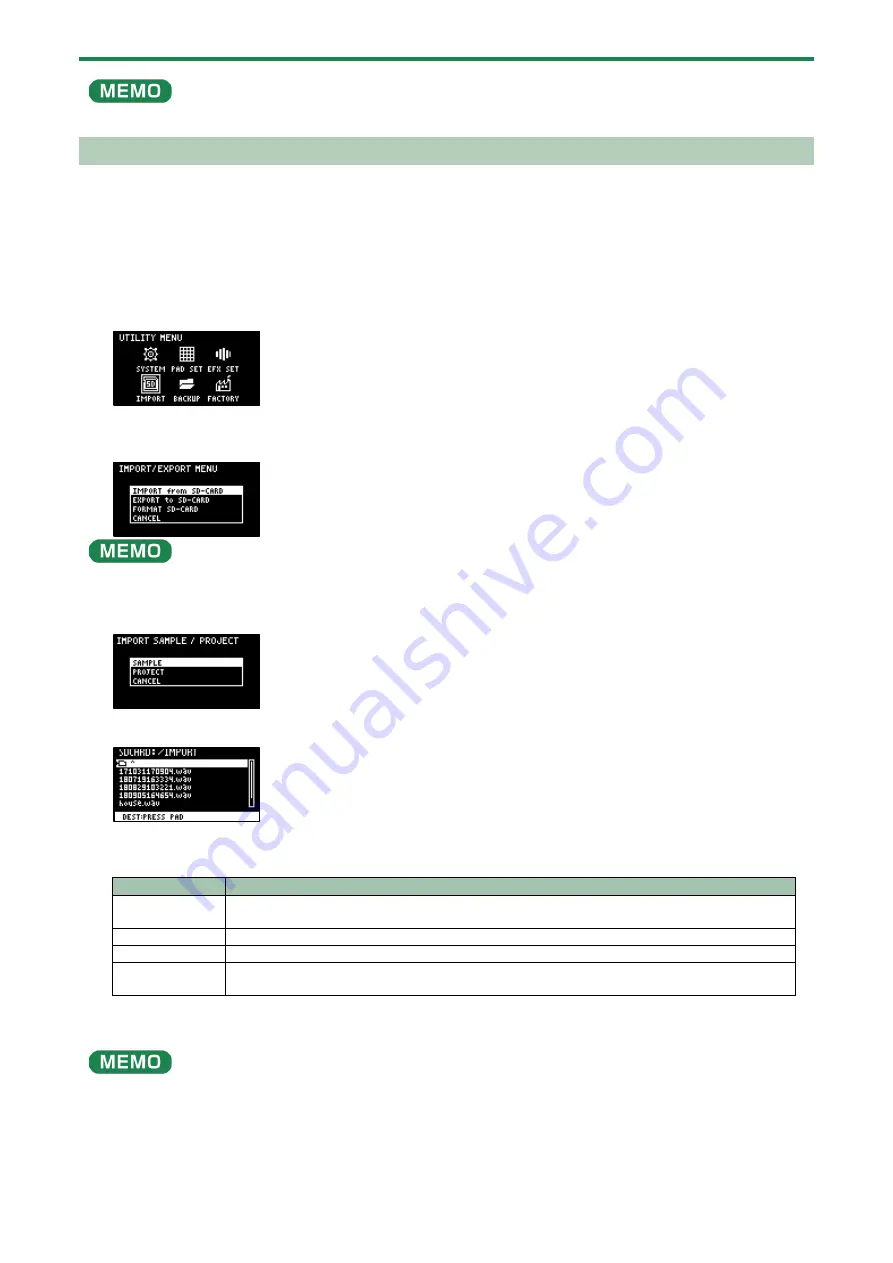
Configuring the Various Settings (UTILITY)
101
Some memory card types or memory cards from some manufacturers may not record or play back properly on the unit.
Importing Samples (IMPORT SAMPLE)
You can use an SD card to import commercially available audio material or audio material created on your computer.
1.
Using your computer or similar device, save the samples you wish to import to the “IMPORT” folder on
the SD card (
Importing/Exporting (Using the SD Card)
(P.99)).
2.
Insert the SD card on which the samples are saved into the SD card slot of this unit.
3.
Hold down the [SHIFT] button and press the pad [13].
The UTILITY MENU screen appears.
4.
Use the [VALUE] knob to select “IMPORT”, and press the [VALUE] knob.
The IMPORT/EXPORT MENU screen appears.
From the top screen, you can also make this screen appear by pressing pad [14] while holding down the [SHIFT] button.
5.
Use the [VALUE] knob to select “IMPORT from SD-CARD”, and press the [VALUE] knob.
The IMPORT SAMPLE / PROJECT screen appears.
6.
Use the [VALUE] knob to select “SAMPLE”, and press the [VALUE] knob.
7.
Press pads [1]–[16] to select the pad to which you want to assign the imported sample.
Normally, you should select a pad that’s blinking yellow (an empty pad).
Pad status
Explanation
Unlit (dark
orange)
Sample is already assigned to the pad
Blinking yellow
Sample not yet assigned to the pad (empty pad)
Blinking red
Pad to which imported sample is assigned (import destination pad)
Lit red
Pad to which imported sample is assigned (overwrite and import to a pad that already has a
sample assigned to it)
8.
Use the [VALUE] knob to select the sample to import, and press the [VALUE] knob.
The samples are imported and assigned to the selected pads.
●
You can preview the selected sample by pressing the [SUB PAD] button.
●
When selecting samples inside a folder, use the [VALUE] knob to select the folder, and then press the [VALUE] knob.
●
Hold down the [SHIFT] button and turn the [VALUE] knob to select multiple samples.
Summary of Contents for SP-404MK2
Page 1: ...SP 404MK2 Version 2 00 Reference Manual ...
Page 41: ...Sampling SAMPLING 41 ...
Page 49: ...Editing a Sample SAMPLE EDIT 49 ...
Page 100: ...Configuring the Various Settings UTILITY 100 ...
Page 132: ...Appendix 132 Audio Diagram ...






























