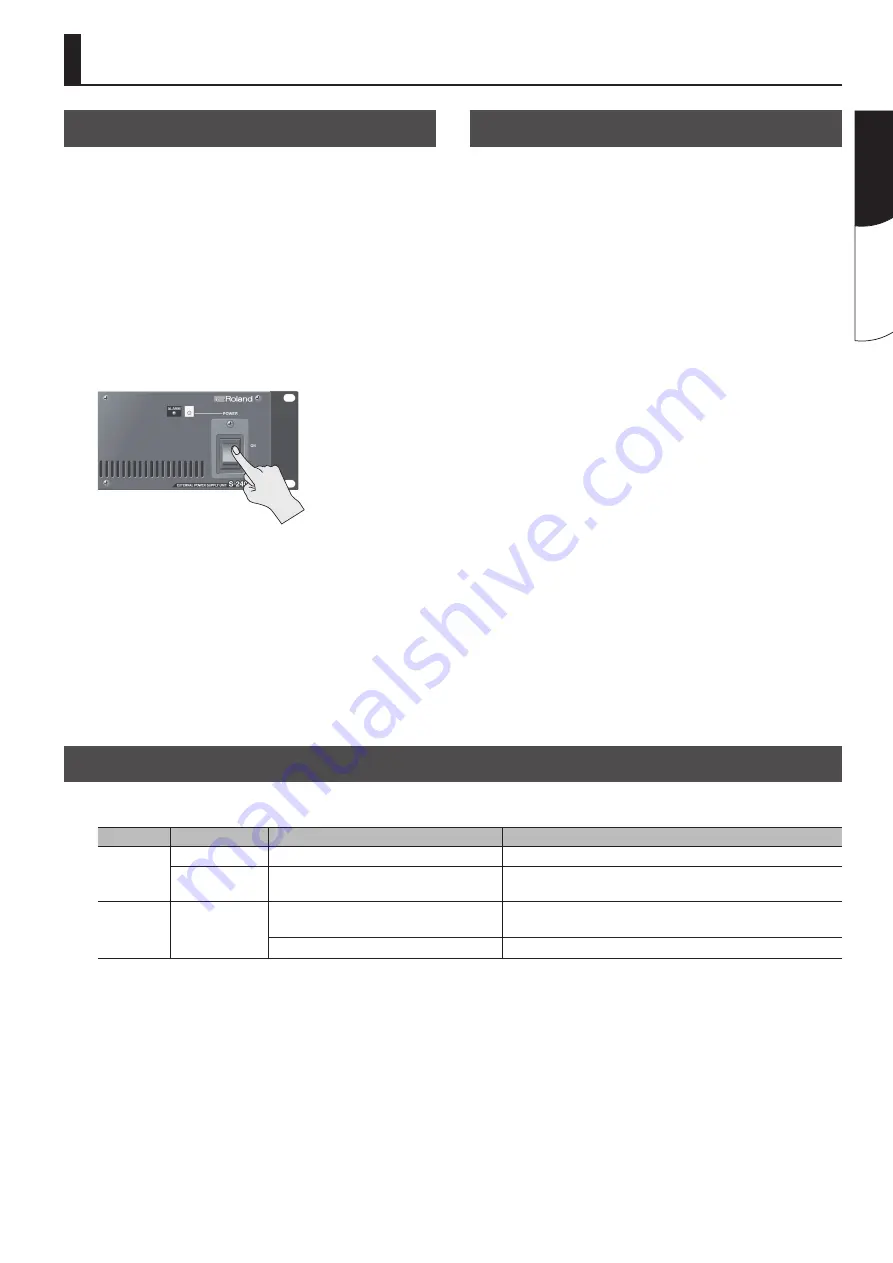
11
English
Fr
anç
ais
Checking the System Status Indicators
You can use the indicators on the S-240P to check the status.
Indicator
Status
Definition
Indicator Status Definition Troubleshooting Action
POWER
Lighted in green
Power is received
5
None
Dark
No power is received
5
Make sure S-240P is turned on
5
Check the power cord
ALARM
Lighted in red
Abnormal (high) temperature detected
5
Make sure the intake and/or exhaust vent s on the unit are not blocked
5
Shut down the unit to prevent overheating and damage
An exhaust fan (or fans) has stopped working
5
Shut down the unit to prevent overheating and damage
Turning the Power On and Off
Turning the Power On
Once everything is properly connected (p. 9, 10), be sure to
follow the procedure below to turn on their power. If you turn on
equipment in the wrong order, you risk causing malfunction or
equipment failure.
* For details about the sequence for turning on the power to
peripheral equipment, read the owner’s manual for the device
connected to the S-240P.
1
Make sure all devices are turned off.
2
Turn on the power to the device connected to the S-240P.
3
Turn on the front panel the [POWER] switches on the
S-240P unit.
The POWER indicator on the front panel lights up in green.
* The S-240P is equipped with a protection circuit. A brief interval
(a few seconds) after turning the unit on is required before it will
operate normally.
Turning the Power Off
* For details about the sequence for turning off the power to
peripheral equipment, read the owner’s manual for the device
connected to the S-240P.
1
Turn off the front panel the [POWER] switches on the
S-240P unit.
2
Turn off the power to the device connected to the S-240P.
* If you need to turn off the power completely, first turn off the
S-240P, then unplug the power cord from the power outlet.
For details, refer to “To completely turn off power to the unit,
Summary of Contents for S-240P
Page 23: ...23 For EU Countries For China ...
Page 24: ... 5 1 0 0 0 4 7 4 8 6 0 1 ...
























