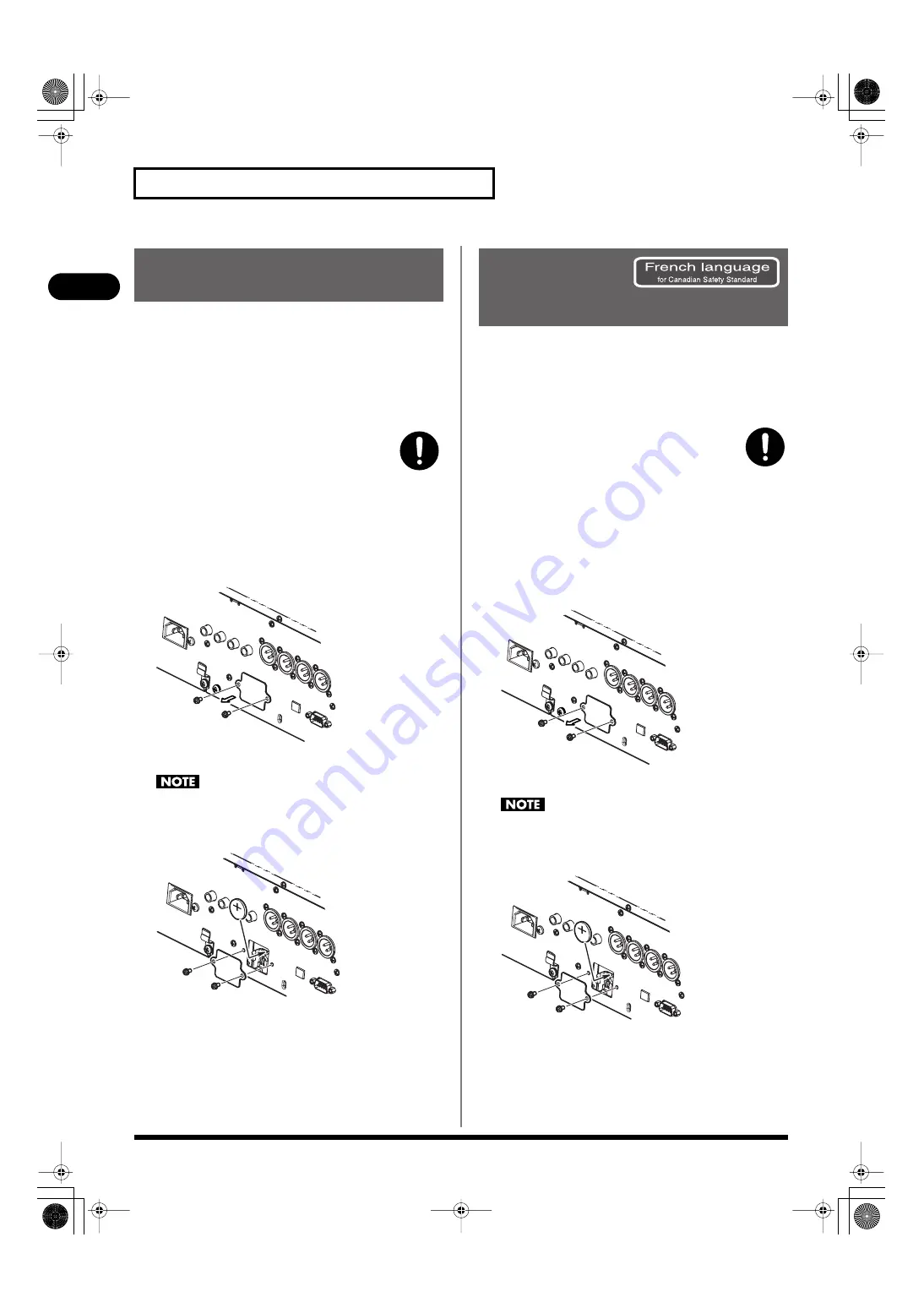
18
Introduction
Introduction
The M-300 has an internal lithium battery that backs up the clock
function and the mixer settings. If this battery runs down, the
clock function and the feature that provides for the
reinstatement of the mixer settings that existed prior to
switching off the power will no longer operate correctly. If a
popup message recommending that you replace the battery
appears when you turn on the power, replace the battery as
described in the following procedure.
Replace the old battery with a CR2032 type lithium
battery. Ask your consumer electronics dealer for a
“CR2032 type lithium battery.”
1.
Back up the M-300’s mixer settings to USB memory (
).
2.
Switch off the M-300’s power, and disconnect the power
cord from the AC outlet.
3.
Remove the two screws that fasten the battery cover as
shown in the illustration, and detach the battery cover.
fig.battery-panel1.eps
4.
Remove the old battery, and insert the new battery.
Be careful not you cut your hand.
5.
Attach the battery cover as shown in the illustration, and
fasten it using the two screws you removed in step 3.
ig.battery-panel2.eps
6.
Turn on the power of the M-300, and set the date and
time (p. 158).
7.
Load the previously saved settings (MIXER PARAMETER,
SYSTEM SETTING) from the USB memory to which you
backed up the data in step 1. (p. 156)
Le M-300 est équipé d’une pile au lithium qui fait fonctionner
l’horloge et préserve les réglages du mélangeur. Si la pile est
faible, l’horloge et la restauration des réglages du mélangeur ne
fonctionnent pas correctement. Si un message contextuel
recommandant de remplacer la pile s’affiche lorsque l’appareil
est mis sous tension, il faut la remplacer comme suit.
Remplacement de la pile usée par une pile au
lithium de type CR2032. Il faut s’assurer d’obtenir
pile au lithium de type CR2032 du détaillant
d’appareils électroniques.
1.
Faire une copie de sauvegarde des réglages du
mélangeur interne dans la mémoire USB (p. 156).
2.
Couper l’alimentation du M-300 et débrancher le câble
d’alimentation de la prise de courant.
3.
Comme le montre l’illustration, retirer les deux vis qui
retiennent le couvercle du compartiment de la pile et
retirer le couvercle.
fig.battery-panel1.eps
4.
Retirer la pile usée et insérer la pile neuve.
Faites attention de ne pas vous couper.
5.
Remettre en place le couvercle du compartiment de la
pile et le fixer à l’aide des deux vis retirées à l’étape 3.
ig.battery-panel2.eps
6.
Mettre le M-300 sous tension et régler la date et l’heure
(p. 158).
7.
Charger les réglages enregistrés (PARAMÈTRE DU
MÉLANGEUR, RÉGLAGE DU SYSTÈME) dans la mémoire
USB où la copie de sauvagarde a été faite à l’étape 1. (p.
156)
About the internal lithium
battery
À propos de la
pile interne au
lithium
M-300_e.book 18 ページ 2010年6月24日 木曜日 午後2時26分
















































