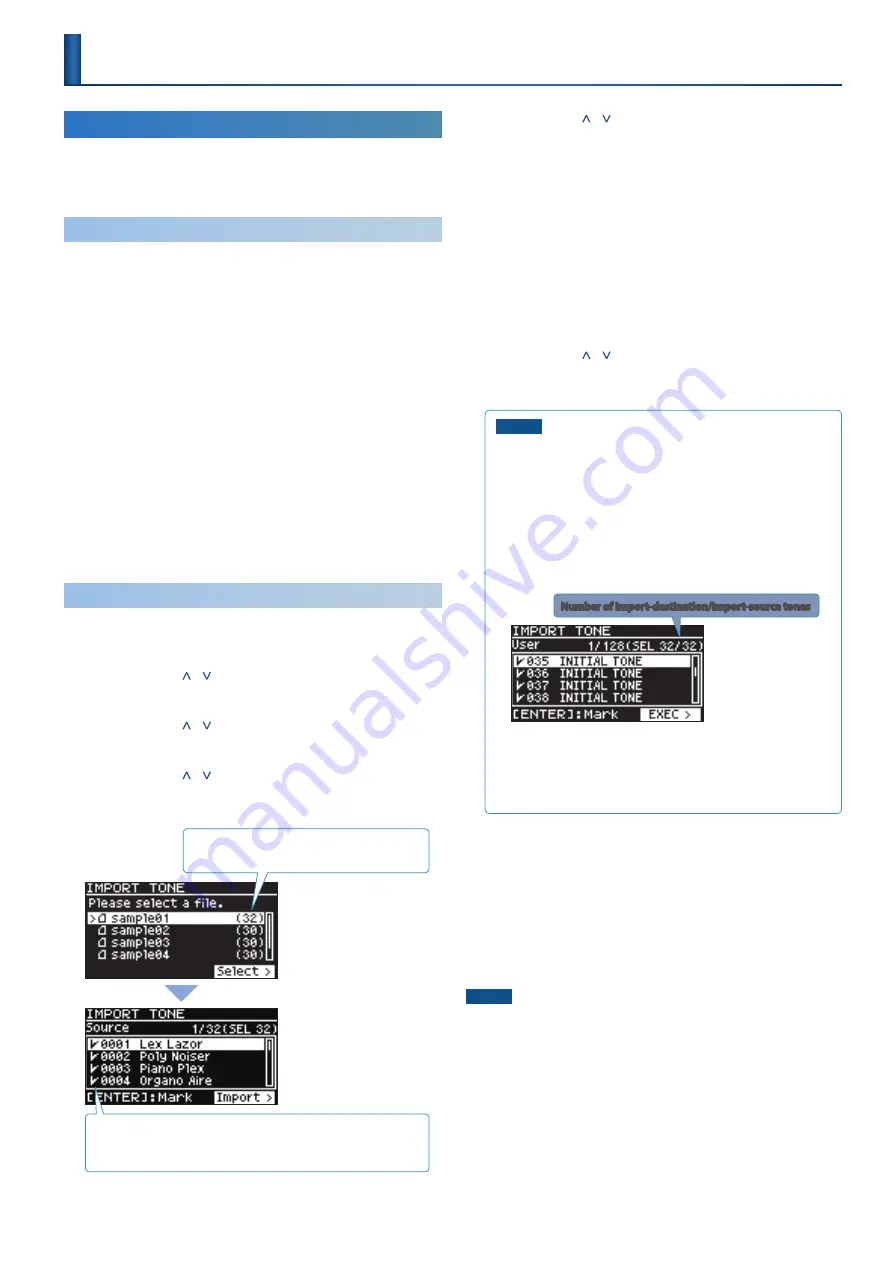
1
RD-88 Supplementary Manual
Importing Tones
Tones that you download or tones that you exported from another
unit can be imported into the RD-88 as added tones.
Saving Tones to a USB Flash Drive
* If you’re using the USB flash drive for the first time, format it
using the RD-88.
&
“Formatting a USB Flash Drive” (Owner’s Manual)
1.
By downloading or by using the export function of
another unit, obtain an SVZ file containing the tones
that you want to import, and place the file on your
computer.
2.
Save the SVZ file in the ROLAND/SOUND folder of the
USB flash drive.
3.
Connect the USB flash drive to your computer.
4.
Disconnect the USB flash drive from your computer, and
connect it to the RD-88.
Importing Tones into the RD-88
1.
Press the [MENU] button.
2.
Use the cursor [ ] [ ] buttons to select “UTILITY,” and
then press the [ENTER] button.
3.
Use the cursor [ ] [ ] buttons to select “IMPORT TONE,”
and then press the [ENTER] button.
4.
Use the cursor [ ] [ ] buttons to select the file that
contains the tone(s) that you want to import, and then
press the cursor [>] button.
According to the number of tones that can be imported, the tones to
be imported will be selected automatically (check marks are assigned
automatically).
The number of tones saved in the file is shown in
parentheses.
5.
Use the cursor [ ] [ ] buttons to select the tone that you
want to import, and then use the [ENTER] button to add
a check mark.
Instead of using the [ENTER] button, you can also use the [INC]
[DEC] buttons to assign check marks.
To select or de-select all tones, hold down the [SHIFT] button
and press the [INC] [DEC] buttons.
To select or de-select a specific range of tones, press the
[ENTER] button at the beginning of the range; then at the
end of the range, hold down the [SHIFT] button and press the
[ENTER] button.
6.
Press the cursor [>] button.
7.
Use the cursor [ ] [ ] buttons to select the import-
destination tone, and then press the [ENTER] button to
add a check mark.
NOTE
5
An “ * ” is displayed for tones used in scene.
5
An indication of "NEW" is shown for newly imported tones.
5
Be aware that the import-destination tone you select will
be overwritten.
5
If the import-destination has fewer tones than the import-
source, not all of the selected tones will be imported.
The number of tones is shown in the upper right of the
screen.
Number of import-destination/import-source tones
5
If there is a tone named “INITIAL TONE,” it is automatically
selected as the import-destination tone (a check mark is
added automatically).
If you want to keep that tone, clear the check mark.
8.
Press the cursor [>] button.
A confirmation screen appears.
If you decide to cancel, press the [EXIT] button.
9.
To execute, use the cursor [>] button to select “OK,” and
then press the [ENTER] button.
When import is completed, the message “Import Tone
Completed!” appears.
NOTE
Never turn off the power or disconnect the USB flash drive
during a process, such as while the “Processing…” display is
shown.
© 2020 Roland Corporation




