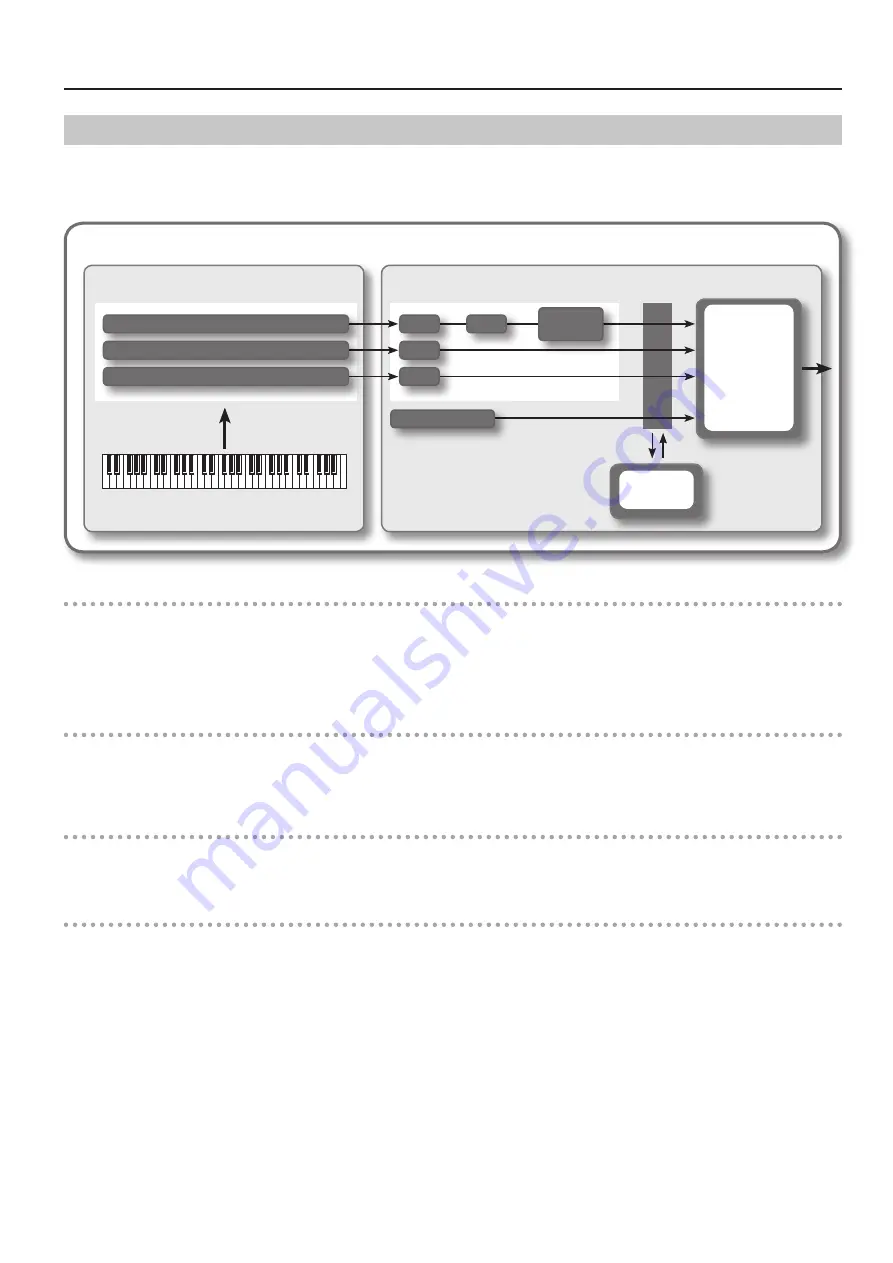
21
Overview of the RD-300NX
About Live Sets
The RD-300NX lets you store the sounds that you create.
A sound you create is called a “Live Set”; you can use the buttons to recall a Live Set and then play it.
Live Sets are organized into a “preset bank” and a “user bank.”
Live Set
Controller Section
Sound Generator Section
Layer (UPPER 1)
Layer (UPPER 2)
Layer (LOWER)
Rhythm
Reverb
Chorus
Tone
MFX
Tone
Tone
Sound
Focus
Compressor
Equalizer
Rhythm has
only reverb
Layer
The RD-300NX features three parts (UPPER 1, UPPER 2, and LOWER) that you can use for freely controlling the Internal parts with the RD-300NX’s
buttons and keyboard. These three parts that are used for controlling the Internal parts are collectively known as the “Layer.”
Furthermore, you can freely control external MIDI sound generators with the RD-300NX in the same manner as with the Layer. You can likewise
control the external MIDI sound generator with the three parts (UPPER 1, UPPER 2, and LOWER), with this group of three parts being referred to as the
“EXTERNAL Layer.” The external MIDI sound generator is assigned to these three parts for control.
Tone
The individual sounds used when playing the RD-300NX are referred to as “Tones.” Tones are assigned to each layer.
The Tones also include various groups of percussion instrument assembled into “Rhythm Sets.” Each key (note number) of a Rhythm Set will produce a
different percussion instrument.
Preset bank
This contains 200 pre-programmed Live Sets.
Although you cannot rewrite the contents of this bank, you are free to create new sounds based on these Live Sets.
User bank
Sounds that you create can be saved in this bank of 60 Live Sets.
For details on how to save a sound, refer to “Storing Settings to Live Sets” (p. 41).
Summary of Contents for RD-300NX
Page 1: ......
Page 2: ......
Page 93: ...93 For EU Countries For China...
Page 95: ......
Page 96: ...5 1 0 0 0 1 9 8 8 3 0 1...






























