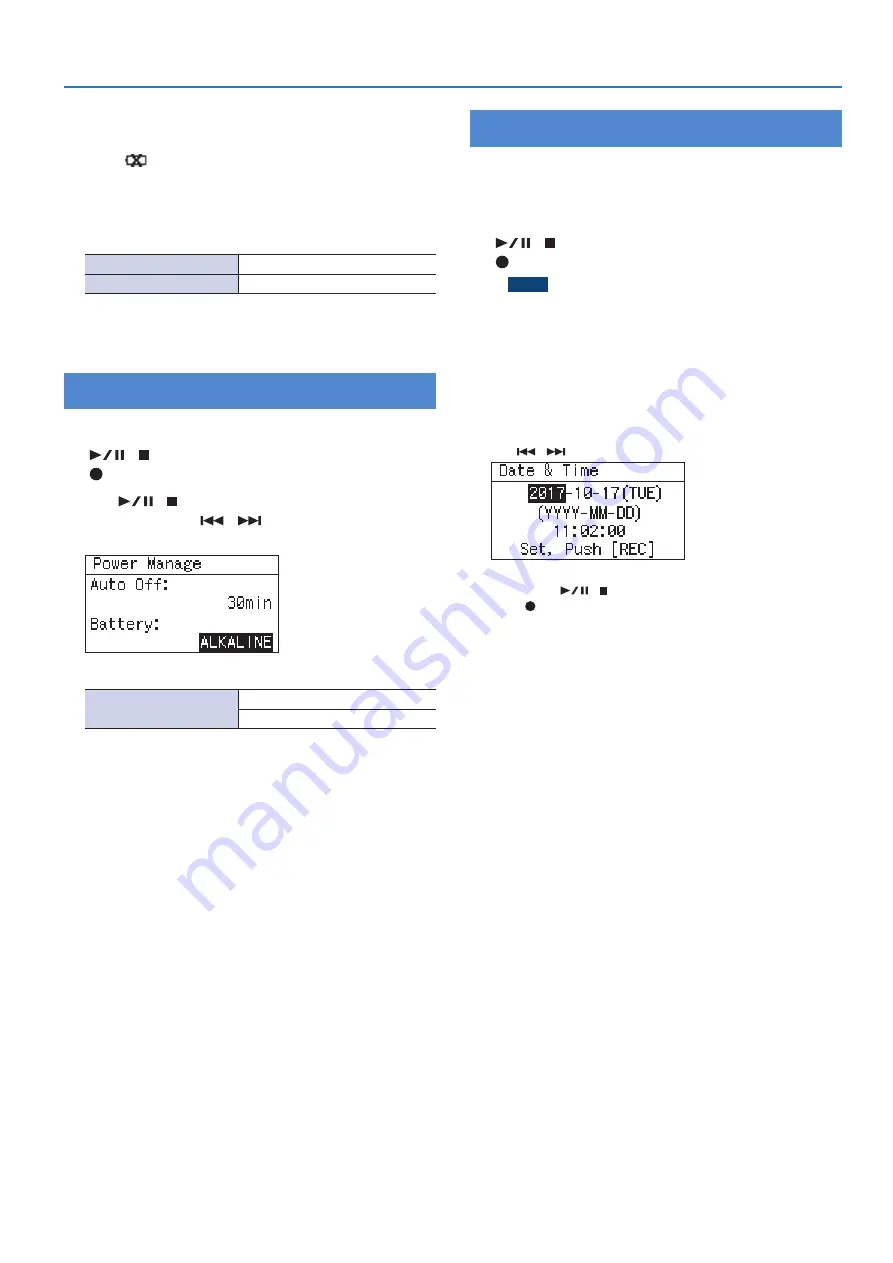
7
Getting Ready
Remaining battery indication
5
When the remaining battery power runs low, a battery low
icon
appears in the upper right of the display. When
this appears, install fresh batteries as soon as possible. If you
continue to use the unit in this state, the display will indicate
“Battery Low,” and finally the R-07 will stop functioning entirely.
Battery life (when using alkaline batteries)
Continuous playback
approximately 15 hours
Continuous recording
approximately 15 hours
* The above battery lifespans are approximate. Battery life will
vary depending on environmental conditions and the method
of use.
Specifying the Battery Type
1
Press [MENU] to access the “Menu” screen, use
[
]/[ ] to select “Power Manage,” and then press
[ ].
2
Use [
]/[ ] to move the cursor to the Battery
setting, and use [
]/[
] to specify the type of
battery that you’re using.
(Default in bold)
Battery
ALKALINE
Ni-MH
3
Press [MENU] twice to return to the main screen.
Setting the Date and Time
After you turn on the power for the first time, you’ll need to set
the internal clock as follows. The date and time you specify are
used as the time stamp for the files that are recorded.
1
Press [MENU] to access the “Menu” screen, use
[
]/[ ] to select “Date & Time,” and then press
[ ].
NOTE
5
The internal clock is powered by batteries. If the R-07 is left
for several minutes with batteries removed, the internal
clock will return to its default state. When you turn on the
power in this state, the message “Clock Initialized” will
appear.
5
If the screen indicates “Clock Initialized,” you’ll need to reset
the date and time.
2
Set the date and time.
Use [
]/[
] to move the cursor left/right.
When the cursor is at the position of the character you want to
change, use [
]/[ ] to change the date and time, and then
press [ ] to confirm the setting.
3
Press [MENU] to return to the main screen.
Summary of Contents for R-07
Page 1: ...Reference Guide...






















