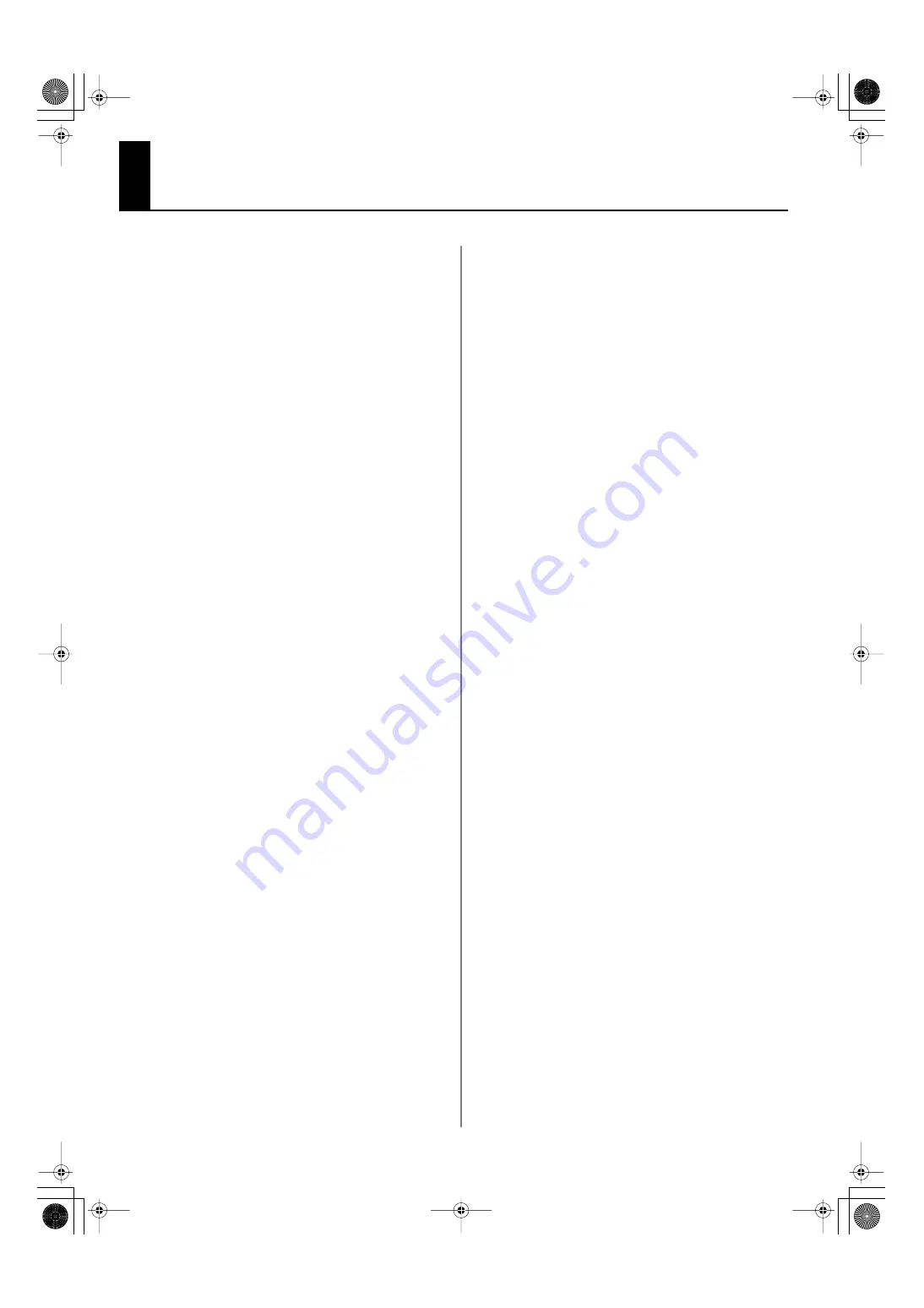
6
IMPORTANT NOTES
Power Supply
301
•
Do not connect this unit to same electrical outlet that is being used by
an electrical appliance that is controlled by an inverter (such as a
refrigerator, washing machine, microwave oven, or air conditioner), or
that contains a motor. Depending on the way in which the electrical
appliance is used, power supply noise may cause this unit to
malfunction or may produce audible noise. If it is not practical to use a
separate electrical outlet, connect a power supply noise filter
between this unit and the electrical outlet.
302
•
The AC adaptor will begin to generate heat after long hours of
consecutive use. This is normal, and is not a cause for concern.
307
•
Before connecting this unit to other devices, turn off the power to all
units. This will help prevent malfunctions and/or damage to monitors
or other devices.
Placement
352a
•
This device may interfere with radio and television reception. Do not
use this device in the vicinity of such receivers.
355b
•
When moved from one location to another where the temperature
and/or humidity is very different, water droplets (condensation) may
form inside the unit. Damage or malfunction may result if you
attempt to use the unit in this condition. Therefore, before using the
unit, you must allow it to stand for several hours, until the conden-
sation has completely evaporated.
360
•
Depending on the material and temperature of the surface on which
you place the unit, its rubber feet may discolor or mar the surface. You
can place a piece of felt or cloth under the rubber feet to prevent this
from happening. If you do so, please make sure that the unit will not
slip or move accidentally.
Maintenance
401a
•
For everyday cleaning wipe the unit with a soft, dry cloth or one that
has been slightly dampened with water. To remove stubborn dirt, use
a cloth impregnated with a mild, non-abrasive detergent. Afterwards,
be sure to wipe the unit thoroughly with a soft, dry cloth.
402
•
Never use benzine, thinners, alcohol or solvents of any kind, to avoid
the possibility of discoloration and/or deformation.
Additional Precautions
553
•
Use a reasonable amount of care when using the unit’s buttons,
sliders, or other controls; and when using its jacks and connectors.
Rough handling can lead to malfunctions.
556
•
When connecting / disconnecting all cables, grasp the connector
itself—never pull on the cable. This way you will avoid causing shorts,
or damage to the cable’s internal elements.
559a
•
When you need to transport the unit, package it in the box (including
padding) that it came in, if possible. Otherwise, you will need to use
equivalent packaging materials.
MVS-12_e.book 6 ページ 2011年3月9日 水曜日 午後2時33分
Summary of Contents for MVS-12
Page 39: ...For China MVS 12_e book 39...







































