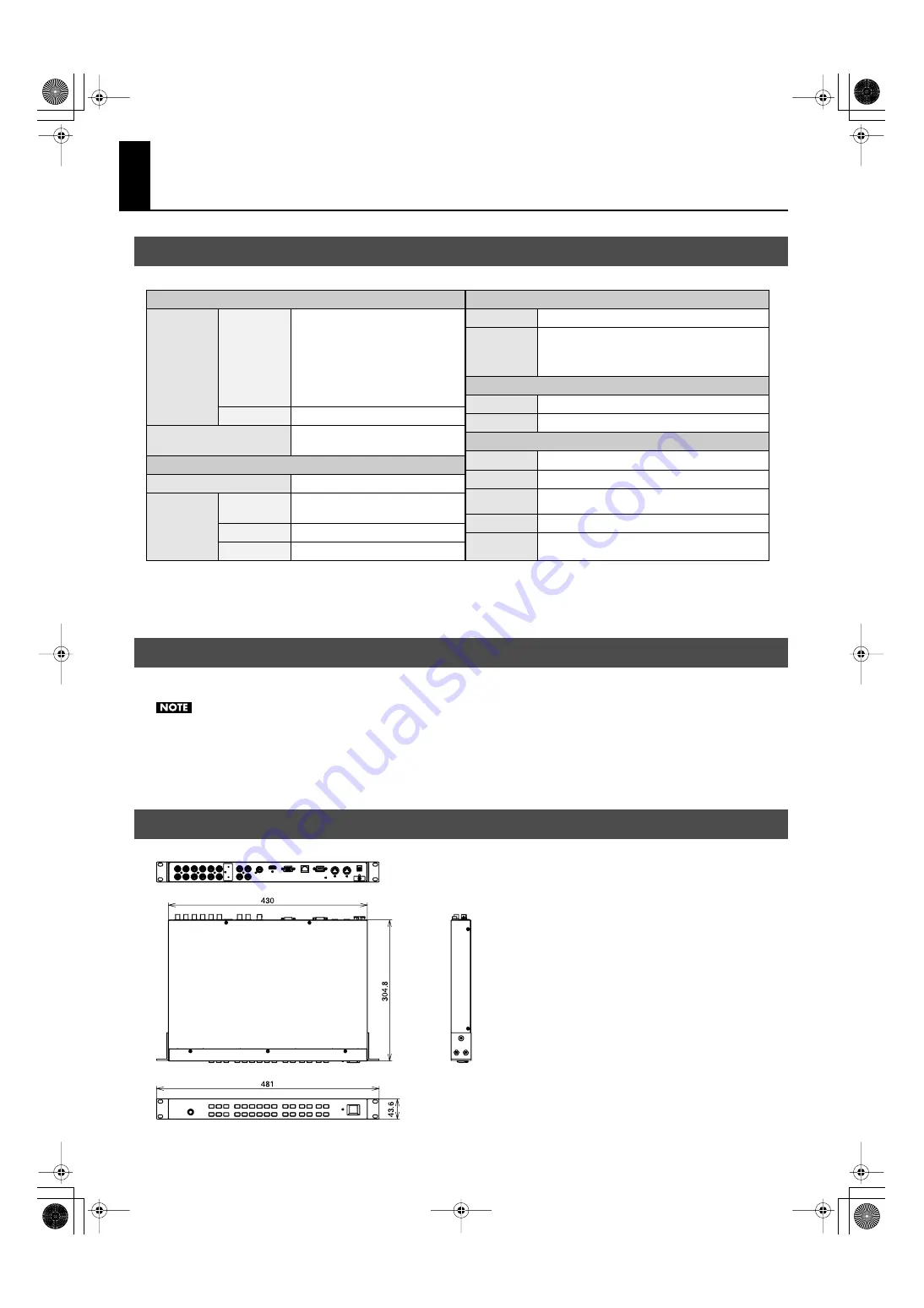
37
Appendices
fig.specification-E.eps
* In the interest of product improvement, the specifications and/or appearance of this unit are subject to change without prior notice.
* No aspect detection for wide screen-television compatibility information (ID-1 signal) is performed. You can use MULTI-OUT to adjust the
overall aspect ratio for the entire screen and individually adjust the aspect ratios for each input. With MATRIX OUT (including Preview), the
aspect ratio is fixed to 4:3. The wide screen-television compatibility information (ID-1 signal) is not output.
You can mount the MVS-12 on a 19-inch rack.
When mounting the unit in a rack, observe the following precautions.
• Before mounting, switch off the power to the MVS-12 and detach the power cord and all other connection cables.
• Use all threaded holes (2 on each side, for a total of 4) to secure the unit to the rack using screws. (Screws for rack-mounting are not included.)
• When mounting the unit in the rack, use due caution to ensure that your fingers do not get caught or pinched between the rack-mount
bracket and the rack.
• Remove rubberf feet from bottom panel when you rack mount this unit.
fig.dimension.eps
Main Specification
About Rack Mounting
Dimensions
Video Processing
Format
HDMI and
PC-RGB
1920 x 1080 (50/60Hz),
1680 x 1050 (60/75Hz),
1600 x 900 (60/75Hz),
1440 x 900 (60/75Hz),
1280 x 720 (50/60Hz),
1024 x 768 (60/75Hz)
* Scanning : Progressive
Composite
NTSC/PAL (ITU601)
Video Sampling
4:2:2 (Y:B-Y:R-Y), 8bit, 13.5MHz
(ITU-R BT.601)
Input/Output Level and Impedance
PC-RGB
0.7Vp-p, 75 ohms (H, V:5V TTL)
Composite
1.0Vp-p, 75 ohms
Input/Output Connectors
Video Input
Video
Output
Composite (BNC type) x 12
HDMI x 1
PC-RGB (D-Sub 15-pin type) x 1
MULTI-OUT
and MENU
MATRIX-OUT
Composite (BNC type) x 4
Preview
Composite (BNC type) x 1
Other Connectors
Remote
Control
Ethernet (RJ45 type10/100 Base-TX) x 1
Serial (D-Sub 9 pin type, RS-232C) x 1
MIDI IN (DIN 5-pin type
)
x 1
MIDI OUT/THRU (DIN 5-pin type x 1)
Mouse
PS/2 type x 1
Others
Power Supply
DC 9V (AC adaptor)
Current Draw
1.2A
Dimensions
430(H) x 304.8(D) x 43.6(H) mm
16-15/16(H) x 12-5/8(D) x 1-3/4(H) inches
Weight
3.0 kg / 6 lbs 10 oz (excl. AC adaptor)
Accessories
AC adaptor, Power Cord, Ferrite Core x 2,
Rubber Foot x 4, Owner's Manual
UNIT : mm
MVS-12_e.book 37 ページ 2011年3月9日 水曜日 午後2時33分
Summary of Contents for MVS-12
Page 39: ...For China MVS 12_e book 39...


















