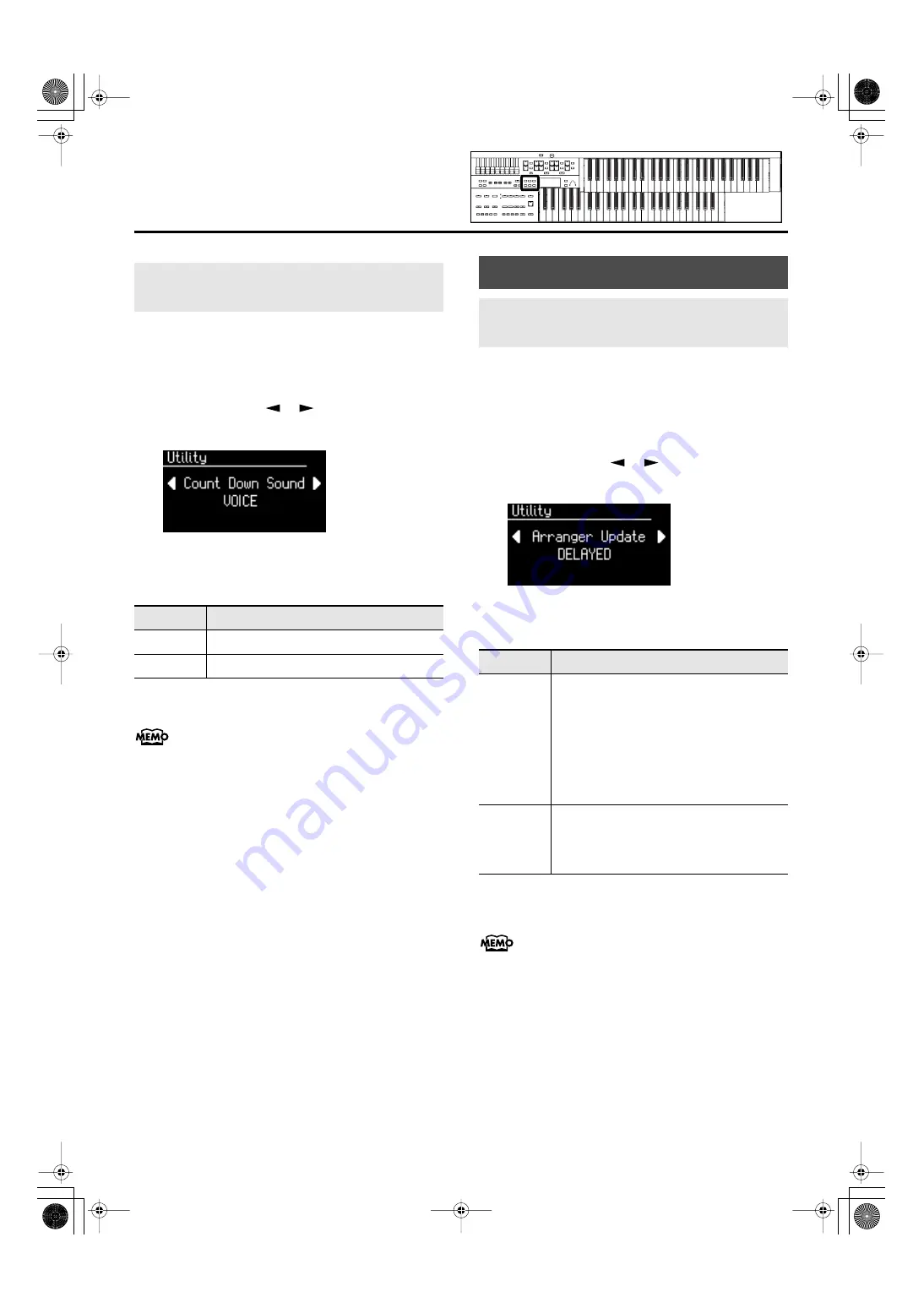
102
Various Other Settings
You can change the sound that is used for the count played at
the end of the intro with the Intro Countdown function (p. 46).
1.
Press the [Utility] button.
2.
Press the Menu [
] [
] buttons a number
of times to select “Count Down Sound.”
3.
Press the Value [-] [+] buttons to select the type
of sound for Intro Count Down.
To return to the basic screen, press the [Utility] button.
You can adjust the volume of the Count Sound, refer to
“Adjusting the Metronome Volume (Metronome Volume)” (p.
105).
You can specify how the settings related to Rhythm
performances and Automatic Accompaniment will be recalled
when you press a Registration [1]–[4] button.
1.
Press the [Utility] button.
2.
Press the Menu [
] [
] buttons a number
of times to select “Arranger Update.”
fig.12-21
3.
Press the Value [-] [+] buttons to switch
between “DELAYED“ and “INSTANT.“
To return to the basic screen, press the [Utility] button.
This setting remains stored in memory even while power is
turned off.
Changing the Sound of the Countdown
(Count Down Sound)
Setting
Description
VOICE
Human voice count (One, two, three...)
STICK
Stick sound count
Registration Settings
Registration Arranger Update
(Arranger Update)
Setting
Description
DELAYED
Settings related to Rhythm performances and
Automatic Accompaniment will be recalled
when you hold a Registration button for
several seconds. If you quickly press the
Registration button, only the panel settings
(voice, etc.) that are not related to Rhythm
and Automatic Accompaniment will be
updated.
INSTANT
Settings related to Rhythm performances and
Automatic Accompaniment will be recalled
the instant you press a Registration button
along with all other panel settings.
AT-75_e.book 102 ページ 2008年8月21日 木曜日 午前10時9分
Summary of Contents for Music ATELIER AT75
Page 1: ...5100001499 08 08 1N 5 1 0 0 0 0 1 4 9 9 0 1...
Page 2: ......
Page 141: ...For EU Countries For China AT 75_e book 139...
Page 143: ......






























