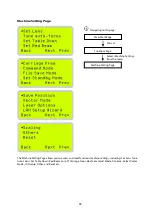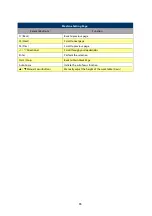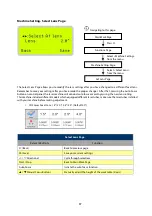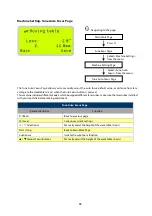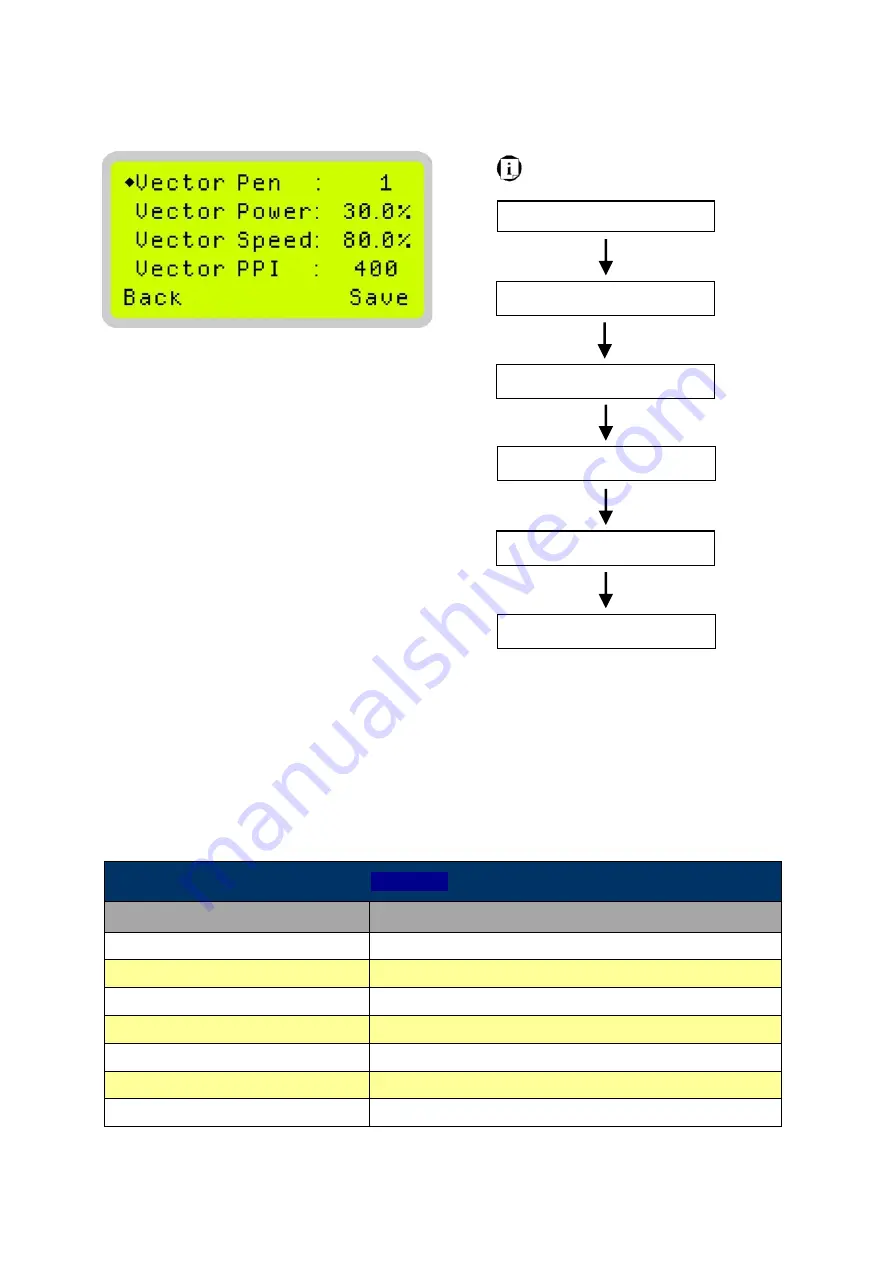
84
Navigating to this page:
Main Work Page
Press
F4
Functions Page
Select <File Manage
menu> from the menu
File Management Page
Select a job file and press
Enter
File Information Page
Press
F4
File Management Edit Page
Select <Vector Setting>
from the menu
File Edit Vector Page
File Edit Vector Page
The File Edit Vector Page allows you to edit the vector pen, vector power, vector speed, and vector PPI, and
power ramp settings for the selected job. These settings correspond to the same settings found on the printer
driver. This page allows you to easily adjust these values to make immediate adjustments while processing your
loaded jobs, even when you have disconnected your computer from this machine.
•
Vector Pen: 1 - 16
•
Vector Power: 0.0% - 100%
•
Vector Speed: 0.0% - 100%
•
Vector PPI: 30 - 1524
•
Power Ramp: YES/ NO
File CorelDRAW Vector Page
Relevant Buttons
Function
F1 (Back)
Back to previous page
F4 (Save)
Save your current settings
/
Directional
Scroll through your loaded jobs
/
Directional
Adjust the value for that selection
Start / Stop
Back to Main Work Page
Auto Focus
Initiate the auto focus function
/
Manual Focus Buttons
Manually adjust the height of the work table (Z-axis)
Summary of Contents for LV-290
Page 1: ......
Page 25: ...23 3 Chapter 3 Mechanical Overview Front View Top View Right View Left View Rear View...
Page 34: ...32...
Page 35: ...33...
Page 36: ...34...
Page 41: ...39...
Page 42: ...40...
Page 50: ...48 3 Click Next 4 The installation would be finished in few seconds...
Page 74: ...72 5 1 4 Graphic Control Panel Navigation Chart...
Page 185: ...183...
Page 187: ...185...
Page 199: ...197 Cutting edges achieved with the different lenses...
Page 211: ...209 9 Chapter 9 Basic Troubleshooting...
Page 213: ...211 10 Chapter 10 Appendix Glossary Specification Sheet...
Page 216: ...FA01785 R1 190805...