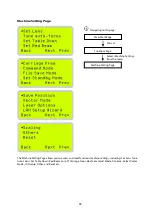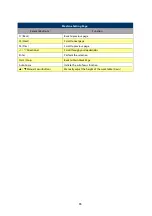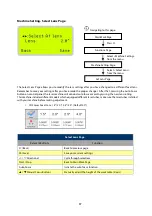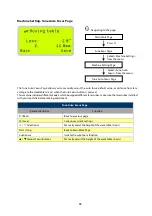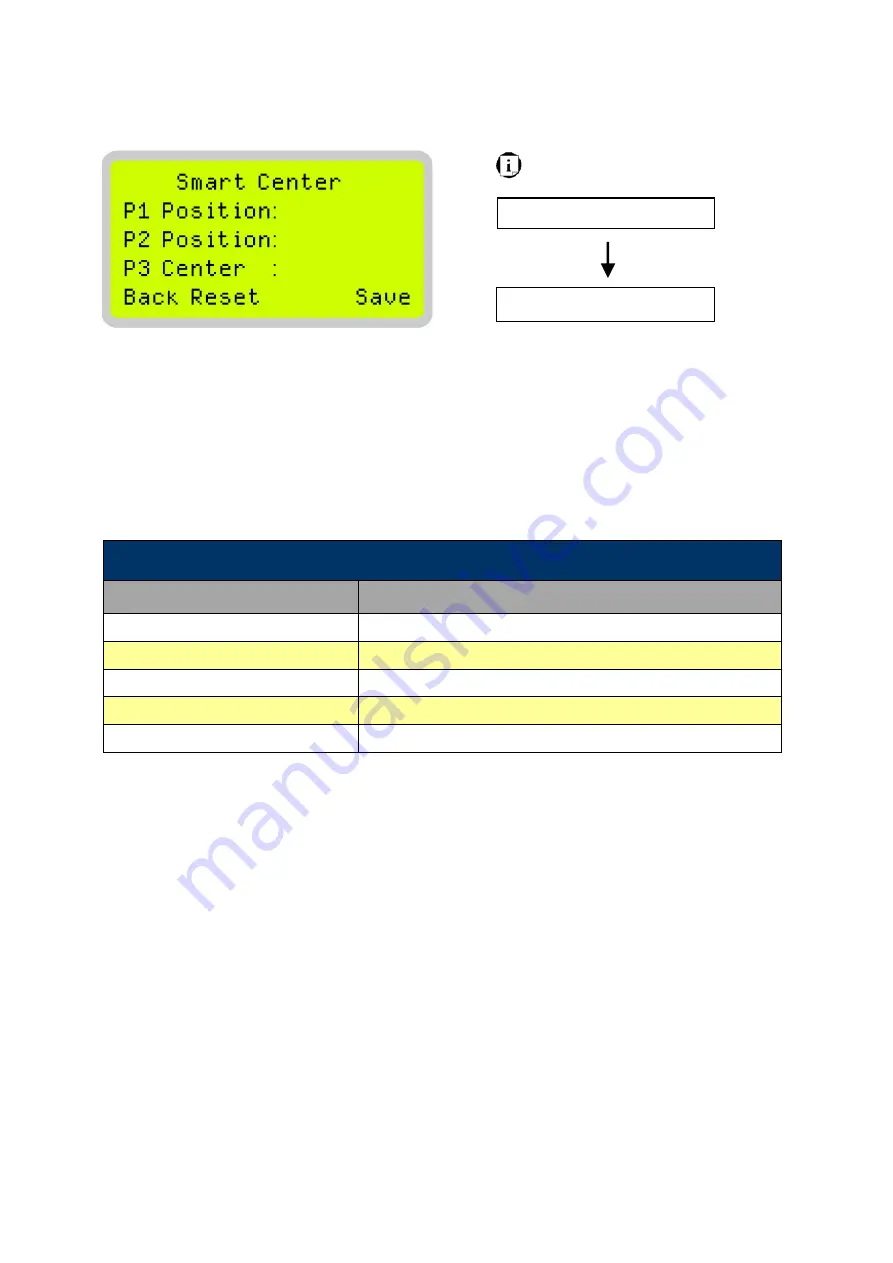
75
Navigating to this page:
Main Work Page
Press
F3
SmartCENTER Page
SmartCENTER Page
Under SmartCENTER mode the job will begin after the system positions the carriage to the center position
between two points or four points indicated by the user. The SmartCENTER mode has to be enabled through
the driver.
Enter SmartCENTER page by pressing the <F3> button. You will be prompted to indicate and store the
position points. The positions can be indicated by moving the carriage by hand and pressing enter to save
the positions indicated by the red pointer. After all points are set, the carriage will move to the center of the
stored positions and the job will begin.
SmartCENTER Page
Relevant Buttons
Function
F1 (Back)
Back to previous page
F2 (Reset)
Reset all saved positions
F4 (Save)
Save current lens carriage position
Auto Focus
Initiate the auto focus function
/
Manual Focus Buttons
Manually adjust the height of the work table (Z-axis)
Summary of Contents for LV-290
Page 1: ......
Page 25: ...23 3 Chapter 3 Mechanical Overview Front View Top View Right View Left View Rear View...
Page 34: ...32...
Page 35: ...33...
Page 36: ...34...
Page 41: ...39...
Page 42: ...40...
Page 50: ...48 3 Click Next 4 The installation would be finished in few seconds...
Page 74: ...72 5 1 4 Graphic Control Panel Navigation Chart...
Page 185: ...183...
Page 187: ...185...
Page 199: ...197 Cutting edges achieved with the different lenses...
Page 211: ...209 9 Chapter 9 Basic Troubleshooting...
Page 213: ...211 10 Chapter 10 Appendix Glossary Specification Sheet...
Page 216: ...FA01785 R1 190805...