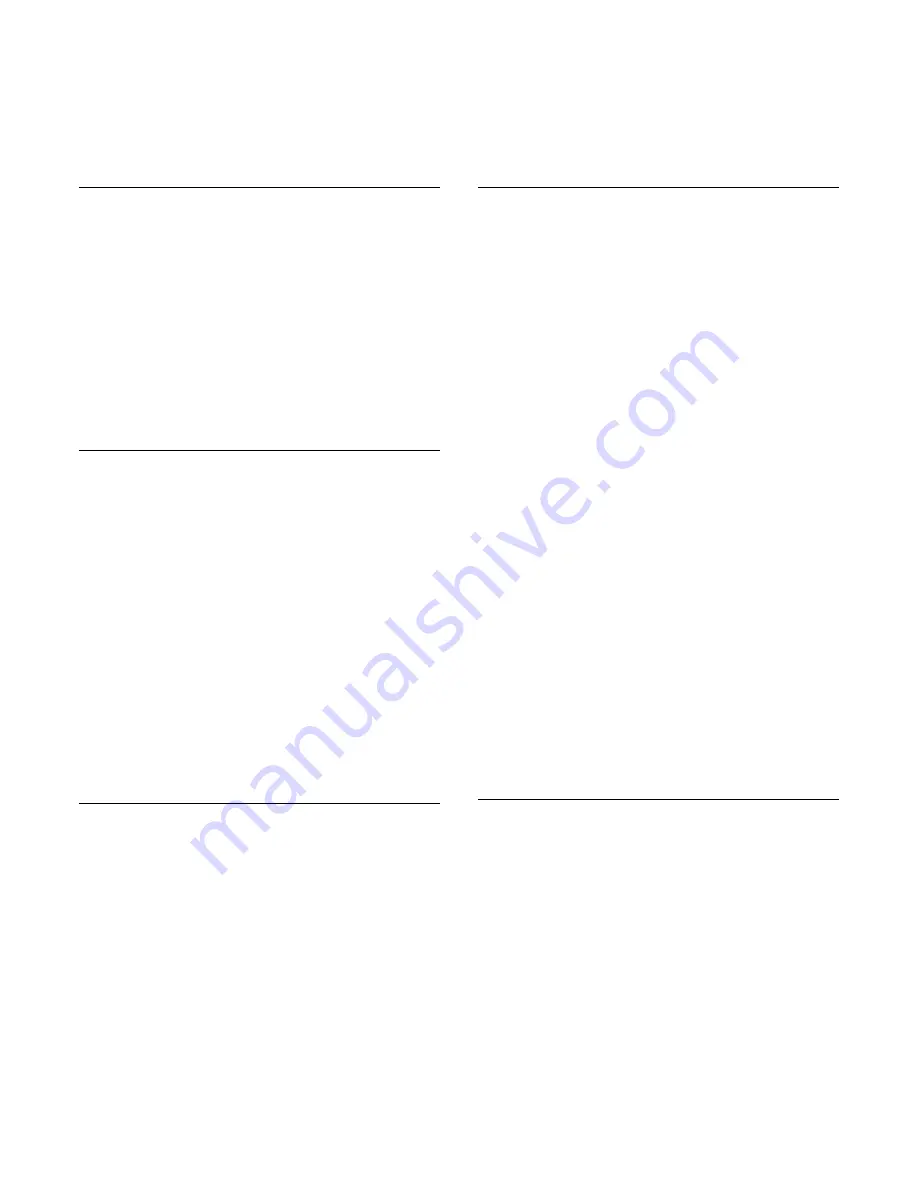
®ÂØÒňÎ
®
kr-11
intelligent piano
TurboStart
TBS177 ©2003 Roland Corporation U.S., 5100 S. Eastern Ave., Los Angeles CA 90040 Faxback # 20210 Page 1
It’s a Fact…
With a wide range of instrument tones, the KR-11 is
everything a piano should be. The KR-11 includes:
•
270 CD-quality GM2/
©
sounds
•
8 drum sets, 1 SFX Set
•
64-note polyphony
•
88-key weighted hammer action keyboard
•
136 preset music styles (32 disk music styles)
•
31 user programs
•
16-track recorder with built-in metronome
•
Reverb, Chorus, 32 other effects
•
Built-in 3.5” floppy disk drive
•
LCD screen with SMF lyric display
Intializing—Restoring Factory
Settings
Use the following procedure to clear the internal
memory and reload the factory settings:
Caution:
All USER information will be lost. Be sure to
back up any information you wish to keep.
1. Press the UTILITY button (located on the left
side of the piano.)
2. Use the buttons under [
7
Page
8
] on the screen
to locate the “Factory Preset” page.
3. Press the button under EXECUTE on the screen.
4. Press the button under OK on the screen.
5. Factory settings are restored when “Reset
Complete” appears on the screen.
Refer to the Owner’s Manual, pg. 51 for more
information.
Selecting Tones
Use the following procedure to select a tone:
1. Press a tone button (e.g. Piano, Organ,
Guitar/Bass, etc.) in the TONE section (located
to the right of the screen.)
2. Use the buttons under [
7
Page
8
] on the screen
to locate a tone.
3. Press the button next to the desired tone on the
screen.
Refer to the Owner’s Manual, pg. 20 for more
information.
Selecting Music Styles
Use the following procedure to select a Music Style
from internal memory:
1. Press a music style button (e.g. Pop/Rock,
Ballad/Acoustic, Oldies/Country etc.) in the
MUSIC STYLE section (located to the left of the
screen.)
2. Use the buttons under [
7
Page
8
] on the screen
to locate a music style.
3. Press the button next to the desired music style
on the screen.
4. Press the START/STOP button (located to the
left of the screen) to play the music style; press
the START/STOP button to silence the piano.
Refer to the Owner’s Manual, pg. 25 for more
information.
Use the following procedure to select a Music Style
from disk:
1. Insert a compatible Music Styles Disk (i.e. MSA)
into the drive.
2. Press the DISK/USER button in the MUSIC
STYLE section.
3. Use the buttons under [
7
Page
8
] on the screen
to locate a music style.
4. Press the button next to the desired music style
on the screen.
5. Press the START/STOP button (located to the
left of the screen) to play the music style; press
the START/STOP button to silence the piano.
Refer to the Owner’s Manual, pg. 25 for more
information.
Selecting One Touch Programs
Use the following procedure to select automatic
accompaniment settings:
1. Select a Music Style as described under
“Selecting Music Styles.”
2. Press the ARRANGER button (located to the
right of the screen.)
3. Play a note on the lower half of the keyboard.
4. Press the START/STOP button (located to the
left of the screen) to silence the piano.
Refer to the Owner’s Manual, pp. 26–27 for more
information.


