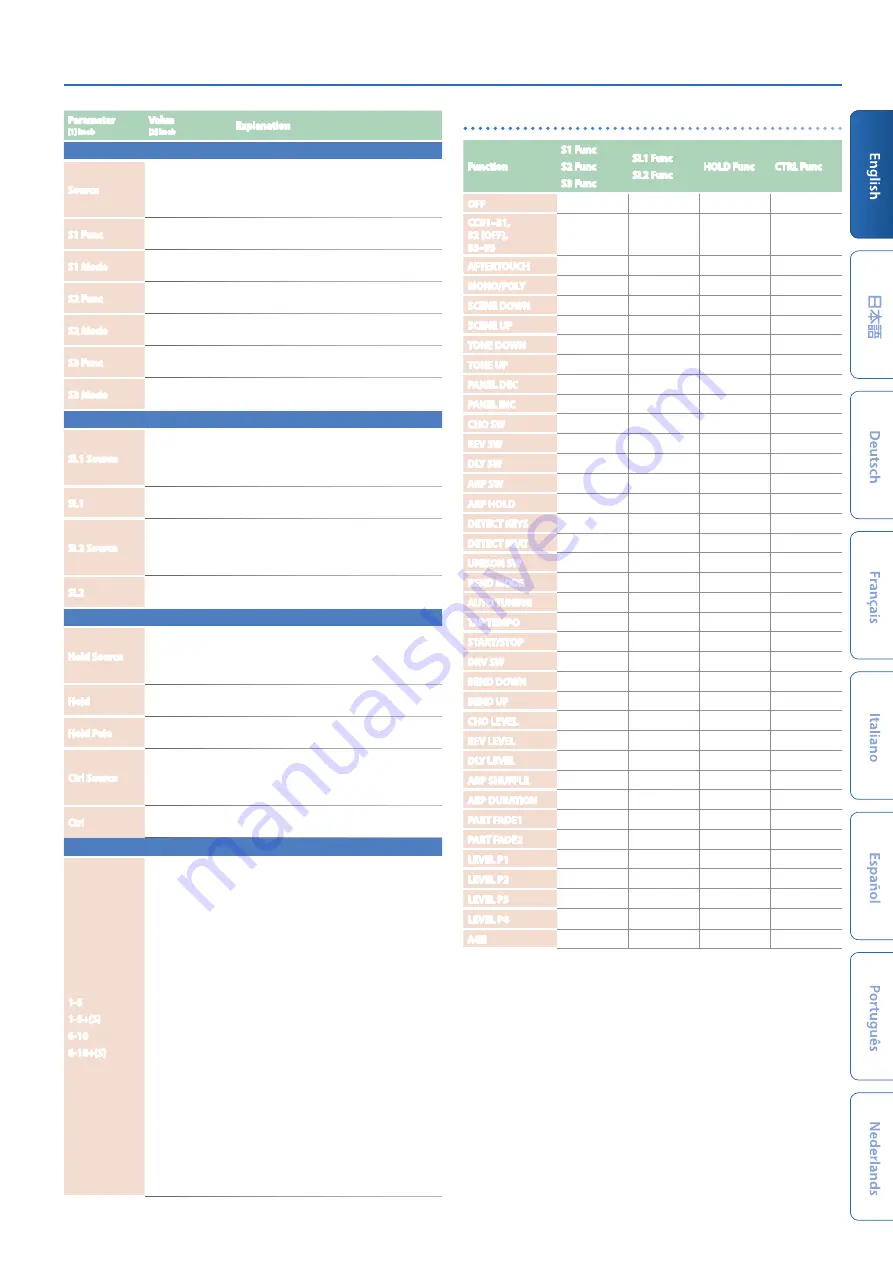
JUPITER-Xm Owner's Manual Ver. 1.5 and later
25
Parameter
[1] knob
Value
[2] knob
Explanation
BUTTON Func
Source
SCENE, SYS
Specifies whether the functions assigned
to these buttons follows the settings of the
currently selected scene (SCENE) or the system
settings (SYS).
S1 Func
For the values, refer
to Assignable Sheet. Specifies the function assigned to the S1 button.
S1 Mode
LATCH,
MOMENTARY
Specifies how the button operates.
S2 Func
For the values, refer
to Assignable Sheet. Specifies the function assigned to the S2 button.
S2 Mode
LATCH,
MOMENTARY
Specifies how the button operates.
S3 Func
For the values, refer
to Assignable Sheet. Specifies the function assigned to the S3 button.
S3 Mode
LATCH,
MOMENTARY
Specifies how the button operates.
SLIDER Func
SL1 Source
SCENE, SYS
Specifies whether the function assigned to the
SL1 slider follows the setting of the currently
selected scene (SCENE) or the system setting
(SYS).
SL1
For the values, refer
to Assignable Sheet. Specifies the function assigned to the SL1 slider.
SL2 Source
SCENE, SYS
Specifies whether the function assigned to the
SL2 slider follows the setting of the currently
selected scene (SCENE) or the system setting
(SYS).
SL2
For the values, refer
to Assignable Sheet. Specifies the function assigned to the SL2 slider.
PEDAL Func
Hold Source
SCENE, SYS
Specifies whether the function assigned to the
pedal connected to the HOLD jack follows the
setting of the currently selected scene (SCENE)
or the system setting (SYS).
Hold
For the values, refer
to Assignable Sheet.
Specifies the function assigned to the pedal
connected to the HOLD jack.
Hold Pole
STANDARD,
REVERSE
Specifies the polarity of the pedal connected
to the HOLD jack.
Ctrl Source
SCENE, SYS
Specifies whether the function assigned to the
pedal connected to the CTRL jack follows the
setting of the currently selected scene (SCENE)
or the system setting (SYS).
Ctrl
For the values, refer
to Assignable Sheet.
Specifies the function assigned to the pedal
connected to the CTRL jack.
PART Btn Asgn
1-5
1-5+(S)
6-10
6-10+(S)
No Assign,
PartSel,
Part+KeySw,
KeySw, PartSw,
ArpSw, EfxSw
Assign the functions of the [1]–[5] ([6]–[10])
buttons and their functions when pressed
while holding down the [SHIFT] button.
No Assign:
No assignment.
PartSel:
Specifies the current part operated
from the panel and in the screen. The part
played from the keyboard does not change.
Part+KeySw:
Simultaneously operates
the current part and the Keyboard SW, so
that the selected part can be played from
the keyboard. By pressing multiple parts
simultaneously, you can turn Keyboard SW on
for multiple parts.
KeySw:
Functions as the keyboard switch to
change the part played from the keyboard.
PartSw:
Turns on/off the sound of each part.
This is useful for DJ-like performances in which
you turn each part’s sound on/off while you
perform.
ArpSw:
Switches whether each part is played
by the arpeggio.
EfxSw:
From the left button, turns MFX, DRIVE,
REV, DLY, and CHO respectively on/off for all
parts simultaneously.
List of functions that can be assigned to the controllers
Function
S1 Func
S2 Func
S3 Func
SL1 Func
SL2 Func
HOLD Func
CTRL Func
OFF
(
(
(
(
CC01–31,
32 (OFF),
33–95
(
(
(
(
AFTERTOUCH
(
(
(
(
MONO/POLY
(
(
SCENE DOWN
(
(
SCENE UP
(
(
TONE DOWN
(
(
TONE UP
(
(
PANEL DEC
(
(
PANEL INC
(
(
CHO SW
(
(
REV SW
(
(
DLY SW
(
(
ARP SW
(
(
ARP HOLD
(
(
DETECT KEYS
(
(
DETECT BEAT
(
(
UNISON SW
(
(
BEND MODE
(
(
AUTO TUNING
(
(
TAP TEMPO
(
(
START/STOP
(
(
DRV SW
(
(
BEND DOWN
(
(
BEND UP
(
(
CHO LEVEL
(
(
REV LEVEL
(
(
DLY LEVEL
(
(
ARP SHUFFLE
(
(
ARP DURATION
(
(
PART FADE1
(
(
PART FADE2
(
(
LEVEL P1
(
(
LEVEL P2
(
(
LEVEL P3
(
(
LEVEL P4
(
(
AGE
(
(

















