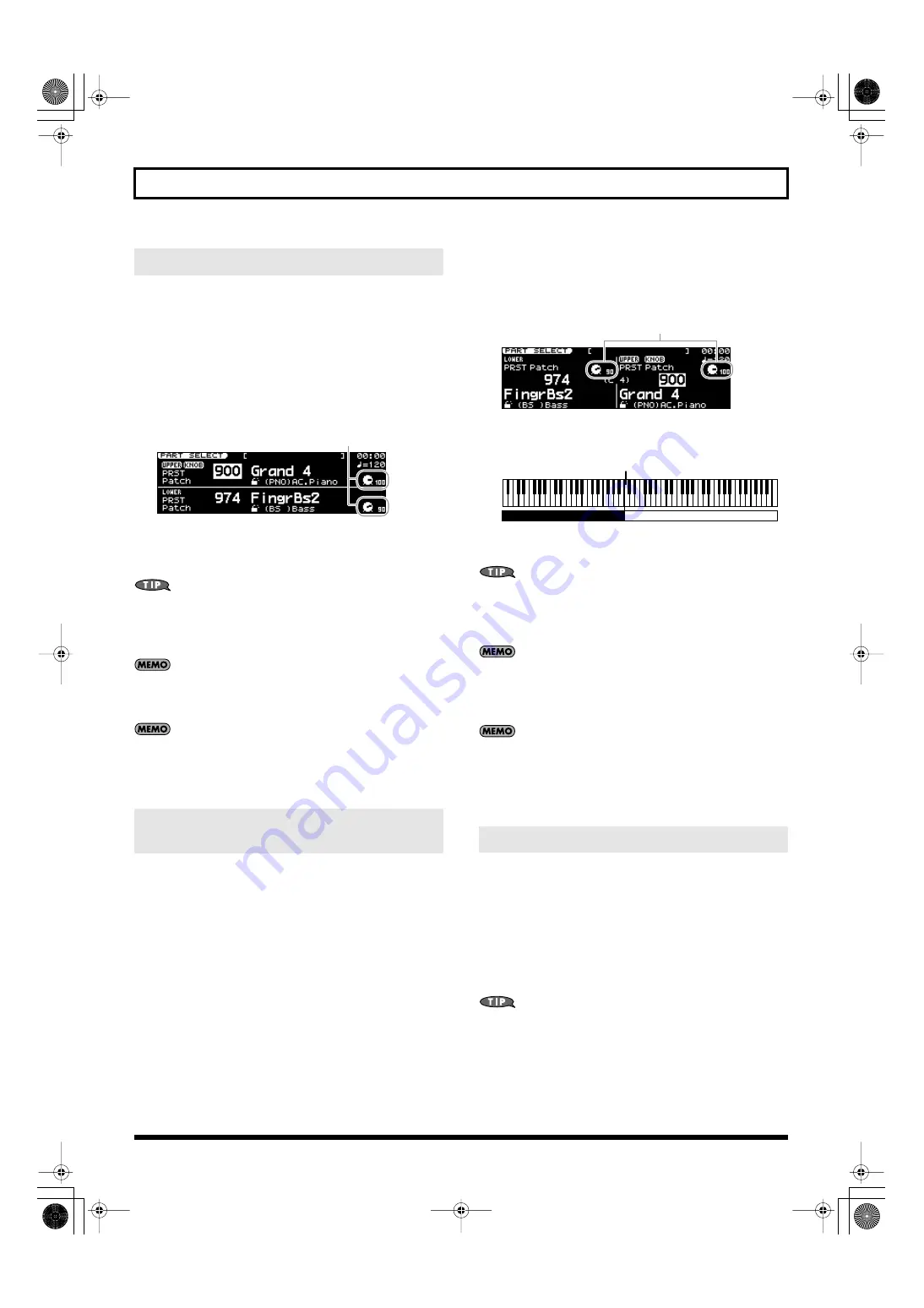
51
Chapter 2. Selecting Sounds
“Dual” refers to a setup in which two patches sound together.
If Dual is on, the patches of part 1 and part 2 will sound
simultaneously. Part 1 is called the “Upper” part, and part 2 is called
the “Lower” part.
1.
Press [DUAL] so it’s lit.
Dual keyboard mode will be selected.
[PART SELECT] will light, and the PART SELECT screen will
appear.
fig.disp-pfrm-dual.eps
The Upper and Lower patches will sound together.
2.
To cancel Dual keyboard mode, press [DUAL] so its illumination is
turned off.
In the PART SELECT screen, you can move the cursor to a level
knob icon in the screen and use the VALUE dial or [DEC] [INC] to
adjust the part’s volume level (LEVEL). This is an easy way to
adjust the volume balance of the upper and lower parts.
When you turn [DUAL] on, the keyboard switch (p. 134) will be
turned “ON” for Upper and Lower part and turned “OFF” for
parts 3–16, regardless of the previous keyboard switch setting.
When you turn [DUAL] on, the keyboard range setting (p. 134)
will be set to “C–G9” (full keyboard) for Upper and Lower part,
regardless of the previous keyboard range setting.
“Split” refers to a setup in which the keyboard is divided into left-hand
and right-hand areas with a different patch played by each area. The
key at which the keyboard is divided is called the “split point.”
When you turn Split on, the right-hand area of the keyboard will play
the patch that’s assigned to part 1, and the left-hand area will play the
patch that’s assigned to part 2. Part 1 is called the “Upper” part, and
part 2 is called the “Lower” part. The split point key is included in the
upper area. The split point key is included in the Upper area.
When you turn on the power, the split point is set to “C4.”
1.
Press [SPLIT] so it’s lit.
Split keyboard mode will be selected.
[PART SELECT] will light, and the PART SELECT screen will
appear.
fig.disp-pfrm-splt.eps
The right-hand keyboard area will play the Upper patch, and the
left-hand keyboard area will play the Lower patch.
fig.split.eps
2.
To cancel Split keyboard mode, press [SPLIT] so its illumination is
turned off.
In the PART SELECT screen, you can move the cursor to a level
knob icon in the screen and use the VALUE dial or [DEC] [INC] to
adjust the part’s volume level (LEVEL). This is an easy way to
adjust the volume balance of the upper and lower parts.
When you turn [SPLIT] on, the Keyboard Switch setting (p. 134)
will be turned “ON” for Upper and Lower part and turned “OFF”
for parts 3–16, regardless of the previous keyboard switch
setting.
When you turn [SPLIT] on, the keyboard range (p. 134) for
Upper will be set so it spans from the split point key to “G9,”
while Lower will be set so it spans from “C-” to the key to the left
of the split point, regardless of the previous settings.
In Split keyboard mode, here’s how to change the split point (the
location at which the keyboard is divided).
1.
With [SPLIT] lit, hold down [SPLIT] and press the key that you want
to specify as the split point.
The key you pressed will become the new split point.
The split point key is included in the Upper area.
2.
To close the setting window, press [EXIT].
You can also specify the split point by holding down [SHIFT] and
pressing [SPLIT] to access an setting window. In this case, open
the setting window, use the VALUE dial or [DEC] [INC] to specify
the desired split point, and then press [EXIT] to close the window.
Playing Layered Sounds (DUAL)
Dividing the Keyboard into Two Areas to
Play Separate Sounds (SPLIT)
Level Knob
Changing the Split Point
Level Knob
UPPER
LOWER
Split point (C4)
JUNO-STAGE_e.book 51 ページ 2008年10月17日 金曜日 午後12時27分
Summary of Contents for Juno-Stage
Page 1: ...5 1 0 0 0 0 0 0 4 0 0 2 JUNO STAGE_Cover_e1 fm 1...
Page 13: ...13 Introduction JUNO STAGE_e book 13...
Page 17: ...17 MEMO JUNO STAGE_e book 17...
Page 23: ...23 Quick Start JUNO STAGE_e book 23...
Page 37: ...37 Reference JUNO STAGE_e book 37...
Page 157: ...157 Appendices JUNO STAGE_e book 157...
Page 253: ...For EU Countries For China JUNO STAGE_e book 253...
Page 256: ...5 1 0 0 0 0 0 0 4 0 0 2 JUNO STAGE_Cover_e1 fm 1...






























