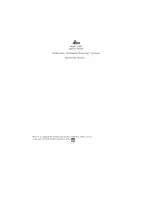27
Sample Edit
TVA
Parameter
Value/Explanation
Tone Level
Sets the volume of the tone.
0–127
Level V-Curve
You can select from seven curves that determine how keyboard playing
strength will affect the volume. If you do not want the volume of the tone
to be affected by the force with which you play the key, set this to “FIXED.”
FIXED, 1–7
Level V-Sens
Set this when you want the volume of the tone to change depending on
the force with which you press the keys. Set this to a positive (+) value to
have the changes in tone volume increase the more forcefully the keys are
played; to make the tone play more softly as you play harder, set this to a
negative (-) value.
-63–+63
Bias Level
Adjusts the angle of the volume change that will occur in the selected Bias
Direction. Larger settings will produce greater change. Negative (-) values
will invert the change direction.
-100–+100
Bias Position
Specifies the key relative to which the volume will be modified.
C-1–G9
Bias Direction
Selects the direction in which change will occur starting from the Bias
Position.
LWR
The volume will be modified for the keyboard area below the
Bias Position.
UPR
The volume will be modified for the keyboard area above the
Bias Position.
L&U
The volume will be modified symmetrically toward the left and
right of the Bias Position.
ALL
The volume changes linearly with the Bias Position at the center.
Bias
Bias causes the volume to be affected by the keyboard position. This is useful for changing
volume through keyboard position (pitch) when playing acoustic instruments.
Tone Pan
Sets the pan of the tone. “L64” is far left, “0” is center, and “63R” is far right.
L64–0–63R
Pan Keyfollow
Use this parameter if you want key position to affect panning.
Positive (+) settings will cause notes higher than C4 key (center C) to be
panned increasingly further toward the right, and negative (-) settings will
cause notes higher than C4 key (center C) to be panned toward the left.
Larger settings will produce greater change.
-100–+100
Pan
Key
Random Pan
Depth
Use this parameter when you want the stereo location to change randomly
each time you press a key. Higher settings will produce a greater amount
of change.
0–63
Alternate Pan
Depth
This setting causes panning to be alternated between left and right each
time a key is pressed. Higher settings will produce a greater amount
of change. “L” or “R” settings will reverse the order in which the pan will
alternate between left and right.
L63–0–63R
TVA ENV
Parameter
Value/Explanation
TVA-Env T1 V-Sens
This allows keyboard dynamics to affect the Time 1 of the TVA envelope.
If you want Time 1 to be speeded up for strongly played notes, set this
parameter to a positive (+) value. If you want it to be slowed down, set this
to a negative (-) value.
-63–+63
TVA-Env T4 V-Sens
The parameter to use when you want key release speed to control the
Time 4 value of the TVA envelope. If you want Time 4 to be speeded up
for quickly released notes, set this parameter to a positive (+) value. If you
want it to be slowed down, set this to a negative (-) value.
-63–+63
TVA-Env Time KF
Use this setting if you want the TVA envelope times (Time 2–Time 4) to
be affected by the keyboard location. Based on the TVA envelope times
for the C4 key (center C), positive (+) settings will cause notes higher
than C4 to have increasingly shorter times, and negative (-) settings will
cause them to have increasingly longer times. Larger settings will produce
greater change.
-100–+100
Time
Key
TVA-Env Time 1–4
Specify the TVA envelope times (Time 1–Time 4). Higher settings will
lengthen the time until the next volume level is reached. (For example,
Time 2 is the time over which Level 1 will change to Level 2.)
0–127
TVA-Env Level 1–3
Specify the TVA envelope levels (Level 1–Level 3). These settings specify
how the volume will change at each point, relative to the standard volume
(the Tone Level value specified in the TVA screen).
0–127
Note on
Note off
Time
Level
T: Time
L: Level
LFO1
Parameter
Value/Explanation
Waveform
Selects the waveform of the LFO.
*
If you set this to “BD-U” or “BD-D,” you must turn the Key Trigger
parameter to “ON.” If this is “OFF,” it will have no effect.
SIN
Sine wave
TRI
Triangle wave
SAWU
Sawtooth wave
SAWD
Sawtooth wave (negative polarity)
SQR
Square wave
RND
Random wave
BD-U
Once the attack of the waveform output by the LFO is allowed
to develop in standard fashion, the waveform then continues
without further change.
BD-D
Once the decay of the waveform output by the LFO is allowed
to develop in standard fashion, the waveform then continues
without further change.
TRP
Trapezoidal wave
S&H
Sample & Hold wave (one time per cycle, LFO value is changed)
CHS
Chaos wave
VSIN
Modified sine wave. The amplitude of a sine wave is randomly
varied once each cycle.
STEP
A waveform generated by the data specified by LFO Step 1–16.
This produces stepped change with a fixed pattern similar to a
step modulator.
Rate
Adjusts the modulation rate, or speed, of the LFO.
*
This setting will be ignored if the Waveform is set to “CHS.”
0–127, note
Rate Detune
LFO Rate Detune makes subtle changes in the LFO cycle rate (Rate) each
time a key is pressed. Higher settings will cause greater change.
*
This parameter is invalid when Rate is set to “note.”
0–127