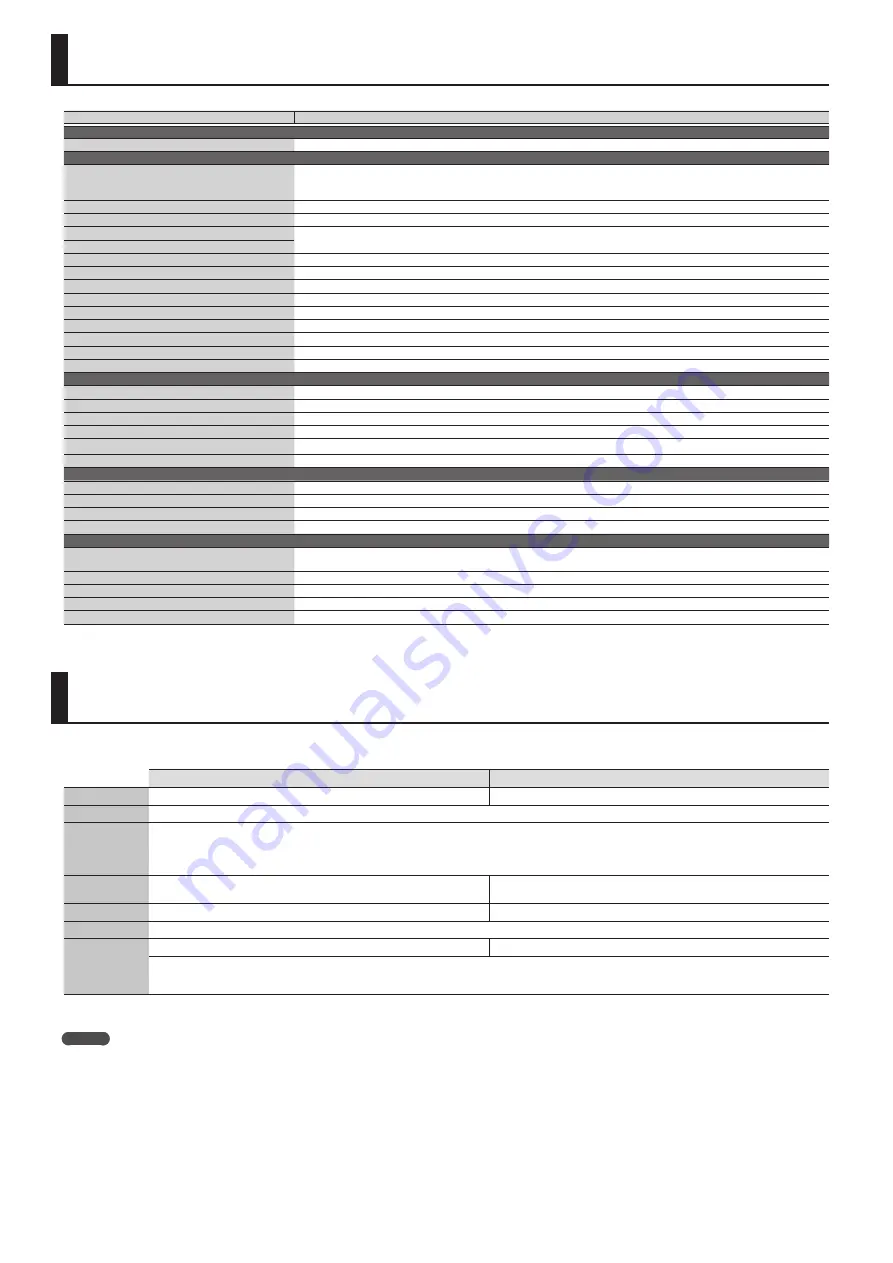
22
Shortcut
Explanation
MODE
[SAMPLE IMPORT] + [DAW CONTROL]
Displays the EDIT MENU screen.
Common section
[SHIFT] + [SELECT]
All three SELECT indicators (
K
) that indicate the control knob function will light, allowing you to use the four control knobs to adjust the
volume of each part. Perform the same operation once again to return to the previous knob function.
* For details, refer to “Parameter Guide (English)” (PDF).
[SHIFT] + [VOCODER/AUTO PITCH]
Displays the MIC IN SETTINGS screen. There you can specify the effect applied to the mic.
[SHIFT] + [–] [+]
Makes the value change in larger steps.
[SHIFT] + [
J
]
Moves between tabs in setting screens such as system or edit.
[SHIFT] + [
K
]
[SHIFT] + [NUMERIC]
Previews the sound of the currently selected part.
[SHIFT] + [FAVORITE]
Displays the FAVORITE UTILITY screen. (Check/Delete Favorite)
[SHIFT] + [0]
Displays the PATCH EDIT screen. When a drum kit is selected, displays the DRUM KIT EDIT screen.
[SHIFT] + [1]
In Performance mode, this allows you to make MFX settings for the currently selected part. (Effect Edit)
[SHIFT] + [2]
Allows you to make chorus settings. (Effect Edit)
[SHIFT] + [3]
Allows you to make reverb settings. (Effect Edit)
[SHIFT] + [9] ([SAMPLE])
Displays the SAMPLE EDIT screen.
[SHIFT] + [EXIT]
Turns off the display backlight.
[SHIFT] + [ENTER]
Turns on the display backlight.
KEYBOARD
[SPLIT] + keyboard
Specifies the split point (if Split is on).
[SPLIT] + [DUAL]
In split/dual, exchanges the upper (part 1) and lower (part 2) patches.
[SHIFT] + [ARPEGGIO]
Displays the Arp Hold (OFF, ON) and ARPEGGIO screen. If the Arpeggio Switch is Off, the Arpeggio Switch is turned On.
[SHIFT] + [KEY TOUCH]
Fixes the key touch.
[KEY TOUCH] + [TRANSPOSE]
Displays the USER SCALE screen.
[SHIFT] + [PATCH/PERFORM]
Adjusts the volume of each part. (Part Edit)
PHRASE PAD (Audio Player)
[SHIFT] + Pad [1]
Move to the beginning the audio file selected by the pad.
[SHIFT] + Pad [2]
Rewinds the audio file selected by the pad.
[SHIFT] + Pad [3]
Fast-forwards the audio file selected by the pad.
[SHIFT] + [LOOP]
Specifies the loop point (Start and End) of the currently-playing audio file.
PHRASE PAD (Pattern Sequencer)
[SHIFT] + [LOOP]
During pattern recording, when recording has reached the specified length of measures, this setting specifies whether to change from
recording to playback (LOOP REC OFF) or to continue recording (LOOP REC ON).
[SHIFT] + [ERASE]
Displays the PATTERN ERASE screen.
[SHIFT] + [PATTERN SEQUENCER]
Displays the PATTERN UTILITY MENU screen.
[SHIFT] + [TEMPO]
Turns the metronome on/off.
[MUTE] + [ERASE]
Erases data other than notes using the realtime erase function of the pattern sequencer.
Main Specifications
Roland JUNO-DS: Synthesizer Keyboard (Conforms to General MIDI 2 System)
61-key model
88-key model
Keyboard
61 keys (with velocity)
88 keys (Ivory Feel-G Keyboard with Escapement)
Power Supply
DC 9 V: AC adaptor or Ni-MH AA size rechargeable battery (AA, HR6) (sold separately) x 8
Current draw
600 mA
5
Battery life for continuous use (differs depending on the conditions of use)
Rechargeable nickel metal hydride batteries: approximately 5 hours (When using batteries having a capacity of 1,900 mAh.)
(approximately 4 hours if USB flash drive is connected)
* Carbon-zinc or alkaline batteries cannot be used
Dimensions
1,008 (W) x 300 (D) x 97 (H) mm
39-11/16 (W) x 11-13/16 (D) x 3-7/8 (H) inches
1,415 (W) x 341 x (D) x 144 (H) mm
55-3/4 (W) x 13-7/16 (D) x 5-11/16 (H) inches
Weight
5.3 kg / 11 lbs 12 oz
16.2 kg / 35 lbs 12 oz
Accessories
Owner’s manual, Leaflet “USING THE UNIT SAFELY,” AC adaptor, Power cord
Options
(sold separately)
Keyboard stand (*1): KS-18Z, KS-12
Keyboard stand (*1): KS-18Z, KS-12, KS-G8B
Pedal switch: DP series
Expression pedal: EV-5
USB flash memory (*2)
*1: When using the KS-18Z, ensure that the height of the unit is one meter or lower.
*2: Use USB flash memory (supports USB 2.0 Hi-Speed flash memory) sold by Roland. We cannot guarantee operation if other products are used.
* In the interest of product improvement, the specifications and/or appearance of this unit are subject to change without prior notice.
MEMO
For details on how to place this unit on a stand, refer to “Placing This Unit on a Stand” in “Parameter Guide (English)” (PDF).
Shortcut List
Summary of Contents for JUNO-DS
Page 21: ...21...

































