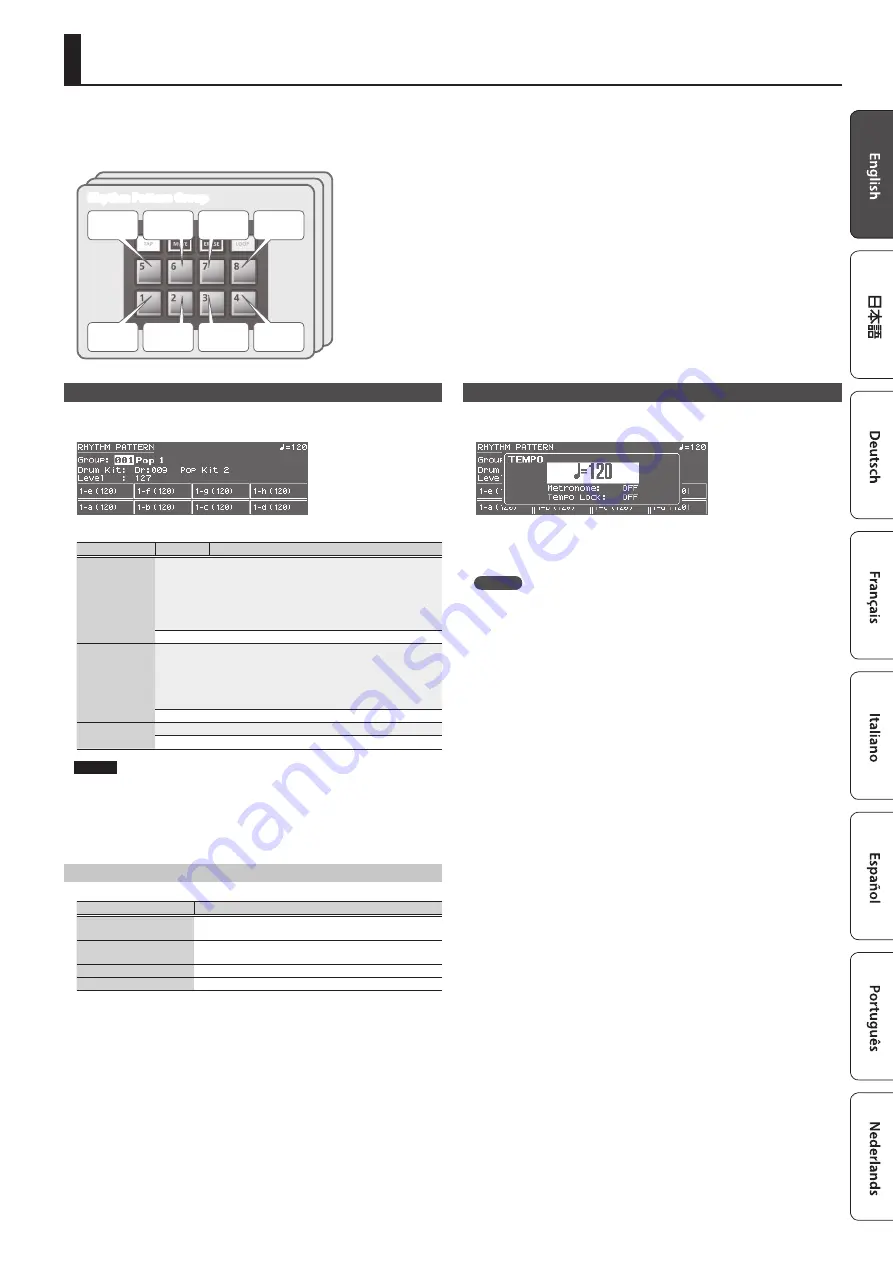
11
Playing Rhythm Patterns
A rhythm pattern is a fixed phrase played by rhythm instruments such as drums or percussion. The JUNO-DS can play back rhythm patterns assigned to pads [1]–[8] while you
use the keyboard to perform along with the rhythm patterns.
A rhythm pattern consists of eight “variations,” and the eight variations are collective called a “rhythm pattern group.”
When you select a rhythm pattern group, the variations are automatically assigned to pads [1]–[8].
Variation 1
Variation 2
Variation 3
Variation 4
Variation 5
Variation 6
Variation 7
Variation 8
Rhythm Pattern Group
Selecting and Playing a Rhythm Pattern
1.
Press the [RHYTHM PATTERN] button to make it light.
The RHYTHM PATTERN screen appears.
2.
Make settings for the rhythm pattern.
Parameter
Value
Explanation
Group
Selects the rhythm pattern group. Changing the rhythm pattern group will
also change the rhythm patterns that are assigned to pads [1]–[8].
* You can move the cursor to this parameter, press the [ENTER] button,
and select a rhythm pattern from the RHYTHM PATTERN GROUP LIST
screen.
* For more about rhythm pattern groups, refer to “Parameter Guide
(English)” (PDF).
001–030
Drum Kit
Selects the drum kit that is used to play the rhythm patterns.
Switching the rhythm pattern group will switch the drum kit that is
assigned by the rhythm pattern group, but you can use this parameter to
select a different drum kit if you want.
* You can move the cursor to this parameter, press the [ENTER] button,
and select a drum kit from the DRUM KIT LIST screen.
Dr: 001–
Level
Specifies the volume of the rhythm pattern.
1–127
NOTE
The rhythm pattern settings cannot be saved.
3.
Press the pad [1]–[8] buttons to play rhythm patterns.
The pattern assigned to the button you pressed plays, and the pad blinks.
Press the pad once again to stop (the pad is lit).
Other Operations
Controller
Explanation
[
s
] button
Plays the variation selected by the pad you pressed. Press this
button once again to stop.
[TAP] button
Specifies the tempo as the interval at which this button is
repeatedly pressed.
[TEMPO] button
Changes the tempo.
[PHRASE PAD] LEVEL slider
Adjusts the volume of the rhythm pattern.
Changing the Tempo
1.
Press the [TEMPO] button
The TEMPO screen appears.
2.
Use the value dial to adjust the tempo.
3.
Press the [EXIT] button to return to the previous screen.
MEMO
In the TEMPO screen you can also edit the following parameters.
5
5
Tempo Lock (p. 17) on/off
Summary of Contents for JUNO-DS
Page 21: ...21...




































