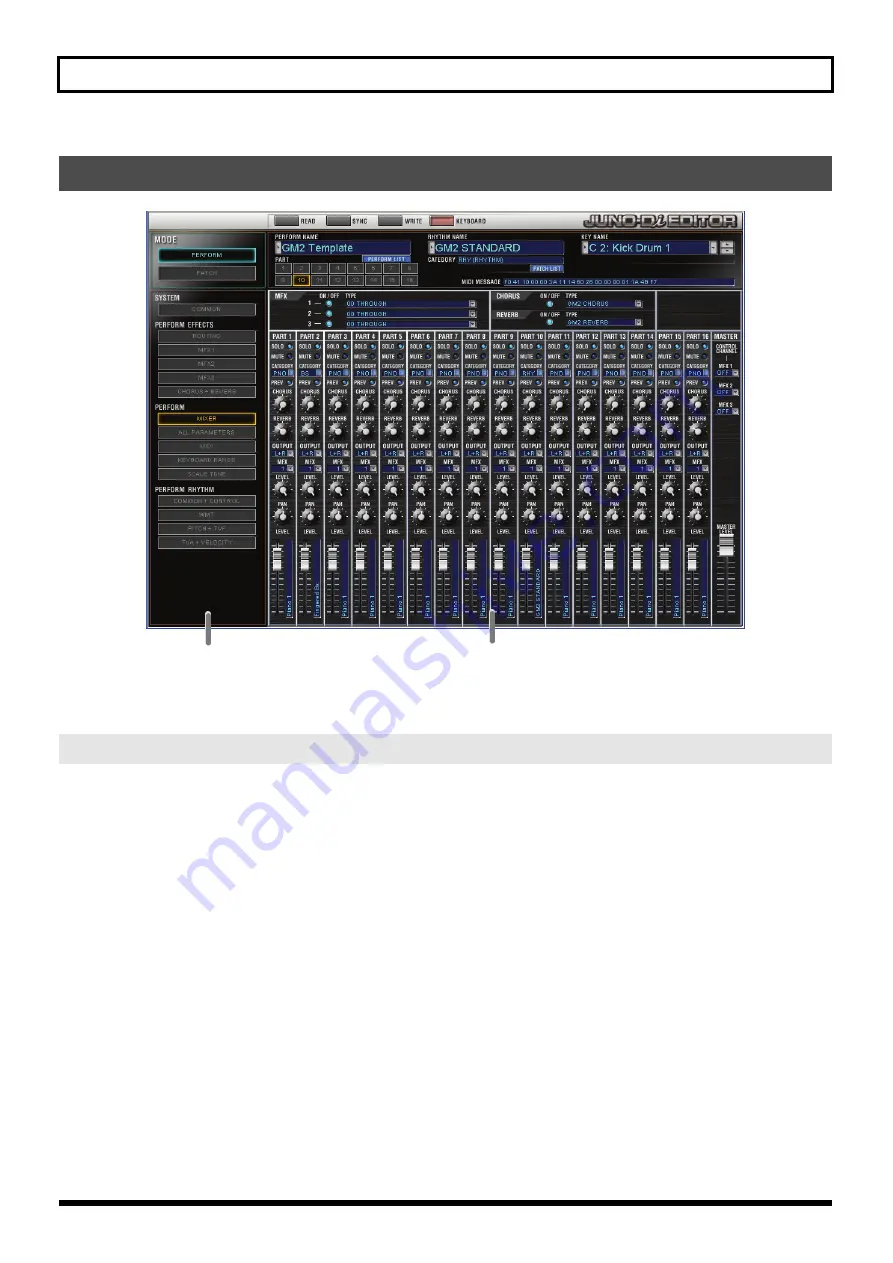
5
Using the JUNO-Di Editor
• By clicking the buttons in the Navigation block you can select the parameters that will be shown in the Main block.
• The Main block is the editing area for the parameters you selected in the Navigation block.
The [READ]/[WRITE]/[SYNC] buttons are located in the top line of the main window.
Loading the settings
To load the JUNO-Di’s settings into JUNO-Di Editor, click the [READ] button.
The settings of the patch currently selected on the JUNO-Di will be loaded.
Writing the settings
To write the edited data to the JUNO-Di, click the [WRITE] button.
The data that will be written (patch or rhythm set/performance/system) will depend on the parameter that is currently
selected.
Synchronizing the settings
To synchronize the JUNO-Di with the Editor, click the [SYNC] button.
This is a command that you will need to use only if using JUNO-Di Editor together with JUNO-Di Librarian.
For details, refer to
5. Notes Concerning Use of JUNO-Di Editor Together with JUNO-Di Librarian
4. Using the JUNO-Di Editor
4-1. Reading/writing/synchronize settings
Navigation block Main block




















